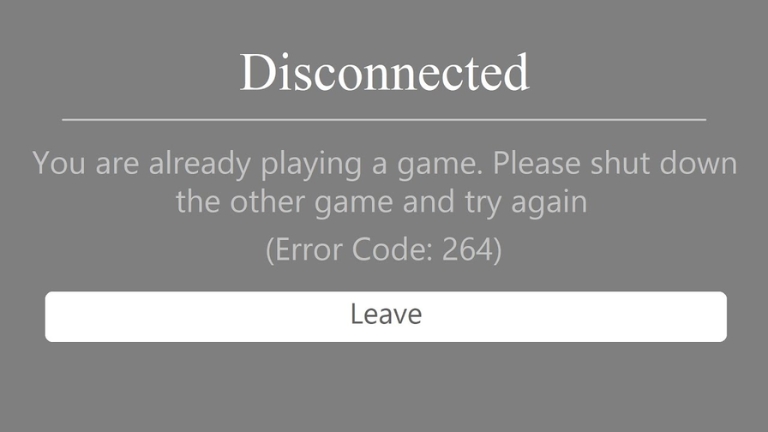If you’re a Roblox player, you may have encountered error code 264, which prevents you from playing your favorite games. This error can be frustrating, especially when you have limited time to enjoy your gameplay. Fortunately, there are several ways to fix this issue.
In this article, we will provide you with a step-by-step guide on how to quickly fix the Roblox error code 264.
Understanding Roblox Error Code 264
It’s important to understand what Roblox error code 264 is before we discuss the solutions. This error code typically appears when a user’s computer fails to establish a secure connection to the Roblox servers.
The issue can be caused by a variety of factors, including incorrect internet settings, firewall or antivirus issues, outdated browsers, or corrupt game files.
1: Check Your Internet Connection
To start resolving the issue, you should begin by checking your internet connection. Make sure that your internet connection is stable and secure.
You can do this by visiting a speed test website to check your internet speed and ping. If your internet speed is slow or your ping is high, it may be the cause of the error code 264.
Try restarting your modem or router to see if this resolves the issue.
2: Disable Firewall or Antivirus
In some cases, your computer’s firewall or antivirus software might be preventing Roblox from connecting to its servers, resulting in error code 264. You can try temporarily disabling your antivirus or firewall to see if it resolves the issue.
If it does, you can add Roblox to the exception list to prevent the antivirus or firewall from blocking it in the future.
3: Clear Browser Cache
Clearing the browser’s cache is a potential solution for fixing the Roblox error code 264, which can be caused by outdated browser settings. To do this, you can follow these steps:
- Open your browser and click on the three-dot menu icon located at the top-right corner of the screen.
- From the dropdown menu, select “Settings.”
- Scroll down and click on “Privacy and Security.”
- Under the “Privacy and Security” section, click on “Clear browsing data.”
- Select the time range for which you want to clear the cache and cookies.
- Check the box next to “Cookies and other site data” and “Cached images and files.”
- Click on “Clear data” and wait for the process to complete.
- Once done, restart your browser and try launching Roblox again.
This should clear your browser cache and cookies, and hopefully resolve the Roblox error code 264 issue.
4: Reinstall Roblox
If the above solutions don’t work, you can try reinstalling Roblox. Uninstall the game from your computer and download the latest version from the official Roblox website. Once installed, launch the game and see if it fixes the error code 264 issue.
5: Contact Roblox Support
If all the solutions mentioned above do not work, the best course of action is to contact Roblox support for assistance.
You can explain the issue in detail and provide them with your account information and device specifications. They will guide you on how to resolve the error code 264 issue and get back to enjoying your favorite game.
Conclusion
Roblox error code 264 can be frustrating, but it’s fixable. By following the above solutions, you can quickly fix the issue and continue enjoying your game. Remember to always check your internet connection, disable antivirus or firewall, clear browser cache, reinstall Roblox, or contact support when faced with this issue.