Adblock extensions are popular tools that help users block annoying ads, enhance browsing speed, and protect privacy. However, like any software, these extensions can encounter problems. One common issue is when an adblock extension fails to load properly, leading to ads getting through and browser performance being impacted. In this article, we’ll explore what this problem means, why it happens, and how to fix it.
What Does “Adblock Extension Failed to Load Properly” Mean?
When you see a message indicating that your adblock extension failed to load properly, it means the extension did not initialize or start up as expected. This could manifest in several ways:
- The extension icon may be grayed out or missing from the browser toolbar.
- Ads that were previously blocked are now showing up.
- The extension’s settings page won’t open, or settings changes do not take effect.
- You may receive an error message directly from the extension or a browser notification.
These symptoms suggest that the extension encountered an issue that prevented it from functioning normally. The causes can range from minor glitches to more significant conflicts or outdated software.

Why Do Adblock Extensions Fail to Load?
Several factors can cause an adblock extension to fail to load properly. Here are the most common reasons:
- Browser Updates
Web browsers like Chrome, Firefox, and Edge frequently release updates that can affect how extensions work. If your browser was recently updated, the adblock extension might not be fully compatible with the new version. - Extension Updates or Corruption
Extensions are also updated periodically. If the adblock extension recently updated, there could be a bug in the new version, or the update might not have installed correctly. Corruption in the extension’s files can also cause problems. - Conflicting Extensions
If you have multiple extensions that modify web content (e.g., other ad blockers, privacy tools, or site-specific extensions), they might interfere with each other. This can prevent the adblock extension from loading correctly. - Cache and Cookies Issues
A buildup of browser cache or outdated cookies may conflict with how the adblock extension loads, causing errors or malfunctions. - Security Settings or Policies
Some security settings, particularly in corporate or educational environments, may restrict the installation or proper functioning of extensions. - Malware or Browser Hijackers
In some cases, malicious software can interfere with how extensions load. A browser hijacker or malware may prevent adblock extensions from functioning properly.
How to Fix an Adblock Extension That Failed to Load
Here are some steps you can take to troubleshoot and resolve the issue. Try these methods in the order they appear for the best results:
- Restart Your Browser and Computer
Sometimes, a simple restart can resolve minor glitches. Close your browser completely, restart your computer, and reopen the browser to see if the problem persists. - Update Your Browser and the Extension
Make sure your browser is up to date, as updates often include bug fixes that could resolve compatibility issues with extensions.- To update Google Chrome, go to Settings > About Chrome, and the browser will automatically check for updates.
- For Firefox, navigate to Help > About Firefox, and it will update itself.
- In Microsoft Edge, go to Settings > About Microsoft Edge to check for updates.
Similarly, ensure that the adblock extension itself is updated. Go to your browser’s extensions or add-ons page, find the adblocker, and look for an update option.
- Reinstall the Extension
If updating doesn’t solve the issue, try reinstalling the adblock extension. Uninstall the extension from your browser, restart the browser, and then reinstall the latest version from the official extension store.- In Chrome, go to Menu > More tools > Extensions, and remove the extension.
- For Firefox, go to Menu > Add-ons, find the extension, and click Remove.
- In Edge, go to Settings > Extensions, and click Remove for the adblock extension.
- Clear Browser Cache and Cookies
Clearing your browser’s cache and cookies can resolve conflicts.- In Chrome, go to Settings > Privacy and Security > Clear browsing data.
- For Firefox, navigate to Options > Privacy & Security, then click Clear Data.
- In Edge, go to Settings > Privacy, search, and services, and choose Clear browsing data.
Make sure to restart the browser after clearing the cache.
- Disable Conflicting Extensions
If you suspect another extension might be causing a conflict, try disabling other extensions temporarily.- Go to the extensions or add-ons section in your browser and disable all other extensions except the adblocker.
- Restart the browser to see if the problem is resolved. If it works, enable the other extensions one by one to identify the conflicting extension.
- Check Security Settings or Policies
If you are using a work or school computer, it is possible that the security settings or group policies are preventing the adblock extension from working. Contact your IT administrator to see if there are restrictions on browser extensions. - Run a Malware Scan
Malware or browser hijackers can interfere with how extensions load. Run a full system scan using a reliable antivirus program. Additionally, using anti-malware tools such as Malwarebytes can help detect and remove threats that may affect your browser. - Switch to an Alternative Adblocker
If the issue persists, consider trying a different adblock extension. Popular alternatives include uBlock Origin, AdGuard, and AdBlock Plus. Switching to another adblocker may help if the problem is specific to the extension you are currently using.
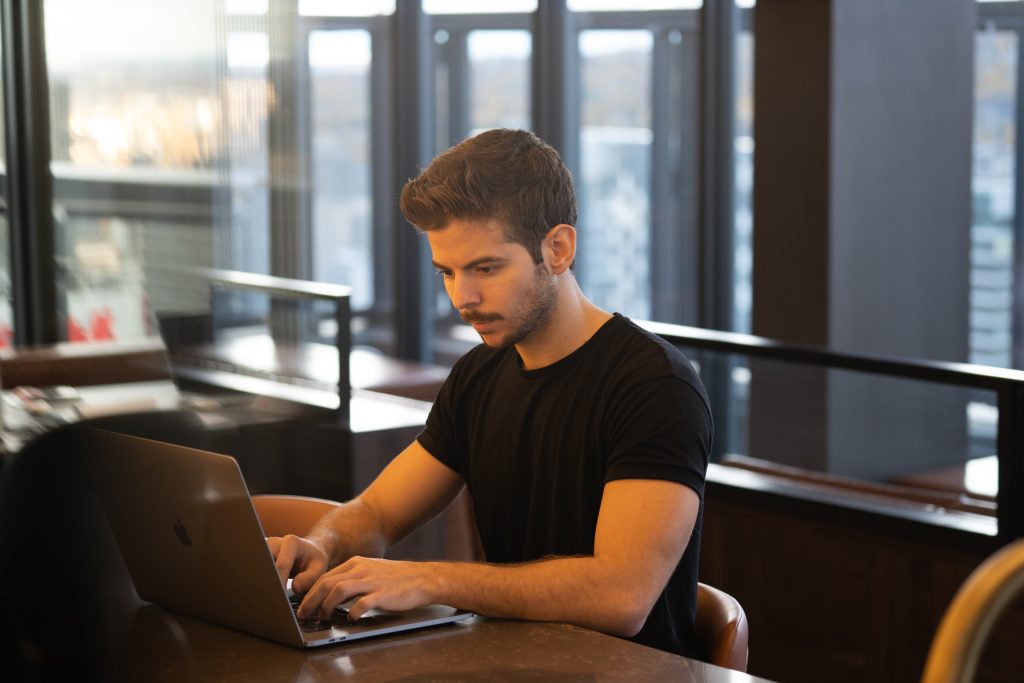
What Does It Mean for Users When Adblockers Fail?
When an adblock extension fails to load, it can affect users in several ways:
- Exposure to Annoying Ads: Ads that were previously blocked may start appearing, leading to a less enjoyable browsing experience.
- Privacy Risks: Some ads contain trackers that monitor user behavior. Without adblocking, these trackers may collect data, potentially compromising user privacy.
- Security Concerns: Certain ads can be malicious (malvertising), leading to the risk of malware infections or phishing attacks.
- Decreased Browsing Performance: Ads can slow down page load times, making browsing sluggish.
Users should address adblock failures promptly to restore their desired browsing experience and maintain security and privacy.
Conclusion
Encountering issues where an adblock extension fails to load properly is common, but usually solvable with some troubleshooting steps. Whether it’s a browser update, corrupted extension files, or conflicting software, there are ways to fix the problem. Restarting the browser, updating software, clearing cache, and reinstalling the extension are some of the easiest and most effective solutions. By taking these measures, you can quickly regain control of your browsing experience and enjoy an ad-free, secure environment.


