In the vast, post-apocalyptic landscapes of Remnant 2, players are often faced with daunting challenges—monstrous foes, treacherous environments, and intricate puzzles. But what happens when the real enemy isn’t an otherworldly creature but a dreaded Fatal Error that halts your journey in its tracks? For many gamers, this frustrating barrier can feel like a relentless boss battle, leaving them stranded in their quest for victory. Fear not! In this guide, we’ll equip you with the ultimate toolkit to vanquish those pesky errors and get back to exploring the richly crafted worlds.
Whether you’re a seasoned warrior or a new recruit ready to delve into this enthralling adventure, encountering technical hiccups is part of modern gaming life. But that doesn’t mean you should let these disruptions ruin your experience. From adjusting system settings to optimizing game files, we’ll walk through simple yet effective strategies designed specifically for PC players facing fatal errors in Remnant 2. Get ready to reclaim your game time and dive back into epic battles—you’ve got monsters to slay!
Common Causes of Fatal Error
Fatal errors in Remnant 2 can stem from a myriad of factors, often leaving players in a frustrating limbo. One common culprit is hardware incompatibility; outdated graphics cards or insufficient memory can lead to crashes during gameplay. Additionally, the game’s reliance on real-time processing means that even minor issues like overheating components can trigger fatal errors. Players should ensure their systems meet the recommended specifications and consider cleaning internal fans or upgrading hardware.
Another frequent cause is software conflicts, particularly with background applications that consume system resources. Programs such as screen recorders, overlay services, and even malware can interfere with the game’s performance. A useful strategy for troubleshooting these conflicts includes running the game in a clean boot environment to isolate problematic software. Furthermore, corrupted files within the game installation itself are notorious for creating instability—using tools like Steam’s built-in verify integrity feature can resolve discrepancies effectively. By addressing these elements proactively, you not only enhance your gaming experience but also safeguard yourself against potential disruptions down the road.

Checking System Requirements for Compatibility
Before diving into potential fixes for the Remnant 2 fatal error, it’s crucial to ensure that your system meets the game’s requirements. Compatibility starts with understanding both the minimum and recommended specifications provided by the developers. Often overlooked, this crucial step can save you from unnecessary troubleshooting down the line. A quick check on your CPU, GPU, RAM, and storage can reveal if hardware limitations are at play, giving you a direct path to resolution—whether that means upgrading components or adjusting settings.
However, compatibility isn’t solely about raw specs; it also entails checking for updated drivers and system software. Graphics drivers, in particular, can significantly impact gameplay performance and stability. Ensure your video card is up-to-date to enhance not only compatibility but also overall visual quality during intense gaming sessions. Beyond these basics, consider monitoring background applications; those sneaky programs running in conjunction with your game may siphon off precious resources needed for an optimal experience.
Updating Graphics Drivers and Software
Keeping your graphics drivers up to date is a critical step in ensuring smooth gameplay, especially for resource-intensive titles like Remnant 2. Game developers often roll out patches and updates that optimize performance or fix bugs, which are heavily reliant on the latest driver versions. Outdated drivers can lead to compatibility issues that might trigger errors, crashes, or even the dreaded fatal error when launching the game. Therefore, making it a habit to regularly check for updates from your graphics card manufacturer—whether it’s NVIDIA, AMD, or Intel—can be a game changer.
Moreover, updating not just your graphics drivers but also other software components such as DirectX and Microsoft Visual C++ Redistributable packages can enhance overall stability and performance. Each of these elements plays a pivotal role in how well games run on your system. You might be surprised at how much smoother Remnant 2 runs after performing these essential updates—sometimes it’s not just about fixing an error; it’s about creating an optimized environment for gaming excellence. So dive into those update settings today; you may find that the path to an error-free gaming session is just one click away!
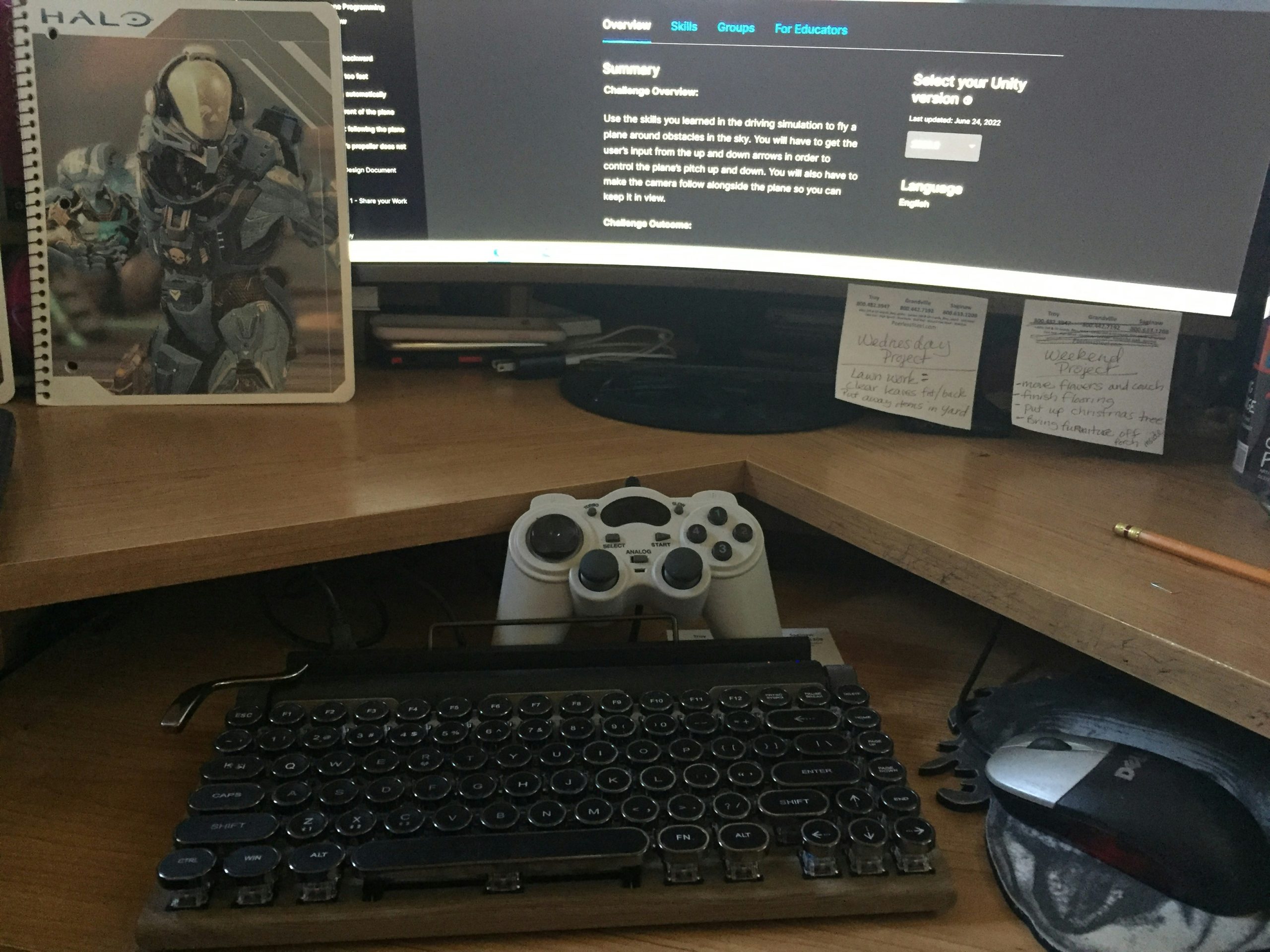
Verifying Game Files Integrity
One of the most effective ways to troubleshoot the “Fatal Error” in Remnant 2 is by verifying the integrity of game files. This process acts like a digital health check, scanning for any missing or corrupted files that could disrupt your gaming experience. Steam and Epic Games Launcher both provide built-in utilities to effortlessly perform this verification, ensuring that all essential components are intact. By launching these tools, players can proactively address potential issues before they escalate into frustrating gameplay interruptions.
Diving deeper, it’s interesting to note how this simple step can enhance overall performance as well. A streamlined set of game files not only mitigates crashes but also optimizes load times and frame rates—a boon for players looking to swim through intense battles without a hitch. Moreover, this practice serves as a reminder of the broader principle: maintaining software health extends far beyond mere updates; regular checks like file verification can save you from hours wasted on troubleshooting down the line. So don’t overlook this crucial step in your journey towards seamless gameplay—it might just be your ticket out of chaos!
Modifying Launch Options in Settings
One of the essential steps in troubleshooting the dreaded Fatal Error in Remnant 2 is tweaking your launch options. By diving into the game’s settings and customizing these parameters, you can often alleviate compatibility issues, improve performance, or minimize crashes. To access these options, open the game launcher and look for a section labeled “Launch Options” or “Advanced Settings.” Here, you have the opportunity to input specific commands that can alter how your PC runs the game.
For those unfamiliar with coding jargon, launching Remnant 2 with parameters such as `-dx11` might help force DirectX 11 mode if you’re encountering issues with newer graphics APIs. Additionally, you can use commands like `-lowmemory` to free up RAM that may be causing bottlenecks during gameplay. This simple modification not only fosters a more stable gaming experience but also allows resource-strapped systems to breathe easier while running demanding titles. Remember to share any successful combinations on forums; your insights might be just what another player needs to keep adventuring through the game’s post-apocalyptic landscapes!

Reinstalling Remnant 2 as a Last Resort
If you’ve exhausted all troubleshooting techniques and still find yourself staring at the dreaded Fatal Error screen, reinstalling Remnant 2 may emerge as your final line of defense. While this option feels daunting, it can often resolve underlying issues that are not easily identifiable through standard fixes. Before diving in, consider backing up your saved files to prevent losing hours of progress; many games have hidden folders where valuable data resides. A fresh start may eliminate corrupted files or misconfigured settings that could be wreaking havoc on your gaming experience.
When embarking on a reinstall journey, approach it methodically. First, fully uninstall the game from your system, ensuring no remnants linger in directories or temporary files—this is crucial for a clean slate. Afterward, download the latest version directly from a verified source to ensure you’re not carrying any outdated or potentially problematic patches into your new installation. This process doesn’t just serve as a reset point but also offers an opportunity to reevaluate software compatibility and hardware performance issues by ensuring everything is current before diving back into the immersive world of Remnant 2.
Conclusion: Summary and Final Tips
In conclusion, tackling the Remnant 2 fatal error on PC can often feel like a daunting task, but with the right approach and tools at your disposal, it becomes manageable. We’ve explored various solutions ranging from updating drivers to verifying game files—each step is crucial in creating a stable gaming environment. However, remember that persistence pays off; sometimes errors can be elusive and necessitate multiple attempts before finding the fix that works for you.
As a final tip, embrace community resources! Engaging with forums and social media groups dedicated to Remnant 2 can uncover unique insights shared by fellow players who have faced similar challenges. Additionally, maintaining regular updates for both your game and system software will significantly minimize future issues. By nurturing this proactive mindset combined with our guide’s strategies, you’re equipped not just to address this crisis but also enhance your overall gaming experience moving forward. Happy gaming!


