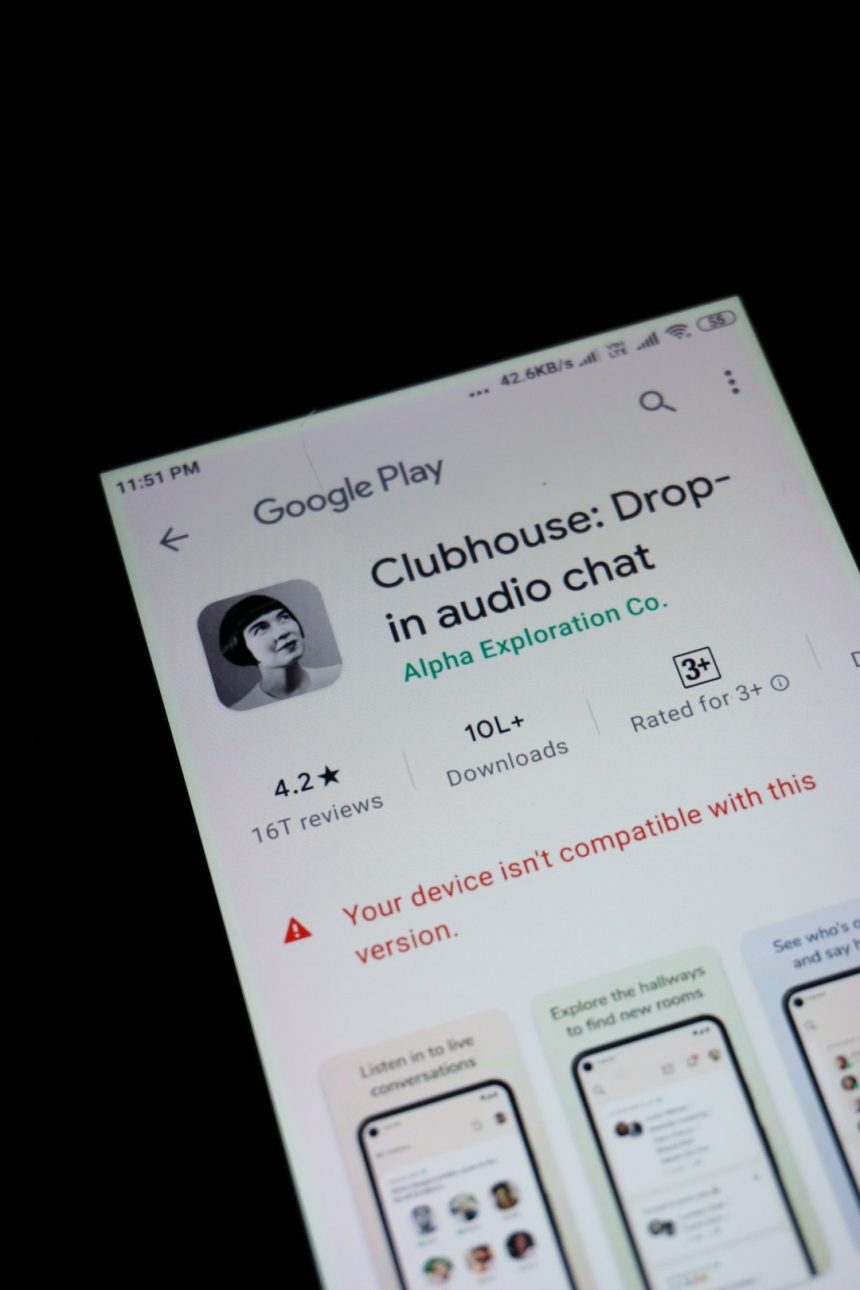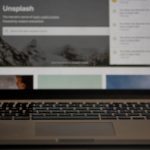Have you ever turned on your device and noticed that everything on your Google screen—or perhaps even your entire display—has an unusual yellow tint? You’re not alone. This odd hue can leave users puzzled and wondering if their screen is already on its way out or if there’s something wrong with Google itself. Fortunately, the answer is often much simpler than expected.
TLDR: What’s with the Yellow Tint?
The yellow tint on your Google screen is usually caused by display settings like Night Light or True Tone that are designed to reduce eye strain. It can also stem from software updates that reset settings, accessibility features, or external issues like screen protectors. In rare cases, hardware problems or color calibration issues may be the culprit. Understanding the source helps you quickly fix it or seek support if needed.
Common Causes of a Yellow Tint on Your Google Screen
Before worrying about failing hardware, it’s essential to explore the most frequent and benign reasons your screen has taken on a warmer tone. Here are some of the usual suspects:
1. Night Light or Blue Light Filter
Most modern devices include a Night Light or Blue Light Filter feature. These settings shift your screen’s color temperature toward the warmer (yellowish) spectrum to reduce eye strain in low-light environments and help you sleep better.
On Android devices, Windows PCs, and even some Chromebooks, this feature can be enabled automatically at sunset or according to a schedule. To check if this is causing your yellowish screen:
- On Android: Go to Settings > Display > Night Light and adjust or disable it.
- On Windows: Navigate to Settings > System > Display > Night Light to see if it’s active.
- On macOS: Look under System Preferences > Displays > Night Shift.
When turned off, your screen should revert to a neutral color tone.
2. True Tone or Adaptive Display
Thanks to sensors, many devices can adjust screen colors based on your environment. On Apple devices, this is known as True Tone, while on Android, it may appear as Adaptive Display. These features change the color temperature depending on the ambient lighting.
Although intended to make colors look more natural, some users notice a persistent yellow tint. You can disable this feature through display settings if you prefer color consistency over adaptive adjustments.

3. Color Calibration Settings
Did you know your device screen can be calibrated for specific color preferences? If you’ve ever tweaked your display settings or used apps that change screen calibration, this might be the source of the yellow hue.
To verify or reset your calibration:
- On Android: Look under Settings > Display > Screen Mode or Color Settings.
- On Windows: Use the Display Color Calibration tool in the Control Panel.
Some devices also include special display modes like “Reading Mode” or “Comfort View” that maintain a yellow tint for extended reading sessions.
Software and App Influences
Sometimes, the issue isn’t with the device per se, but the specific app—in this case, Google Chrome or the Google homepage.
1. Chrome Extensions or Themes
If you’re only noticing the yellow tint while using Google Chrome, it’s worth investigating your installed extensions and themes. Certain extensions for night browsing or screen focus can modify the color output.
- Go to chrome://extensions and disable active extensions one by one.
- Remove or change any Chrome Themes that could affect screen colors.
Restart the browser after disabling these elements to see if normal colors return.
2. Accessibility Settings
Operating systems and browsers include accessibility features that might alter screen contrast or color profiles. For instance, high contrast or color filters designed to assist visually impaired users can create a yellow or warmer screen effect.
To fix this:
- Windows: Go to Settings > Ease of Access > Color Filters.
- macOS: Check System Preferences > Accessibility > Display.
- Android: Look under Settings > Accessibility > Color Correction.

External or Physical Influences
We often forget there are non-software-related reasons screens can appear discolored. Let’s look at a few of these possibilities.
1. Screen Protector or Glass Tints
Certain screen protectors—particularly ones marketed as blue-light blocking or privacy filters—can strongly influence display color. These coatings often add a yellow tint to filter out blue light.
If you recently added a new screen protector, try removing it or viewing the display from an angle to see if the color changes.
2. Hardware Display Issues
Though rare, a persistently yellow-tinted screen may indicate a hardware issue, especially if it appears after a fall, water exposure, or other damage. Failing display panels or connector issues can cause color shifts or uneven color representation.
If software solutions fail and the yellow tint is paired with flickering or uneven brightness, it may be time for a technician’s evaluation.
How to Fix the Yellow Tint
Depending on the cause, you may only need a few taps to resolve the issue. Here’s a consolidated action plan to help:
- Disable Night Light or Blue Light Filters via your display settings.
- Turn off True Tone or Adaptive Display settings if applicable.
- Reset Display Calibration or return to default color settings.
- Check for Accessibility Color Filters and disable them.
- Review Chrome extensions or themes that may alter screen color.
- Remove any physical screen filters or blue-light blocking accessories.
- If all else fails, consult your device’s support or service center.
Prevention Tips
To minimize the chances of encountering this issue again, consider these tips:
- Keep your device updated. Many display bugs are resolved through firmware or OS updates.
- Use built-in display settings carefully. Avoid overlapping filters like Night Light and Color Correction simultaneously.
- Calibrate your display sparingly. Fine-tuning is okay, but excessive adjustments can leave your screen looking off-color.
- Opt for quality screen protectors. Cheaper brands may poorly represent display colors.
When to Call in the Pros
If you’ve gone through all the suggested fixes and your screen still shows a yellow tinge, the problem could be more severe. Consider reaching out for expert help if you notice:
- Yellow tint appears even in system boot or BIOS screens.
- Other strange behaviors like ghosting, flickering, or washout effects.
- Physical damage to the screen or device housing.
Conclusion
A yellow tint on your Google screen can be a head-scratcher, but more often than not, it has a straightforward explanation. From Night Light filters to True Tone settings, Chromebook tweaks to Chrome extensions—there’s no shortage of software-related causes. Even physical factors like screen protectors or damaged displays can come into play. Thankfully, a few quick checks and changes are usually all it takes to return your screen to its brilliant, balanced best.
If your device is back to normal, you can breathe a sigh of relief. And if not, don’t stress—at least now you have a better understanding of what’s going on behind that amber hue.