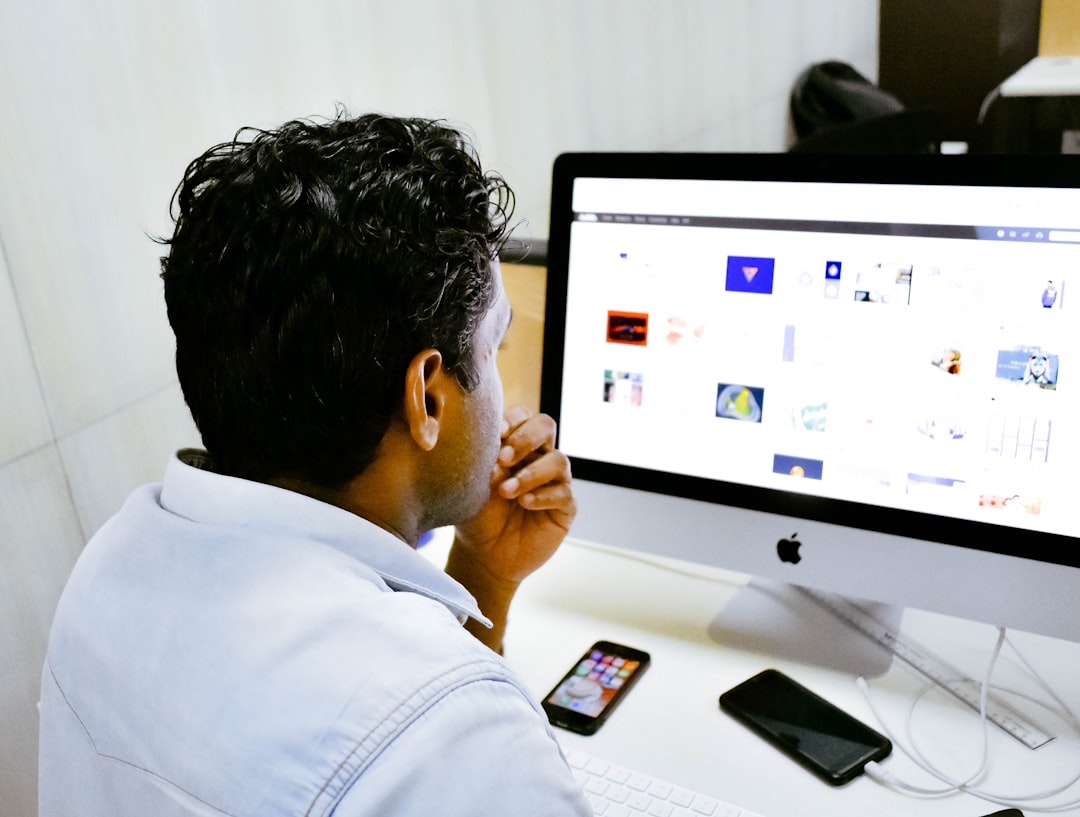Having a Google Business Profile is an excellent way to help your business stand out online. It allows you to connect with customers, showcase your services, and drive traffic to your physical or digital doorstep. One of the key elements of your profile is the photos you upload, which help make your business visually appealing and credible. Unfortunately, some business owners might encounter the frustrating situation where Google keeps rejecting their photos. If this happens to you, don’t worry—you’re not alone, and there are steps you can take to fix it.
Why Does Google Reject Your Photos?
Google has specific guidelines for photos on Business Profiles, and violating these guidelines is one of the primary reasons why your images may be rejected. Common issues include:
- Low-quality or blurry photos: Google wants your images to be clear and easy to view.
- Incorrect file format: Google primarily accepts JPEG or PNG formats.
- Violations of content policies: Ensure your images do not contain offensive, misleading, or inappropriate content.
- Text overlays or logos: Images overly modified with text or large branding elements might not be accepted.
- Image size too small: Photos need to meet Google’s resolution requirements, typically at least 720 pixels wide and 720 pixels tall.
If your photos have been rejected for any of these reasons, don’t worry—there are actionable steps you can take to fix the situation and ensure your photos meet Google’s standards. Let’s explore them below.
Steps to Fix Photo Rejections
1. Review Google’s Guidelines
Before uploading any photo, familiarize yourself with Google’s photo and video guidelines. These guidelines are available on the Google My Business Help page and outline how photos should look and what type of content is allowed. Aligning your images with these standards is a critical first step to resolving rejections.
2. Enhance Image Quality and Resolution
Blurry or low-quality images are often rejected, so ensure you’re uploading high-resolution images. Avoid pixelated or poorly-lit photos, and consider editing them using tools like Adobe Lightroom, Canva, or even built-in smartphone editing features.
Ensure your photos meet at least the minimum resolution standard of 720 x 720 pixels. A good rule of thumb is to aim for even higher resolutions when possible, as it improves the user’s experience and provides a more professional look.
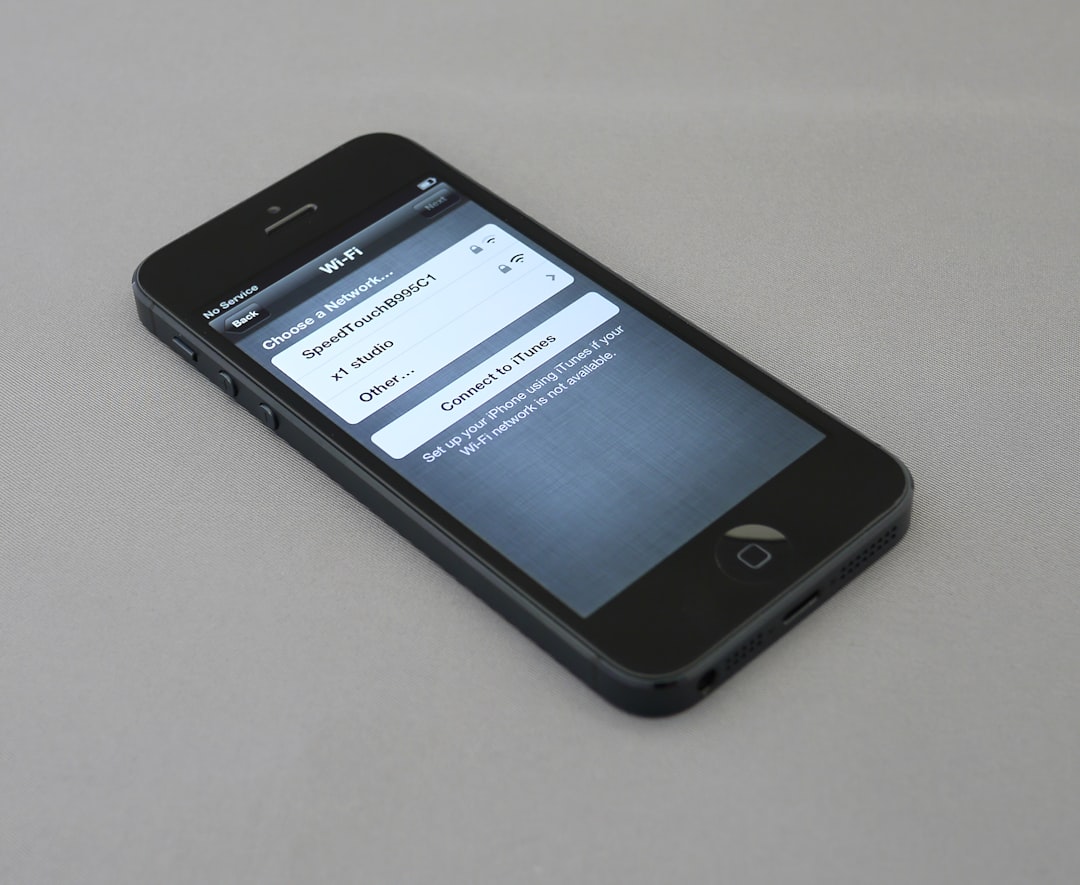
3. Check the File Format
Google Business Profile primarily supports JPEG and PNG file formats, so double-check that the images you are uploading use one of these formats. Adjust the format using free online converters or editing software if needed.
4. Avoid Excessive Text or Branding
If your rejected photos contained large watermarks, promotional text, or logos, consider resizing or removing them. Google prefers natural photos that depict your business environment, products, or services without heavy modifications. Text or branding should be subtle, if used at all.
5. Upload Relevant and Authentic Photos
Make sure the images you upload are relevant to your business and appropriately represent what you offer. For instance, post pictures of your storefront, product displays, employees in action, or happy customers. Steer clear of stock photos or images pulled from other sources. Authenticity adds credibility to your profile and attracts the trust of potential customers.
6. Rename Your Files Thoughtfully
Renaming photo files with meaningful and relevant terms can sometimes help with SEO and alignment with Google’s expectations. For instance, instead of “IMG1234.jpg,” use something like “ItalianRestaurant_Interior.jpg” for a clearer context.
Google likely uses sophisticated algorithms to analyze image content, and providing meta information through appropriate file names may improve the image’s acceptance rate.
7. Reach Out to Google Support
If you’ve tried everything but your photos still face repeated rejection, consider reaching out to Google Business Profile support. Explain your situation clearly and ask for clarity regarding why your photos were declined. They may offer specific guidance tailored to your profile’s needs.

Final Tips for Success
In addition to the steps above, here are some final tips to ensure your photos shine on Google Business Profile:
- Regularly update your photos: Keep your photo gallery fresh with seasonal updates, new product launches, or exciting events.
- Capture varied images: Mix up your gallery with interior, exterior, and product images, as well as team or customer shots (with permission).
- Use professional photography: If you’re unsure about your photography skills, consider hiring a professional photographer to take business-focused pictures.
While photo rejections can be a hassle, they help ensure Google Business Profile remains a high-quality resource for users. By following the tips and strategies outlined above, you can address rejection issues effectively and create a stunning gallery that helps your business make a lasting impression.