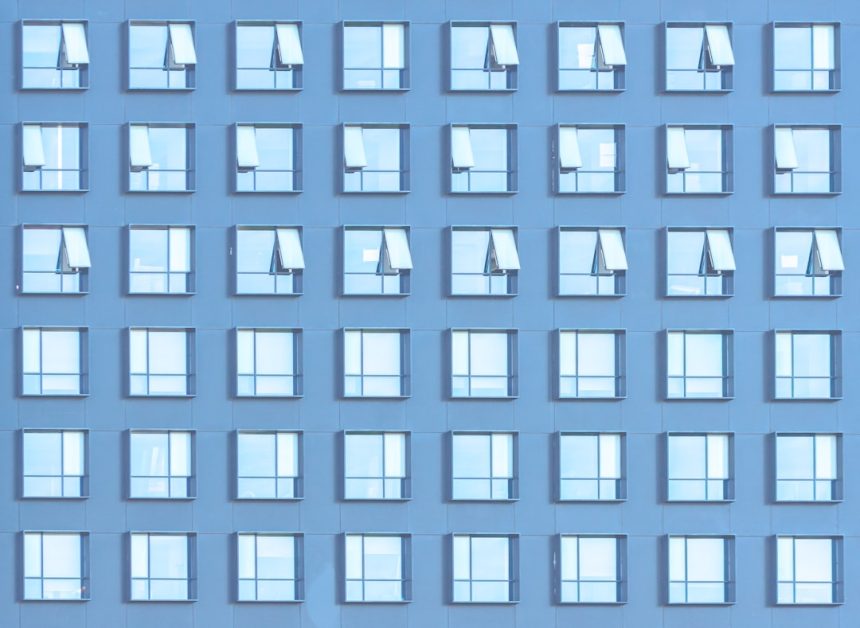Ever stumbled across a strange little file called desktop.ini while digging through your folders on Windows? You probably thought, “Hmm, what is this? Can I delete it?” Don’t worry—you’re not alone! The desktop.ini file is one of those mysterious things Windows uses behind the scenes. Let’s take a fun and simple journey to understand what it really is and why it’s nothing to be afraid of.
What Exactly Is Desktop.ini?
At its core, desktop.ini is a small, hidden file that Windows uses to store information about how a folder should look and behave. Think of it like a set of instructions that tells Windows, “Make this folder look fancy!”
It’s a configuration file. That means it tells Windows things like:
- What the folder icon should be
- What text to show as the folder’s name
- Special behavior for the folder
So no, it’s not a virus. It’s not junk. It’s just Windows being extra tidy and organized.
Where Do You Find It?
You won’t always see it, and that’s by design. Windows hides important system files to keep users from accidentally deleting or changing them.
If you want to see files like desktop.ini, you’ll have to enable two settings:
- Show hidden files
- Uncheck “Hide protected operating system files”
Once that’s done, you might find desktop.ini files in places like:
- Your Desktop
- Your Pictures folder
- Downloads or Music folders
What Does It Look Like Inside?
A desktop.ini file isn’t scary at all once you open it. It’s just plain text. You can open it with Notepad!
Here’s what a simple one might contain:
[.ShellClassInfo]
IconResource=C:\Windows\system32\shell32.dll,3
This little snippet says, “Use the third icon from the shell32.dll file.” (That’s Windows speak for “Use this nifty folder icon.”)
Other times, you might see this line:
LocalizedResourceName=@%SystemRoot%\system32\shell32.dll,-21770
This tells Windows to use a custom display name for the folder, based on system language. Fancy!
Why Are There So Many?
You might notice that some folders have more than one desktop.ini file, or they keep popping up even after you delete them.
That’s because special folders in Windows—like Documents, Downloads, and Music—use desktop.ini to remember how to look. When you change folder icons or names, Windows often creates or updates this file.
Even your Desktop folder can have one because Windows lets you customize how icons appear there.
Can You Delete It?
Short answer? You can, but you probably shouldn’t.
Deleting a desktop.ini file won’t destroy your computer. But you might lose some customizations. For example, a folder might lose its special icon or its custom name. If you’re okay with that, it’s not the end of the world.
However, Windows might recreate the file—especially for system folders. It just loves being organized.
What Is It Used For?
The desktop.ini file has one job: make folders prettier or more unique. That’s it!
It’s used by Windows to:
- Change folder icons
- Set a custom name for a folder
- Add special behavior to folders (like making them read-only)
For example, if you install a theme, the theme might update these files to give your folders unique icons. Or if you copy a folder from one computer to another, the desktop.ini file might tell the new system how it should look.
Can You Edit It Yourself?
Yes! And it’s kind of fun.
If you want to customize your folders, you can try creating your very own desktop.ini file. Here’s a quick guide to do it:
- Right-click your folder and choose “Properties.”
- Click on the “Customize” tab.
- Click “Change Icon…” to pick a fun image.
- Click OK and Apply.
Ta-da! Windows will automatically create or update the desktop.ini file inside that folder with your new settings.
If you’re feeling brave, open Notepad and write something like this:
[.ShellClassInfo]
IconResource=C:\Path\To\Your\Icon.ico,0
Save it as desktop.ini in your folder and make sure the file is hidden and system-protected. You might also need to make the folder Read-only to use the customization.
Is It Safe?
In nearly all cases, yes—it’s totally safe. However, like any file, it can technically be abused by malware. But that’s rare. Windows does monitor changes to system files, so it’s hard for bad software to sneak in that way.
Just be cautious if you download a zip file from someone you don’t trust and it contains a desktop.ini. Otherwise, the ones on your system are harmless and helpful.
Should You Be Worried About Seeing It?
No need to panic! If you’ve suddenly started seeing desktop.ini files, you may have just turned on “show hidden files.”
If they bother you, you can turn off that setting:
- Open File Explorer
- Click “View” at the top
- Select “Options” on the right
- Go to the “View” tab
- Check “Don’t show hidden files, folders, or drives”
Poof! The desktop.ini files will be hidden again, like shy little elves doing their work quietly in the background.
Fun Fact Time!
- Windows started using desktop.ini back in Windows 95!
- You can give each folder its own unique icon and name using it
- Removing it doesn’t break Windows—but it might break your design

Recap: The Desktop.ini Cheat Sheet
- What it is: A text file that manages folder looks and feels
- Where it lives: In many system and customized folders
- Is it a virus? Nope, just a helper file
- Can I remove it? Yes, but not recommended
- Why it’s useful: It helps Windows keep folders tidy and customizable
Final Thoughts
You don’t need to be afraid of desktop.ini files. They aren’t here to cause trouble. They’re just trying to make your Windows experience nicer.
So the next time you see one, give it a little wave and say, “Thanks for the folder magic!”