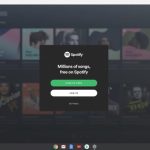Verizon is one of the largest telecommunications companies in the world, offering a wide range of services, including mobile phones and internet plans. One of the popular services offered by Verizon is the mobile hotspot, which allows users to share their phone’s internet connection with other devices, such as laptops and tablets.
However, some Verizon users may experience issues with their hotspots not working on their Android devices. In this article, we will discuss the possible causes and solutions to fix Verizon hotspot not working on Android devices.
What is a Verizon Hotspot?
A Verizon hotspot is a feature that allows users to share their mobile data with other devices. This feature can be useful when you need to connect to the internet on a laptop or tablet that doesn’t have its own internet connection. The hotspot feature essentially turns your phone into a Wi-Fi access point, allowing other devices to connect to your phone’s internet connection.
Common Causes of Verizon Hotspot Not Working
If you are experiencing issues with your Verizon hotspot not working on your Android device, there could be several reasons why this is happening. Some of the most common causes include:
- Mobile data plan: If you have exceeded your data plan limit, your hotspot may not work until you purchase more data.
- Software updates: If your Android device is not up to date, it may cause issues with your hotspot.
- Network settings: If your network settings are not configured properly, it can cause issues with your hotspot.
- Battery saver mode: If your phone is in battery saver mode, it may affect your hotspot’s performance.
Solutions to Fix Verizon Hotspot Not Working on Android
Now that we have discussed some of the common causes of Verizon hotspots not working on Android devices, let’s take a look at some of the solutions you can try to fix the issue.
Restart Your Android Device
Sometimes, simply restarting your Android device can help fix the issue with your Verizon hotspot. This can help clear any temporary issues that may be affecting your device’s performance.
Check Your Mobile Data Plan
If you have exceeded your data plan limit, you will need to purchase more data to continue using your hotspot. Check your Verizon account to ensure that you have enough data available to use your hotspot.
Check for Software Updates
If your Android device is not up to date, it can cause issues with your hotspot. Check for any software updates for your device and install them if available.
Reset Network Settings
Resetting your network settings can help fix issues with your hotspot. To do this, go to Settings > System > Reset options > Reset Wi-Fi, mobile & Bluetooth. Note that this will also reset your Wi-Fi and Bluetooth connections, so you will need to reconnect to these networks after resetting your network settings.
Clear Cache and Data
Clearing the cache and data for the Verizon app on your Android device can help fix issues with your hotspot. To do this, go to Settings > Apps > Verizon > Storage > Clear cache/Clear data.
Disable Battery Saver Mode
If your phone is in battery saver mode, it may affect your hotspot’s performance. Disable battery saver mode by going to Settings > Battery > Battery saver > Off.
Factory Reset Your Android Device
If none of the above solutions work, you may need to consider factory resetting your Android device. Note that this will erase all data on your device, so it’s important to back up your important data before proceeding with a factory reset.
To factory reset your Android device, go to Settings > System > Advanced > Reset options > Erase all data (factory reset). Follow the on-screen instructions to complete the factory reset process.
It’s important to note that if you are still experiencing issues with your Verizon hotspot after trying all of these solutions, you may need to contact Verizon customer support for further assistance.
Conclusion
In conclusion, a Verizon hotspot not working on an Android device can be a frustrating issue, but there are several solutions you can try to fix the issue. Restarting your device, checking your data plan, updating your software, resetting your network settings, clearing cache and data, disabling battery saver mode, and factory resetting your device are all possible solutions to fix the issue.
If none of these solutions work, it’s important to contact Verizon customer support for further assistance. With these solutions, you should be able to get your Verizon hotspot working on your Android device in no time.