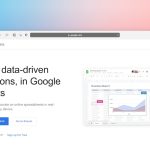Few things are more frustrating than settling in for a relaxing evening of binge-watching your favorite show, only to find that Netflix won’t load. Whether you’re greeted with a spinning buffer wheel, an endless loading screen, or an error code, the feeling is the same: disappointment. The good news? In most cases, there’s a simple solution. In this article, we’ll guide you through a series of quick and effective steps to get your Netflix up and running again in no time.
Common Causes of Netflix Loading Issues
Before diving into solutions, it’s important to understand what might be causing the problem. Here are some of the most common reasons Netflix may fail to load properly:
- Internet connection issues
- Outdated app or browser version
- Device compatibility problems
- Temporary service outages
- Corrupted cache or data files
Identifying the root of the problem is the first step in finding a resolution. Let’s explore the solutions based on these possible issues.
Step-By-Step Fixes for Netflix Loading Problems
1. Check Your Internet Connection
Since Netflix relies heavily on a stable internet connection, this should be your first area of investigation.
- Make sure your device is connected to the internet.
- Run a speed test; Netflix recommends at least 3 Mbps for SD quality and 5 Mbps or more for HD.
- Try restarting your router or modem.
Sometimes, simply toggling your Wi-Fi off and on again can resolve minor connectivity issues.

2. Restart Your Device
It might sound clichéd, but the classic “turn it off and on again” method really does work. Restarting your device can clear temporary glitches or software conflicts that may be interfering with Netflix.
- Fully power down your device (not just sleep or standby).
- Wait at least 30 seconds before turning it back on.
3. Sign Out and Back in to Netflix
If you’re signed in to Netflix but the content won’t load or play, try signing out of your account and logging back in.
- Go to the Netflix app or website settings.
- Select “Sign Out” or “Log Out.”
- Wait a moment and sign in again with your correct credentials.
This simple step can refresh your session and often fixes issues related to authentication or corrupted temporary data.
4. Clear Cache and App Data
Over time, your device builds up cached data that may interfere with app performance. Clearing this out can resolve loading problems.
- On Android: Go to Settings > Apps > Netflix > Storage and tap “Clear Cache” and/or “Clear Data.”
- On iOS: The easiest way is to delete and reinstall the app.
- In Browsers: Clear cache and cookies from browser settings.
Don’t worry—clearing cache won’t delete your account or viewing history.
5. Update the Netflix App or Web Browser
An outdated app or browser might cause Netflix to malfunction. Make sure you have the latest version installed.
- App Users: Visit Google Play or the App Store and check for updates to Netflix.
- Web Users: Make sure your browser is up to date with the latest version.
Compatibility issues are often fixed in the latest software versions, so keeping things fresh is key!
6. Disable VPN or Proxy Services
Using a VPN or proxy can interfere with Netflix’s ability to stream properly, especially if it’s not a Netflix-approved server.
- Disable your VPN or proxy service.
- Restart Netflix and try loading your content again.
If the problem ends when the VPN is off, you know where the issue lies. Netflix may be detecting location inconsistencies.
7. Check Netflix’s Server Status
Sometimes the problem is beyond your control. Netflix’s servers may be down, although this is rare.
- Visit Netflix’s official service status page.
- Check social media platforms like Twitter for real-time reports.

If it’s a server issue, all you can do is wait it out. These outages are usually resolved quickly by Netflix’s technical team.
Advanced Troubleshooting for Persistent Issues
If none of the standard solutions work, you might need to go a bit deeper into troubleshooting:
1. Try a Different Device
Open Netflix on another device using the same account. If it works, the issue lies with your original device.
2. Reset Network Settings
Network misconfigurations can lead to connectivity issues. Resetting network settings may help.
- iOS: Settings > General > Transfer or Reset > Reset Network Settings
- Android: Settings > System > Reset Options > Reset Wi-Fi, Mobile & Bluetooth
3. Disable Browser Extensions (For Web Users)
Certain ad-blockers or privacy extensions can interfere with Netflix content.
- Temporarily disable these extensions.
- Reload the Netflix page and check if it resolves the issue.
When to Contact Netflix Support
If you’ve tried all these steps and Netflix still won’t load, it may be time to contact support. Visit the Netflix Help Center or use the in-app chat feature.
Have your account details ready, along with information about your device, internet speed, and what you’ve already tried. This will help the support team assist you more efficiently.
Prevention Tips to Avoid Future Loading Issues
Once you’ve resolved the issue, consider the following tips to prevent similar problems in the future:
- Keep your app and devices updated with the latest software releases.
- Use a stable internet connection and avoid public Wi-Fi when possible.
- Avoid excessive multitasking on the device while streaming.
- Limit background applications that may eat up bandwidth.
Final Thoughts
Not being able to connect to Netflix can be a huge inconvenience, especially when you just want to unwind. Fortunately, in most cases, the issue is nothing serious and can be fixed quickly with these easy-to-follow troubleshooting steps. From simple checks like restarting your device to more advanced methods like clearing app data or resetting network settings, there’s likely a solution that works for you.
The next time Netflix won’t load, don’t hit the panic button. Try the solutions listed above, and you’ll likely be back to your regularly scheduled programming in minutes. Happy streaming!