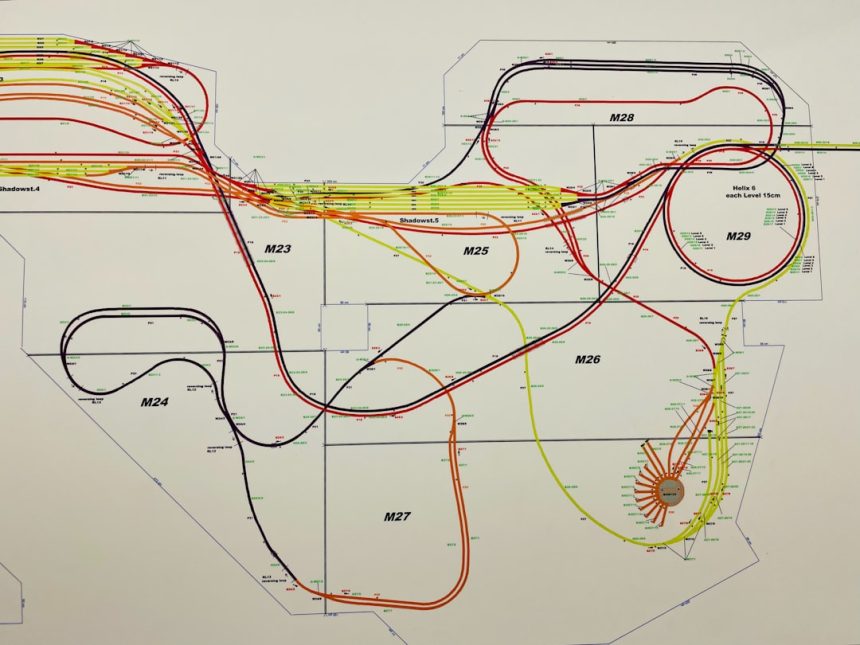The rise of AI-powered development tools has revolutionized the way software is written, and among these tools, Kiro AI IDE stands out as an all-in-one platform tailored to supercharge developer productivity. Whether you’re debugging a complex algorithm, collaborating across teams, or simply trying to get that MVP up and running, Kiro provides an intelligent interface designed to help you code faster, cleaner, and smarter.
TL;DR: Kiro AI IDE offers powerful AI-assisted coding features, real-time collaboration tools, and intelligent debugging mechanisms. Developers can unlock the full potential of this IDE by customizing workspace settings, using built-in version control, and leveraging live documentation hints. This article presents essential tips that both beginners and seasoned developers should know to master their development workflow with Kiro. Read on to enhance your coding efficiency and maximize the power of Kiro AI.
1. Get Familiar with the Smart IntelliAssist
One of the standout features of Kiro AI IDE is its IntelliAssist engine. Similar to traditional auto-completion features, IntelliAssist goes a step further by understanding context, design patterns, and even your variable naming conventions. It uses deep learning algorithms trained on billions of lines of code.
- Multi-language support: IntelliAssist smartly understands various programming languages such as Python, JavaScript, Java, and C#.
- Inline suggestions: As you type, Kiro offers suggestions both for completing the statement and possible next lines of logic.
- Error prediction: IntelliAssist can spot logic holes even before the debugger runs.
Getting used to accepting and dismissing suggestions using hotkeys (e.g., Ctrl + Space) can save hours each week.
2. Use AI Debugging to Solve Problems Faster
Instead of stepping through hundreds of lines of code manually, Kiro’s AI debugging assistant can analyze the full call stack, identify anomalies, and recommend fixes. This is especially useful for asynchronous code or event-driven architectures.

When your program throws an exception, Kiro suggests probable causes based on patterns it detects from your own code and repositories across the web.
Tips for Efficient Debugging:
- Enable Smart Traceback Mode in preferences to enrich debug history navigation.
- Use the “Explain this Bug” feature to get English-language descriptions of error messages and root causes.
- Leverage AI Fix Proposals — autogenerated patch suggestions — to test quick solutions in a sandboxed environment.
3. Customize Your Workspace for Maximum Productivity
Every developer works differently, and Kiro allows impressive interface customization. Panels, output tabs, and AI assistant placement can all be configured through the Preferences panel.
- Set up multiple workspaces with different themes and layouts (e.g., light for daytime, dark for night coding marathons).
- Use keyboard mapping tools to assign your own keybindings for favorite actions like auto-format, lint-on-save, and open terminal.
- Pin multiple AI assistants tailored to backend, UI/UX, and testing for context-aware guidance.
Workspace templates can also be shared across teams, boosting consistency in collaborative environments.
4. Take Advantage of Real-time Collaboration
Kiro transforms remote teamwork with pair programming mode and live-edit functionality, allowing two or more developers to work on a single file simultaneously. Add to that the AI’s ability to track changes and offer real-time suggestions to both users, and collaboration becomes seamless.
Want to validate an idea with a teammate before you commit changes? Just start a live code session under the Collaboration tab and invite up to five additional peers.

5. Lean on Kiro’s Integrated Docs and Codebase Intelligence
Instead of switching to a browser to check syntax or look up libraries, Kiro provides embedded documentation with AI-powered contextual relevancy. As you type, Kiro automatically offers tooltips, usage examples, and version compatibility notices.
Quick Hacks for Efficient Learning:
- Hover over any function or method to see its definition and relevant examples.
- Use the “Explain this Code Block” tool to get a human-readable summary of what a selected snippet does.
- When inspecting third-party APIs, ask Kiro, “What does this endpoint return?” to see a generated response example.
Beyond documentation, Kiro’s Static Code Analyzer can navigate large codebases efficiently and explain architectural patterns or flaws, providing a macro-level understanding of how all pieces interact.
6. Utilize Built-in Version Control Like a Pro
Version control is core to any modern development workflow, and Kiro’s Git integration takes it to the next level. The IDE doesn’t just reflect the current status of your branch — it interprets commit history and offers AI suggestions for consistent commit message formats, rebase conflict resolutions, and even automatic merge strategies.
You can configure personal or team-wide Git strategies, such as:
- Automated tagging for major/minor production releases
- Live diffs with AI-generated summaries of what has changed and the likely impact
- Integration with GitHub, GitLab, and Bitbucket via OAuth
7. Master Plugin Ecosystems and Extensions
Kiro has a growing ecosystem of plugins that let you expand its features. From Docker integration to Kubernetes clusters and Next.js previews, developers won’t be left wanting for external tools.
Visit the Plugin Marketplace to browse and install:
- AI Code Reviewer: Checks your code quality based on OWASP and other benchmarks.
- Agile Project Tracker: Connects to Jira and Trello for visual sprint planning.
- Language Packs: Add more languages or dialect-specific syntax highlighters.
8. Automate Testing with AI-generated Test Cases
Kiro lets you auto-generate test cases based on your functions’ definitions and previous test coverage reports. Upon completion of any significant code block, Kiro can suggest unit tests, integration tests, and edge-case scenarios to ensure your code’s reliability.
Testing Tips:
- Enable the “Suggest Tests After Save” setting for automatic AI test scaffolding
- Use the Test Navigator to view weak coverage spots and suggestions to fill them
- Run risk simulations on new features before pushing to production
Frequently Asked Questions (FAQ)
- Can I use Kiro AI IDE offline?
- Kiro offers limited offline capabilities. Most AI features require an internet connection for cloud-based computing.
- Is Kiro suitable for junior developers?
- Absolutely. Its contextual AI guidance, documentation, and inline help make it ideal for beginners learning best practices.
- How secure is Kiro with sensitive codebases?
- Kiro supports enterprise-grade encryption and offers private cloud hosting for companies handling sensitive data.
- Does it support team-based permission controls?
- Yes. Admins can control access per team member, assign roles, and define read-write scopes.
- Can plugins interfere with AI suggestions?
- In rare cases. Conflicts are flagged automatically by Kiro, and suggested mitigation steps are provided.
Whether you’re a solo developer, startup founder, or enterprise engineer, investing time in learning these tips will take your experience with Kiro AI IDE to a whole new level. With AI-driven coding becoming more prevalent, mastering such tools will soon be a non-negotiable skill. Make the most of your time and code smarter, not harder.