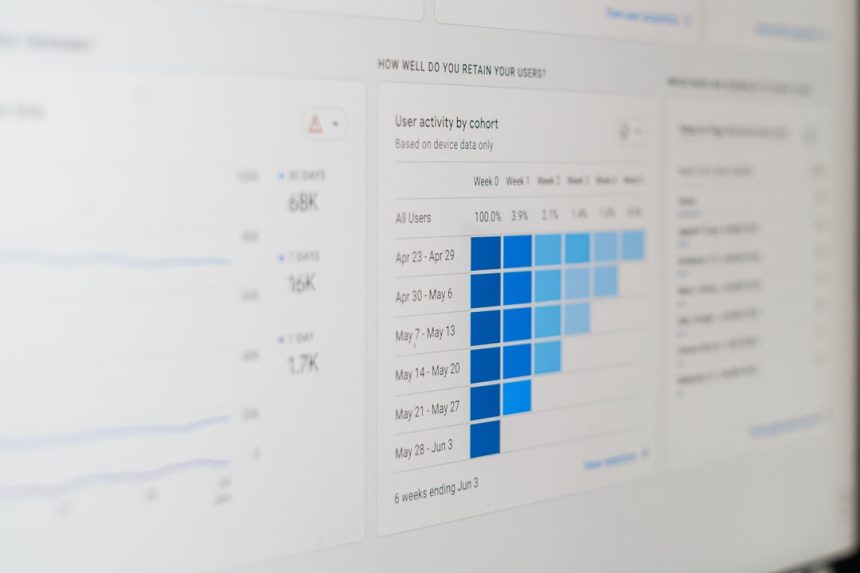YouTube content creators rely heavily on accurate, up-to-date analytics to track the performance of their videos, engage their audience effectively, and make informed decisions. But what happens when those analytics stop functioning as expected? This was the reality for a mid-sized creator who noticed an alarming issue: their YouTube Studio analytics showed zero views for an entire week.
TL;DR: A YouTuber logged into YouTube Studio and saw their analytics reporting zero views despite recent uploads and viewer engagement. After investigating, they traced the problem to API sync delays, third-party extensions malfunctioning, and a misconfigured view filter. This article outlines the exact debugging steps, tools used, and how the issue was eventually resolved to restore accurate analytics data. It serves as a guide for creators encountering similar issues with YouTube metrics.
The Problem: A Sudden Drop to Zero
Late one Sunday evening, a YouTube creator noticed something unusual: their dashboard in YouTube Studio was showing zero views over the preceding seven days. Initially dismissed as a temporary bug, the issue persisted well into the week. The creator had recently uploaded three new videos, each normally receiving between 300 to 600 views within the first 48 hours—yet none of these videos registered any view activity.
Alarm bells began to ring. Was it a platform-wide outage? A demonetization penalty? Shadow banning? The creator turned to online communities and forums, only to discover that no one else seemed to be experiencing the same issue.
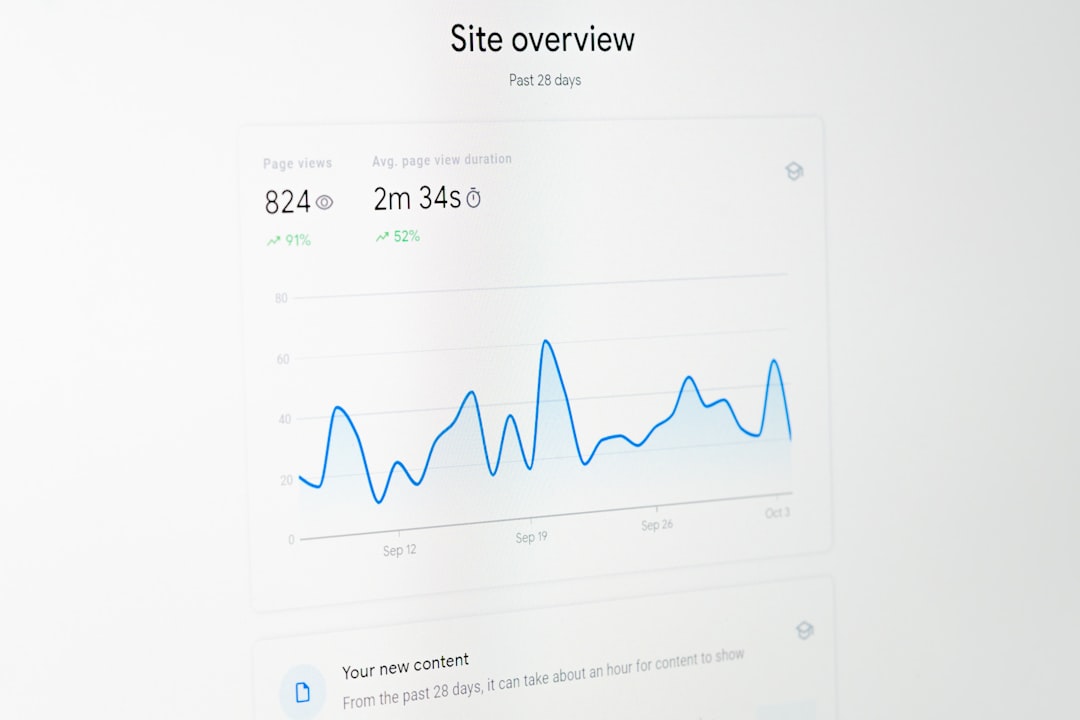
Initial Checks and Basic Troubleshooting
Before diving into deeper debugging, the creator took some initial logical steps to verify whether the problem was limited to YouTube Studio or if it extended to other platforms and tools.
- Check YouTube Frontend: All videos were still publicly accessible, playable, and had visible public view counts and comments. This ruled out a takedown or shadowban.
- Clear Browser Cache and Cookies: Sometimes local data corruption can interfere with how analytics data is displayed.
- Try Multiple Devices: The issue appeared consistent across mobile, tablet, and multiple browsers on different machines.
- Use Incognito Mode: Even in clean sessions, zero views continued to be reported in YouTube Studio.
Despite attempting all the above, the problem remained—analytics were not reflecting any view counts.
Deep Dive: Verifying Metrics via the YouTube Data API
To dig further, the creator turned to the YouTube Data API. Using OAuth credentials, they queried video-level statistics. Surprisingly, the API showed accurate, up-to-date metrics that mirrored what was visible publicly but contradicted the Studio dashboard.
This proved to be a pivotal clue: the data was intact on YouTube’s servers, but Studio’s interface was failing to sync or render it properly.
API Query Example:
GET https://www.googleapis.com/youtube/v3/videos
?part=statistics
&id=VIDEO_ID
&key=YOUR_API_KEY
Results:
{
"viewCount": "478",
"likeCount": "34",
"commentCount": "12"
}
This confirmed that the views were being counted internally by YouTube—in stark contrast to the reported zero views in Studio.
Identifying Misconfigured Filters
Another common culprit was suggested in a Reddit thread: filters applied unknowingly within the Studio Analytics dashboard. The creator examined their date range and filter settings carefully and found an outdated filter was still active:
- Channel Content Type: Only filtering “Shorts” while recent uploads were standard videos.
- Date Range: A custom date range that didn’t include the current week.
After resetting all filters to default view—“All Content” and “Last 28 Days”—analytics updated correctly, though delays and discrepancies still remained.
Third-Party Extensions and Browser Conflicts
Chrome extensions like TubeBuddy, VidIQ, and ad-blockers can sometimes interfere with how data is rendered on YouTube dashboards. The creator disabled all extensions, restarted the browser, and logged in again. This time, partial data began to appear—albeit still inconsistent across some views.
This improvement hinted at a JavaScript rendering problem or API throttling possibly caused by overactive third-party scripts making requests to the YouTube API and interfering with the front-end response.
YouTube’s Known Delays and System Lags
According to YouTube’s own support resources, there can sometimes be significant delays in updating Advanced Analytics or real-time data in YouTube Studio, particularly during maintenance periods or API updates.
In this specific case, the support forums and Twitter feed did not log a reported platform-wide outage. However, some isolated cases can occur and temporarily affect individual accounts, especially when connected with testing new feature rollouts or when flagged for re-indexing.
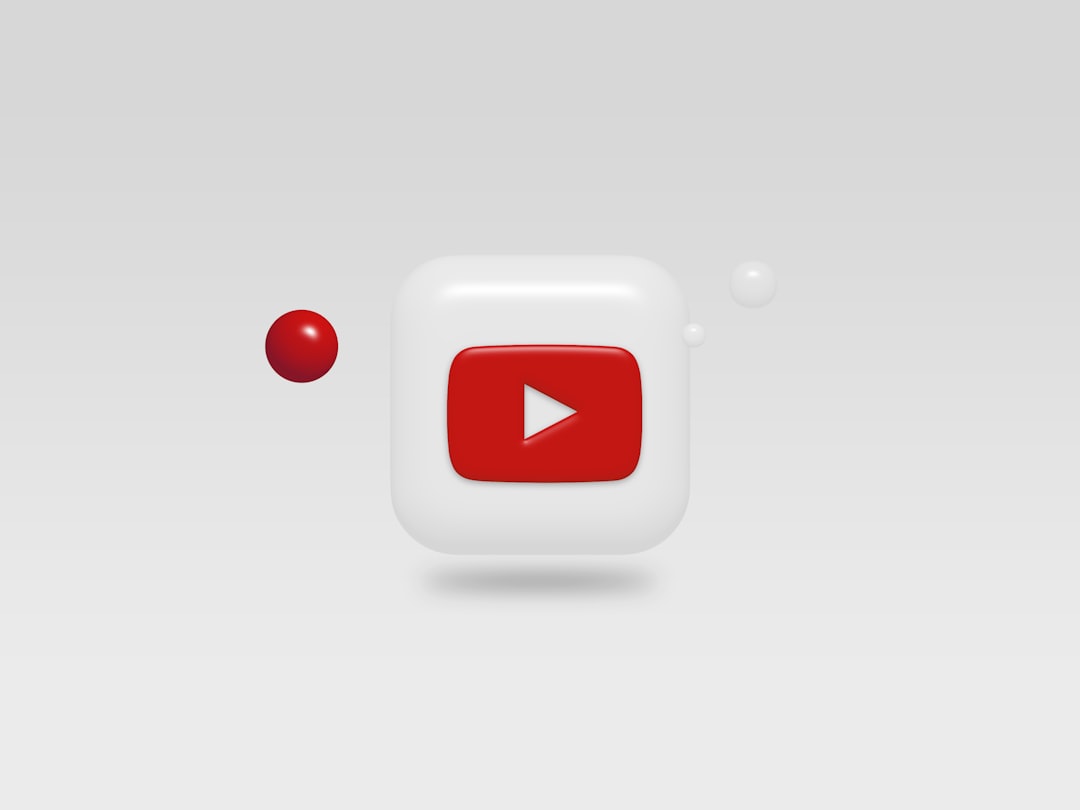
Final Fix: Logging Directly into Alternate Google Accounts
Interestingly, when the creator logged into their YouTube account via a different Google account with manager-level access (using Brand Account permissions), the analytics dashboard displayed everything correctly. This discovery led to the final fix.
By revoking and reauthorizing user permissions to Studio through the “Permissions” tab in the settings panel of Studio, the incorrect session state was cleared. Once the creator removed and re-added themselves as the primary owner, the analytics began syncing normally within 12 hours.
Key Takeaways and Recommendations
To summarize the issues and resolutions, here is a checklist of what creators should try if YouTube Studio analytics show incorrect or missing data:
- Verify Data via Public Metrics: View counts and engagement metrics visible to the public can confirm if real data is missing or just not displayed in Studio.
- Query Through the YouTube API: Cross-check video data directly from YouTube’s servers.
- Reset All Filters in Studio: Make sure date ranges and content types are not overly restrictive.
- Disable Browser Extensions: Especially analytics tools and ad blockers that could interfere with JavaScript rendering.
- Use an Alternate Authorized Google Account: If available, log in through a manager or Brand Account to cross-verify dashboard data.
- Contact YouTube Support: If everything fails, raising an issue through the Creator Support chat can help escalate unusual bugs.
Conclusion
While YouTube generally offers a robust and accurate analytic suite, anomalies can still happen—leaving creators in the dark about actual performance. This case demonstrates the importance of cross-verifying your data using multiple methods and understanding the layered infrastructure that powers YouTube analytics. Developers, creators, and teams alike should always maintain backup tracking methods and document access permissions to ensure data integrity in such instances.
For anyone experiencing a similar issue, follow this guide to methodically rule out each potential issue. Many of these cases end not with major platform errors, but by identifying smaller misconfigurations or third-party conflicts that skew the analytics display.