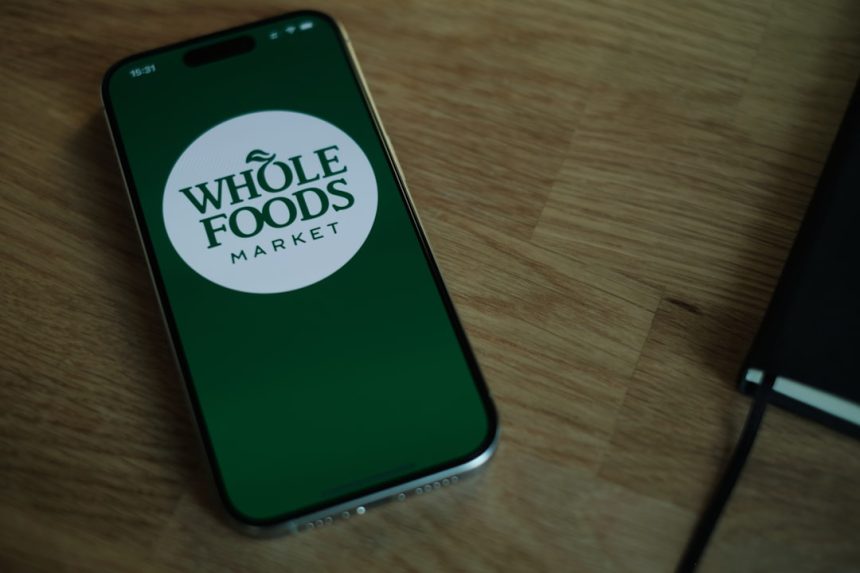Modern smartphones are remarkably versatile devices, capable of more than just taking calls or accessing social media. One increasingly popular use is turning a smartphone into a dedicated microphone for a Windows 10 or 11 PC. Whether you’re joining a virtual meeting, recording a podcast, or streaming content, using your phone as a microphone can be a convenient and cost-effective solution—especially if you don’t have a dedicated mic at hand. With the right tools and setup, this process is simpler than most users expect.
Why Use Your Phone as a Microphone?
Most smartphones come with high-quality built-in microphones designed for voice clarity and noise suppression. When compared to the basic laptop mic or low-end desktop mics, your phone often delivers much better fidelity. Here are a few benefits:
- Cost-effective: No need to invest in a new USB or XLR mic.
- High-quality audio: Smartphone mics often outperform built-in laptop mics.
- Wireless mobility: Many phone-to-PC mic options support wireless connections, allowing dynamic movement during presentations or recordings.
Prerequisites Before You Begin
Before using your phone as a microphone on Windows 10 or 11, you’ll need a few essential things:
- A smartphone (Android or iOS)
- A compatible app to turn your phone into a mic
- A Windows 10 or 11 computer
- A stable connection (USB, Wi-Fi, or Bluetooth)
Among various apps available, WO Mic is one of the most popular and reliable choices. It’s free and supports multiple communication methods, including USB, Wi-Fi, and Bluetooth, giving flexibility based on your environment and hardware capabilities.
Step-by-Step Guide Using WO Mic
1. Install Necessary Software and Apps
- Go to the WO Mic official website, and download the WO Mic Client and WO Mic Virtual Device Driver for Windows.
- On your smartphone, install the WO Mic mobile app from the Google Play Store or Apple App Store.
2. Setting Up the Connection Method
You can connect your phone to your PC using Wi-Fi, USB, or Bluetooth. Choose the one that best suits your setup:
- Wi-Fi: Both devices must be on the same network.
- USB: Useful for Android users. USB debugging must be enabled.
- Bluetooth: Offers mobility but may have limited range and stability.
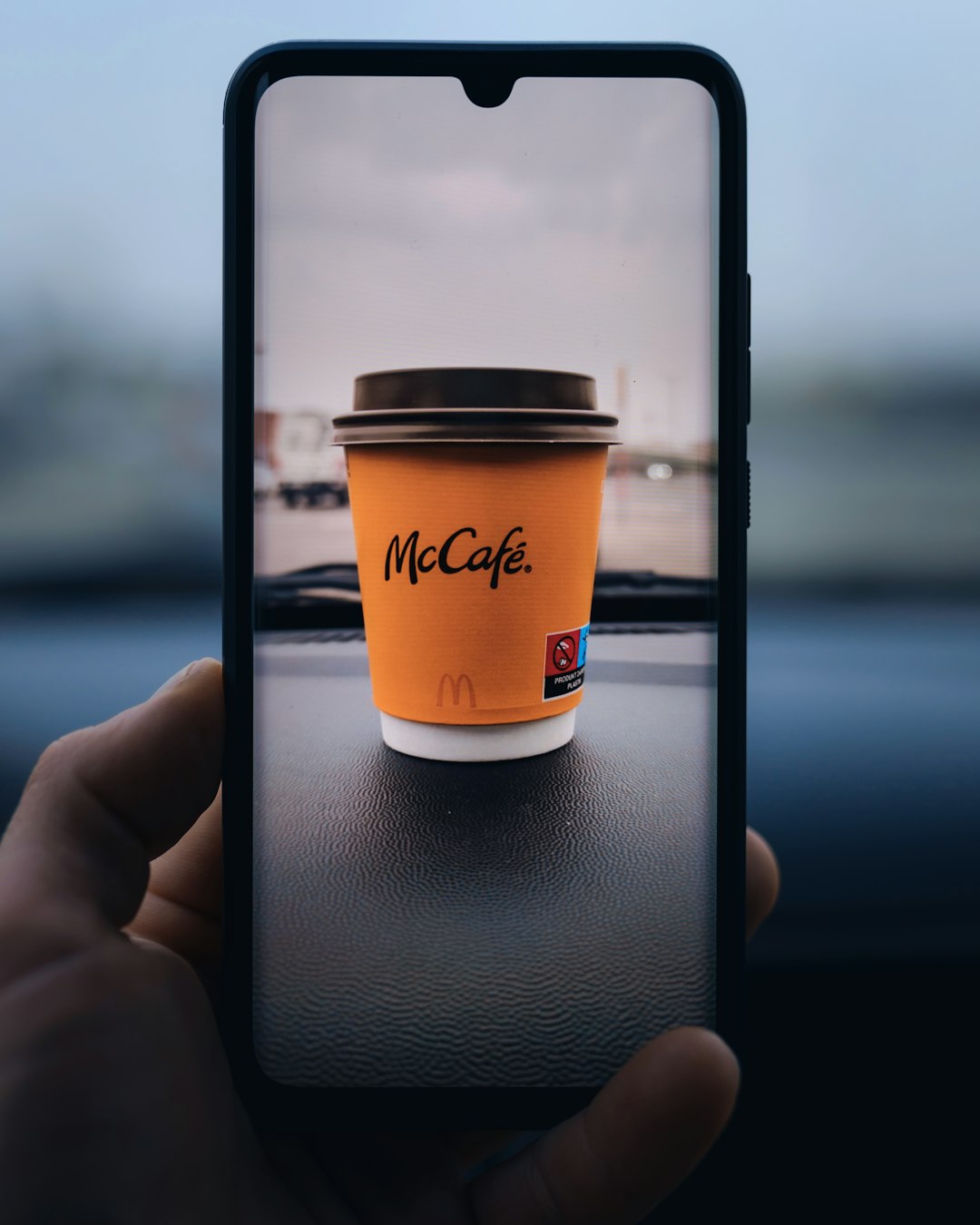
3. Configuring the Phone
On your smartphone:
- Open the WO Mic app.
- Tap on the Settings icon and choose your preferred transport—Wi-Fi, USB, or Bluetooth.
- Ensure the app shows a message like “Starting Server” or “Waiting for Connection”.
4. Configuring the Computer
On your Windows PC:
- Launch the WO Mic Client.
- Go to the menu and select Connection > Connect.
- Select the same transport method you chose on your phone.
- If you’re using Wi-Fi, enter your phone’s IP address (displayed on the app).
- Click Connect.
Once connected, you should see status messages indicating an active session. You can now use your phone as your computer’s microphone.
Verifying the Setup
To confirm everything is working:
- Right-click the speaker icon on the Windows taskbar and choose Sounds or Sound Settings.
- Navigate to the Recording tab.
- You should see WO Mic Device listed. Speak into your phone—if the green bars move, your setup is functioning correctly.

Tips for Better Audio Quality
To enhance your microphone experience, consider the following:
- Use noise reduction software: Tools like NVIDIA RTX Voice or Krisp can eliminate background noise.
- Place phone in a steady position: Use a phone stand or tripod to avoid handling noise.
- Use headphones: Prevent feedback or echo issues by monitoring through headphones.
Troubleshooting Common Issues
Having trouble? Here are some common fixes:
- WO Mic not showing in sound settings: Reinstall the WO Mic Virtual Device Driver.
- No sound transmission: Make sure you “Started” the mic server from the phone app.
- Wi-Fi connection not working: Ensure the PC and phone are on the same network and no firewall is blocking the port.
- Audio lag or stutter: Use a USB connection for lower latency if real-time audio quality is critical.
Alternative Apps to Consider
While WO Mic is excellent, other apps offer similar features:
- DroidCam: Primarily a webcam tool, but it also supports microphone input.
- EZ Mic: Simple setup and works over Wi-Fi.
- Iriun: Offers both mic and webcam functions in one package.
Conclusion
Turning your smartphone into a dedicated microphone for your Windows 10 or 11 PC is not only feasible—it’s also effective and economical. With just a few software installations and minor configurations, your mobile device can serve as a high-quality audio input source for virtual communication, streaming, and recording purposes. The flexibility of using different connection modes—Wi-Fi, USB, or Bluetooth—means you can adapt your setup depending on your work environment and technical needs.
Whether you’re looking to improve the clarity in Zoom meetings, record high-quality voiceovers, or just replace a broken mic temporarily, converting your phone into a mic is a smart solution.
Frequently Asked Questions (FAQ)
- 1. Can I use my iPhone as a microphone for my Windows PC?
- Yes, apps like WO Mic support iOS devices and can connect over Wi-Fi or Bluetooth. However, USB connections are generally more supported on Android platforms.
- 2. Is there any delay when using a phone as a microphone?
- It depends on the connection type. USB has the lowest latency, followed by Wi-Fi and then Bluetooth.
- 3. Can I use my phone mic for gaming chat apps like Discord?
- Yes, once the WO Mic is set as the default input device, it will function in any application that accesses the microphone.
- 4. Is it safe to install WO Mic and its drivers?
- Yes, WO Mic is a well-known app. Ensure you download it from its official website or app store to avoid malicious versions.
- 5. Do I need to root or jailbreak my device?
- No, WO Mic and similar apps do not require any modification to your device. It works on standard Android and iOS platforms.