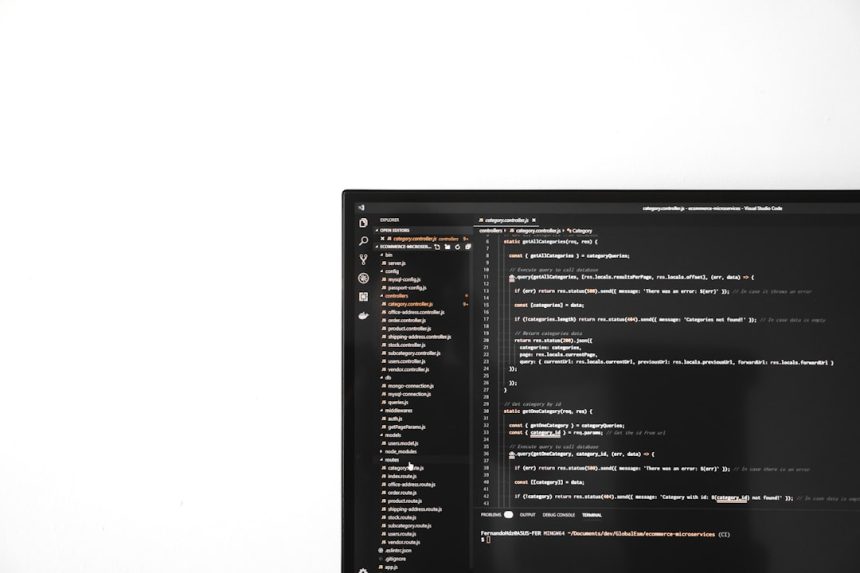In a world where multitasking and immersive media experiences are more important than ever, having the ability to use two headphones or audio devices simultaneously on a Windows computer can be incredibly useful. Whether it’s sharing a movie with a friend, monitoring audio in a professional setting, or utilizing multiple speakers for fuller sound, Windows offers a variety of options to achieve this functionality. Understanding how to configure your system, what tools to use, and where to look when issues arise can make all the difference.
Why Use Two Headphones or Audio Devices at the Same Time?
The ability to output sound to two different audio devices can be a game-changer in several scenarios, including:
- Watching a movie with a friend using separate headphones
- Using a headset and speakers simultaneously
- Recording and monitoring audio while streaming or podcasting
- Balancing audio output across multiple room speakers
Whatever your reason, Windows provides multiple methods to output audio to two devices, including some native settings and third-party software solutions.
Method 1: Using Windows Stereo Mix
Stereo Mix is a built-in feature in Windows that can help you duplicate audio across multiple devices. It may not be enabled by default, but enabling and configuring it is straightforward:
- Right-click on the speaker icon in the system tray and choose Sounds or Sound settings.
- Go to the Recording tab. If you see Stereo Mix, right-click it and select Enable. If it’s not visible, right-click on an empty space and check “Show Disabled Devices.”
- Once enabled, right-click on Stereo Mix and choose Properties. Go to the Listen tab.
- Check the box for “Listen to this device” and select your secondary audio device from the dropdown menu.
- Click Apply and OK to save the settings.
This method effectively funnels audio output into two different devices: your main device and the one selected through Stereo Mix.

Method 2: Changing Default Playback Devices
Another basic approach is to manually switch between audio devices or set different audio outputs for specific applications. This can be handy when you want different content to be heard through different devices. Here’s how:
- Go to Settings > System > Sound.
- Scroll down to Advanced Sound Options and click on App volume and device preferences.
- In the list of running apps, choose which audio device each app uses for output and input individually.
This approach doesn’t truly duplicate audio but allows for customized sound routing, often useful in multi-tasking environments like gaming and video conferencing.
Method 3: Using Audio Splitters
Using a physical audio splitter is perhaps the most straightforward hardware solution. These devices take a single headphone jack and divide it into two, allowing two headphones to be plugged in simultaneously.
However, this method comes with some drawbacks:
- It usually delivers mono sound unless you buy a stereo-supported splitter.
- You can’t control volume independently for each headset.
- Not compatible with USB or Bluetooth headphones.
Still, for quick, casual use, a splitter can be an effective tool.

Method 4: Using Third-Party Software
When built-in options fall short, third-party applications can bridge the gap. Some of the most popular and reliable tools include:
- Voicemeeter Banana: A free advanced audio mixer for Windows that allows fine-grain routing of audio inputs and outputs to multiple devices.
- Audio Switcher: A lightweight tool that quickly switches audio devices and manages output effortlessly.
- CheVolume: Though it’s paid software, it allows for per-app volume and device routing, including duplicating sound across two devices.
These programs offer greater flexibility and are especially useful for content creators, streamers, or users needing professional-quality audio control.
Troubleshooting Common Issues
Sometimes, things don’t go as planned. Here are some frequent issues and how to address them:
- Stereo Mix Not Visible: Ensure audio drivers are updated and enabled in the sound control panel. Reboot if needed.
- Distorted Sound or Echo: Check if both devices are synchronized in latency. Delay in one can cause unwanted feedback.
- No Sound in Secondary Device: Revalidate the device selection in Stereo Mix or third-party software settings.

The Role of Bluetooth Devices
When using Bluetooth headphones, it becomes more challenging to play audio through two devices due to bandwidth and driver limitations. However, connecting one wired and one Bluetooth headset remains feasible.
Alternatively, some advanced Bluetooth transmitters allow dual audio streaming, but these require additional hardware and are not managed directly by Windows. For maximum compatibility, one Bluetooth and one wired headset is the most stable setup.
Tips for Best Results
- Use wired connections when possible to reduce latency and improve sync.
- Invest in good cables and splitters if using hardware solutions.
- Keep your audio drivers updated.
- Experiment with audio mixing software to unlock full control.
With various solutions available, users can tailor their setup to match their specific needs.
FAQ
- Q: Can I use two headphones via Bluetooth at the same time?
A: Windows by default does not support dual Bluetooth audio streaming. You would need a third-party Bluetooth transmitter or use one wired and one Bluetooth headphone. - Q: Does this work on all versions of Windows?
A: Most methods work on Windows 10 and Windows 11. Older versions might lack some features like advanced sound settings or Audio Mix. - Q: Is there a delay if I use two devices?
A: Yes, especially if one device is Bluetooth. That’s why wired connections are recommended for synchronized playback. - Q: Can I control volume separately for each device?
A: Basic methods like Stereo Mix won’t allow this, but third-party apps like Voicemeeter can offer that functionality. - Q: Is using two audio outputs bad for my computer?
A: No, but overloading your CPU with multiple high-latency audio streams may affect performance slightly on low-end systems.
Setting up dual audio output may take a few steps, but it opens the door to more shared and flexible listening experiences. Whether through built-in tools or additional software, Windows makes it possible to get more from your audio devices.