GitHub Copilot has revolutionized the way developers write code by acting as your personal AI-powered coding assistant. Whether you’re a seasoned developer or just starting your programming journey, learning how to use Copilot effectively can drastically improve productivity, reduce repetitive tasks, and even help you learn new languages and frameworks on the fly.
What is GitHub Copilot?
GitHub Copilot is an AI-powered code completion tool created by GitHub and powered by OpenAI’s Codex model. It integrates seamlessly into your development environment—primarily in editors like Visual Studio Code, Neovim, and JetBrains. As you write code, Copilot makes instant suggestions for entire lines or blocks of code based on natural language comments or the context of the current file.
Installing and Setting Up Copilot
Setting up GitHub Copilot is fairly straightforward. Here’s how to get started:
- Install Visual Studio Code (or your preferred supported IDE).
- Install the GitHub Copilot extension from the VS Code Marketplace.
- Sign into your GitHub account with an active Copilot subscription or access.
- Restart your editor to activate the extension.
Once everything is configured, you’ll start seeing Copilot’s suggestions automatically as you type.
Tips and Tricks to Use Copilot Like a Pro
1. Leverage Natural Language Comments
Copilot understands comments written in plain English. Begin your code with a detailed comment about what you want to do, and Copilot will often generate a relevant code snippet. For example, writing:
// Generate a random password with letters and numbers… can result in a well-structured function that does exactly that. This strategy is excellent for speeding up boilerplate code creation.

2. Work With Copilot, Not Against It
Copilot is not perfect. It offers suggestions based on patterns it has seen in public code repositories, which means:
- Always review and test its suggestions.
- Avoid over-relying on it for critical or sensitive code without validation.
- Use it to enhance, not replace, your understanding of coding principles.
Think of Copilot as a highly capable junior developer eager to help—but still needing supervision.
3. Use Appropriate File Naming and Structure
Copilot pulls a lot of context from your project structure and file names. If you’re writing a login.js file, Copilot is more likely to suggest authentication-related code. Keeping descriptive file names and splitting functionality into logical files helps Copilot give more relevant suggestions.
4. Harness Pair Programming Behavior
Copilot performs best when you actively interact with it, like a pair programming partner:
- Accept parts of its suggestions and modify them.
- Reject code that’s incorrect or off-topic to encourage better suggestions.
- Use Ctrl + Space to view multiple suggestions and choose the best one for your needs.
5. Utilize Copilot Labs
GitHub has introduced Copilot Labs, a separate extension that adds helpful features like:
- Code explanation
- Code translation between languages
- Test generation
These tools are invaluable when you’re working in a language you’re less familiar with or need additional documentation.
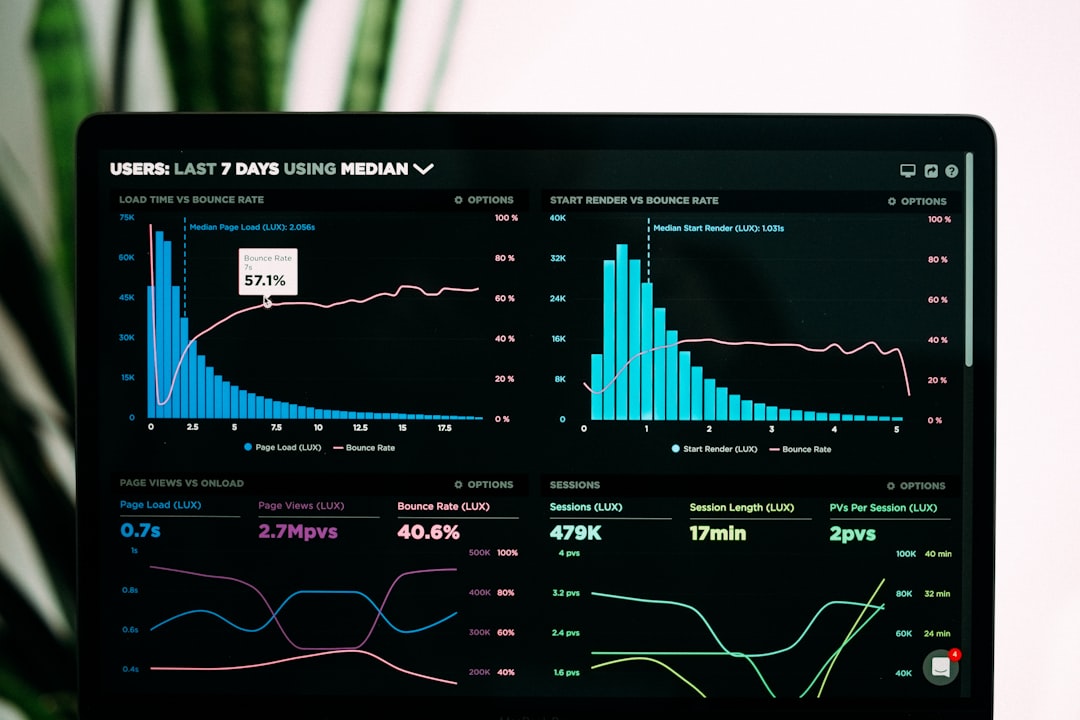
Best Practices for Maximum Efficiency
To really master Copilot, follow these best practices:
- Stay focused: Let Copilot help with repetitive tasks, freeing you to focus on higher-level logic.
- Stay current: Keep your Copilot extension updated. Regular updates improve suggestion accuracy and performance.
- Stay ethical: Review any generated code for licensing issues and code quality.
Conclusion
GitHub Copilot is a groundbreaking tool that can transform your development experience. From writing data models to testing functions, it provides intelligent assistance that can help you write better code, faster. The key is to treat it like a productive assistant: know its strengths, understand its limitations, and actively guide it to get the most out of its capabilities.
Using GitHub Copilot like a pro isn’t just about knowing what it can do—it’s about learning how to integrate it into your workflow effectively. Start experimenting with its features, refine your prompts, and soon you’ll find your coding sessions becoming smarter, faster, and even more enjoyable.


