In today’s digital era, online security and privacy are more crucial than ever. With growing cyber threats and data tracking, using a reliable VPN like CyberGhost can help safeguard your online activities. Whether you are using a PC, Android, or iOS device, setting up CyberGhost VPN is straightforward. This guide will walk you through the installation and configuration process on different devices.
Why Use CyberGhost VPN?
CyberGhost VPN offers robust security features, including military-grade encryption, an automatic kill switch, and a strict no-logs policy. It allows users to browse anonymously, bypass geographic restrictions, and protect personal data from hackers and trackers.
How to Install and Use CyberGhost VPN on PC
CyberGhost is compatible with Windows and macOS, providing a seamless experience for desktop users. Follow these steps to install and set up CyberGhost VPN on your PC:
- Download and Install: Visit the official CyberGhost website and download the latest version of the VPN client for your operating system.
- Sign Up or Log In: If you do not have an account, create one. Otherwise, log in with your credentials.
- Connect to a Server: Launch the application, choose a server location based on your needs (such as fastest, streaming-optimized, or specific country), and click the “Connect” button.
- Customize Settings: Explore the settings to enable features like the automatic kill switch, split tunneling, and ad-blocking.
Once connected, all your online activities will be encrypted and routed through the selected server, ensuring privacy.

How to Use CyberGhost VPN on Android
Android users can also benefit from CyberGhost VPN easily by following these steps:
- Download the App: Open the Google Play Store and search for CyberGhost VPN. Download and install the app.
- Log In or Register: Open the app and sign in with your credentials. If you don’t have an account, follow the prompts to create one.
- Grant Necessary Permissions: When prompted, allow the app to configure a VPN connection on your device.
- Select a Server: Choose a preferred server from the available options and tap the “Connect” button.
- Customize App Features: Adjust privacy features like Wi-Fi protection, split tunneling, and protocol selection.
The VPN will now encrypt your traffic and allow you to browse securely without worrying about surveillance or data theft.
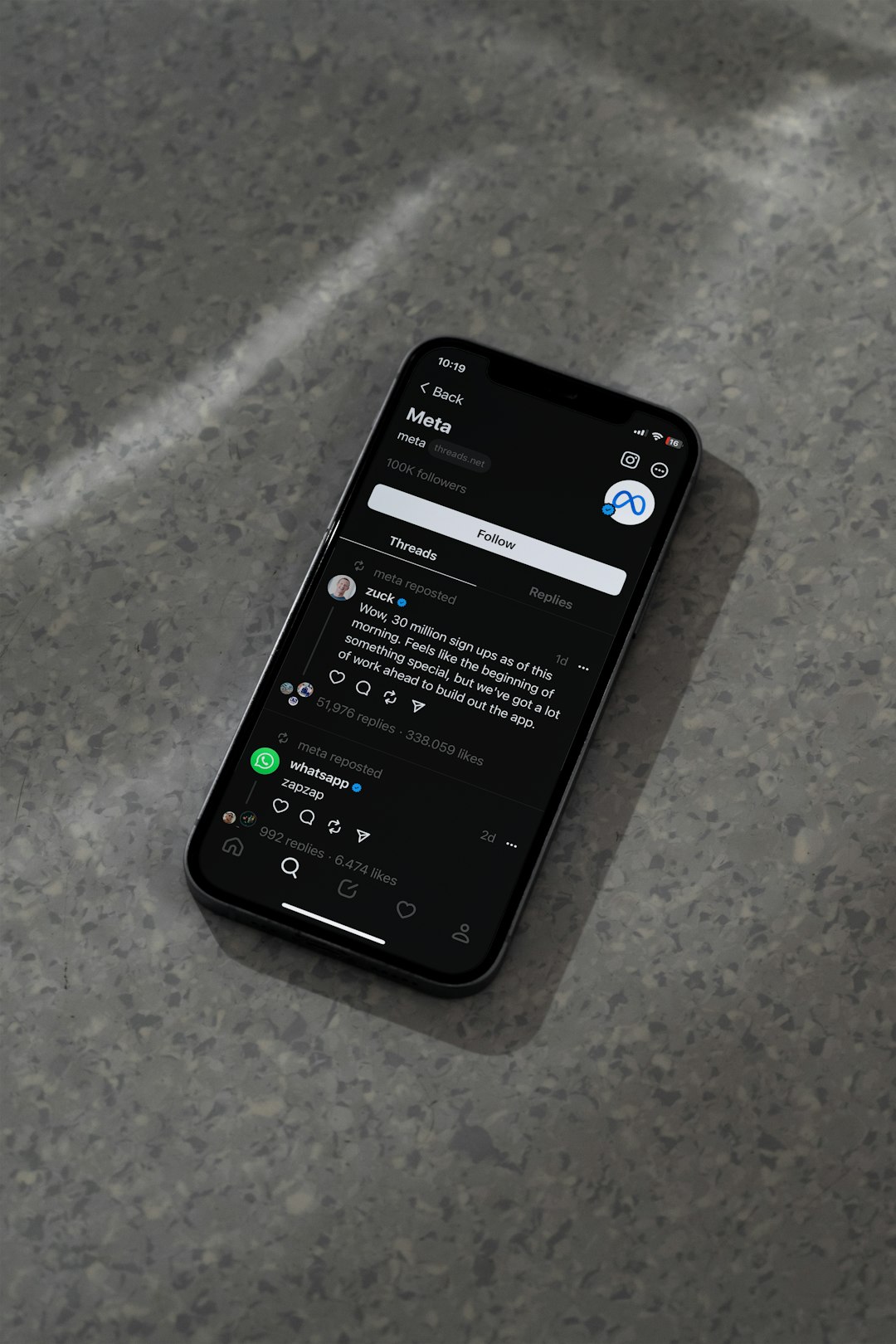
How to Use CyberGhost VPN on iOS
CyberGhost VPN is also available for iPhones and iPads. To install and use the VPN on your iOS device, follow these steps:
- Install the App: Go to the App Store, search for CyberGhost VPN, and download the app.
- Log In: Launch the app and log in using your CyberGhost credentials.
- Enable VPN Permissions: When prompted, allow the app to configure a VPN profile in your device settings.
- Choose a Server: Select a preferred server from the list provided and tap “Connect”.
- Adjust Settings as Needed: Customize settings such as automatic connection on insecure networks and ad-blocking.
Once connected, all your online activities on your iOS device will be protected with encryption and anonymity.
Key Benefits of Using CyberGhost VPN
- Anonymous Browsing: Your real IP address is masked, preventing websites and services from tracking your location.
- Access to Restricted Content: CyberGhost can help you bypass geo-restrictions and censorship.
- Secure Data Transfers: Encryption ensures that sensitive data is protected on public Wi-Fi networks.
- No Logs Policy: CyberGhost does not record or store any personal browsing data.

Conclusion
Using CyberGhost VPN on your PC, Android, or iOS device is a straightforward process that significantly enhances your online privacy and security. Whether you’re browsing the internet, accessing restricted content, or ensuring safe transactions on public networks, CyberGhost VPN provides a reliable solution. By following the steps outlined in this guide, you can take full advantage of its features and browse the internet with complete peace of mind.


