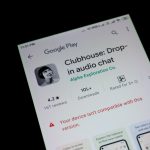Translating a WordPress website is a fantastic way to expand your audience and grow your business internationally. But let’s face it—between choosing the right plugin, configuring settings, and debugging unexpected hiccups, the process can often make you want to toss your laptop out the nearest window. Fear not! We’ve put together a comprehensive guide to help you survive this multilingual journey while hanging on to your sanity.
TLDR;
Choosing and setting up the best WordPress translation plugin can get overwhelming. Focus on understanding your website’s specific needs, pick a user-friendly and well-supported plugin like WPML or TranslatePress, and follow a structured installation and setup process. Avoid common pitfalls by preparing in advance and testing thoroughly. Learning some best practices ahead of time will save hours of frustration and help ensure a smooth multilingual rollout.
Why Translate Your WordPress Website in the First Place?
Before we dive into the how-to, let’s talk about the why. There are some compelling reasons to set up a multilingual site:
- Audience Reach: More than 75% of internet users speak a language other than English. Translation increases accessibility.
- SEO Benefits: Multilingual websites rank higher in region-specific search engine results.
- User Experience: Customers are far more likely to convert when content is in their native language.
Alright, you’re convinced. Now comes the fun part—figuring out how to do it without losing your marbles.
Step 1: Know What Kind of Translation You Actually Need
There are two types of translation methods when it comes to WordPress:
- Machine Translation: Quick and automatic, great for speed but may lead to errors.
- Human Translation: Far more accurate but slower and often more expensive.
Some plugins like TranslatePress let you combine both—start with machine translation and fine-tune with human input. Knowing this ahead of time helps you choose the right tool.
Step 2: Evaluate Top Rating Translation Plugins
Not all plugins are created equal. We tested and compared some of the most popular options based on ease of use, features, and support.
1. WPML
Pros: Powerful and feature-rich, integrates with almost everything. Perfect for large websites.
Cons: Steeper learning curve. Paid plugin.
2. TranslatePress
Pros: User-friendly interface, live preview of translations, supports both manual and automatic translations.
Cons: Advanced features require a premium version.
3. Polylang
Pros: Free version available, integrates well with WordPress themes.
Cons: No built-in automatic translation. Some manual setup required.
Ultimately, pick the one that matches your website complexity and your comfort level. Don’t just go for whatever’s trending.

Step 3: Install and Prepare Your Plugin Like a Pro
Before installing anything, back up your website. Trust us, weird stuff can happen.
Once that’s done, follow these simplified steps:
- Install the plugin via Plugins > Add New.
- Configure default languages and activate all languages you’ll support.
- Scan content so the plugin can identify strings that need translation.
- Set URL structure (e.g., example.com/es/). This affects SEO.
Take your time during setup. It’s tempting to rush, but your future self will thank you for being thorough now.
Step 4: Start Translating—Strategically
This is where wheels often come off the wagon. Focus on translating the most valuable and highest-traffic content first:
- Home Page
- About Page
- Product or Service Pages
- Contact Information
Use a mix of:
- Machine Translation to save time
- Human editing to ensure quality
Also, never forget to localize images with alternate text and update metadata in different languages. SEO doesn’t stop at just translating words!

Step 5: Troubleshoot Without Throwing Your Laptop
Here are some common headaches and how to fix them:
- Language Switcher Not Visible: Make sure you’ve added the switcher to a widget area or the menu.
- Pages Not Translating: Check if custom post types or themes are translation-ready.
- Layout Breaks on Translated Pages: Check compatibility with your theme or page builder like Elementor or Divi.
Still stuck? Join plugin support forums or Facebook groups. Most developers are surprisingly responsive, especially for premium versions.
Tips to Not Burn Out
Let’s be real. Translation plugins add complexity. Here’s how to keep your cool:
- Take breaks. Don’t do it all in a day.
- Start with just one additional language to keep it manageable.
- Celebrate small wins—like finally getting that switcher to appear correctly!
Think of it as running a marathon, not a sprint. And every translated page is one major step closer to growing your global audience.
Post-Setup: Don’t Forget Maintenance
Just because the plugin is installed doesn’t mean your job is over. Regularly check for:
- Updates to the plugin and language files.
- Broken links or incorrect redirects.
- Reader feedback–use feedback forms to catch any weird or bad translations.
Also, don’t let your translated content languish. Update it alongside your main site’s content to keep everything fresh and relevant.
Bonus: Pro-Level Features to Explore Later
Once you’re more comfortable, many translation plugins offer advanced features that take things further:
- Language-specific analytics to track visitor behavior per region.
- Automatic hreflang tag generation for better SEO targeting.
- Multilingual WooCommerce support for eCommerce stores.
These features might seem overwhelming at first, but they’re worth exploring to unlock your site’s full potential.
Final Thoughts: Translation Zen Is Real
You started with one English-only website. Now, you’re reaching audiences in Spain, France, Japan, and beyond. Sure, the process had its moments of chaos, stubborn bugs, and Google searches that ended three tabs too deep—but you made it.
Setting up the best translate WordPress plugin doesn’t have to feel like navigating a labyrinth of misery. With the right planning, tools, and mindset, you can have a polished, multilingual website that works—and even impresses your international visitors.
Breathe. Translate. Conquer.