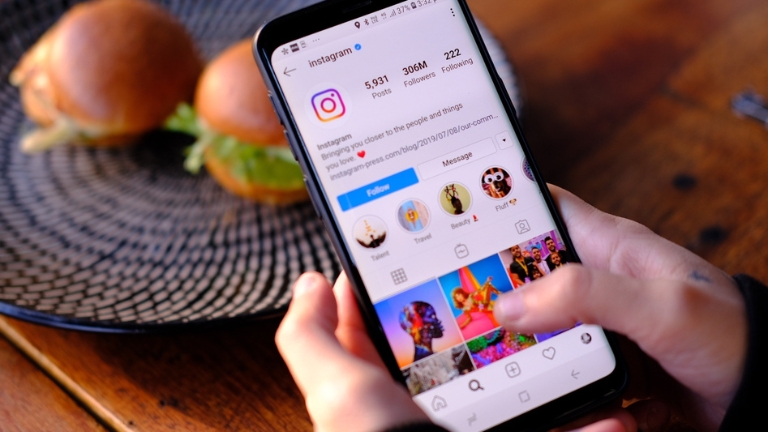If you’re an avid Instagram user, you may have noticed that by default, the app saves a copy of every post you create or save to your camera roll. While this can be a handy feature for some, others may prefer to keep their camera roll clutter-free. Fortunately, there are a few simple steps you can take to prevent Instagram from saving posts to your camera roll.
In this article, we’ll walk you through the process of disabling automatic saving for both your own posts and those you save from other users on Instagram. We’ll also cover some tips and tricks for managing your Instagram account and customizing your settings to suit your preferences.
Instagram saves a copy of every post you create or save to your camera roll by default to make it easy for you to access your content offline or share it with others. This feature can be helpful if you frequently use Instagram to promote your business, showcase your work, or share personal memories with your friends and family.
However, some users may prefer not to have their camera roll cluttered with unnecessary duplicates of their Instagram posts. Additionally, if you’re concerned about privacy, you may not want Instagram to have access to all of your photos and videos.
Fortunately, disabling automatic saving on Instagram is a straightforward process that only takes a few minutes.
How To Stop Instagram From Saving Your Own Posts To Camera Roll
If you’re tired of Instagram automatically saving a copy of every post you create to your camera roll, here’s how to turn off this feature:
- Open Instagram and go to your profile by tapping the “Profile” icon in the bottom right-hand corner of the screen.
- Tap the three horizontal lines in the top right-hand corner of the screen to access the main menu.
- Select “Settings” from the bottom of the list.
- Scroll down and select “Account.”
- Scroll down and toggle off the “Save Original Photos” switch. This will prevent Instagram from automatically saving a copy of every post you create to your camera roll.
How To Stop Instagram From Saving Other Users’ Posts To Camera Roll
If you’re tired of Instagram automatically saving a copy of every post you save from other users to your camera roll, here’s how to turn off this feature:
- Open Instagram and go to your profile by tapping the “Profile” icon in the bottom right-hand corner of the screen.
- Tap the three horizontal lines in the top right-hand corner of the screen to access the main menu.
- Select “Settings” from the bottom of the list.
- Scroll down and select “Account.”
- Scroll down and select “Original Posts.”
- Toggle off the “Save Posts” switch. This will prevent Instagram from automatically saving a copy of every post you save from other users to your camera roll.
Tips And Tricks For Customizing Your Instagram Settings
In addition to disabling automatic saving, there are several other settings you can customize to make your Instagram experience more enjoyable and personalized. Here are a few tips and tricks to get you started:
- Use Instagram’s “Close Friends” feature to create a list of people you want to share more personal content with. Only the people on your “Close Friends” list will be able to see the content you share with them, so you can feel more comfortable sharing things that you might not want to post publicly.
- Turn on two-factor authentication to protect your account from hackers. This will require you to enter a code sent to your phone or email in addition to your password when you log in to Instagram from a new device.
- Use Instagram’s “Mute” feature to hide posts from users without unfollowing them. This can be helpful if you don’t want to see a certain user’s content but don’t want to offend them by unfollowing it.
- Set your account to “Private” if you only want to share your content with a select group of people. This will prevent non-followers from seeing your posts or messaging you on Instagram.
- Use Instagram’s “Activity Status” feature to control who can see when you’re online. You can choose to share your status with everyone, only your followers, or no one at all.
- Customize your notifications to control which alerts you receive from Instagram. You can choose to receive notifications for likes, comments, mentions, and more.
- By customizing your Instagram settings, you can create a more personalized experience that meets your specific needs and preferences.
Final Thoughts
If you’re tired of Instagram automatically saving posts to your camera roll. Don’t worry – there are several easy steps you can take to disable this feature. By following the instructions outlined in this article, you can prevent Instagram from cluttering your camera roll with unnecessary duplicates of your content.
In addition to disabling automatic saving, there are several other settings you can customize to make your Instagram experience more enjoyable and personalized. By taking advantage of features like “Close Friends,” two-factor authentication. And customizable notifications, you can create a more secure, private, and customized experience on Instagram.
Remember to check your settings periodically to ensure that they still meet your needs and preferences. With a little bit of customization, you can make Instagram work for you, instead of the other way around.