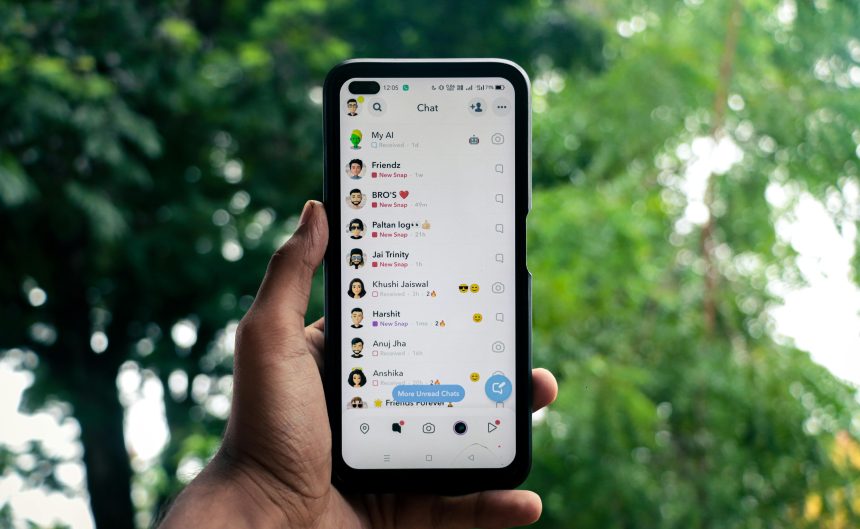Snapchat is an innovative and dynamic platform that allows users to share fleeting moments through snaps and stories. While the ephemeral nature of snaps is part of their appeal, there are times when you may want to save a snap or a friend’s story shared in a chat — either for sentimental reasons or for reference. However, it’s essential to understand the proper method to do this ethically and within Snapchat’s guidelines, to protect your account and respect the privacy of others.
Understanding Snapchat’s Sharing Mechanism
When you receive a snap or a friend’s Story in a private chat, Snapchat offers limited options for saving that content. Unlike regular media saved directly from your camera roll, preserving someone else’s shared content comes with strict limitations. Therefore, knowing what is allowed — and what isn’t — is the key to acting responsibly on the app.
Snaps vs. Stories: What’s the Difference?
- Snaps are usually photos or short videos sent directly to you.
- Stories are content that your friends share to their profile, visible for 24 hours, and can be shared with you directly within a chat.
While both types of content may appear in chats, the mechanisms available to interact with them, including saving, differ slightly depending on how the sender shared them.
How to Save a Snap in Chat
If a friend sends you a snap in a direct chat, and they’ve given permission by allowing chats to be saved, here’s how you can save it:
- Open the chat where the snap was sent.
- Press and hold on the snap or message.
- Select Save in Chat from the pop-up menu.
This saves the snap within the chat itself. You’ll notice the snap now has a grey background, which indicates it has been saved. It’s important to remember that the sender will be notified that you saved their snap.
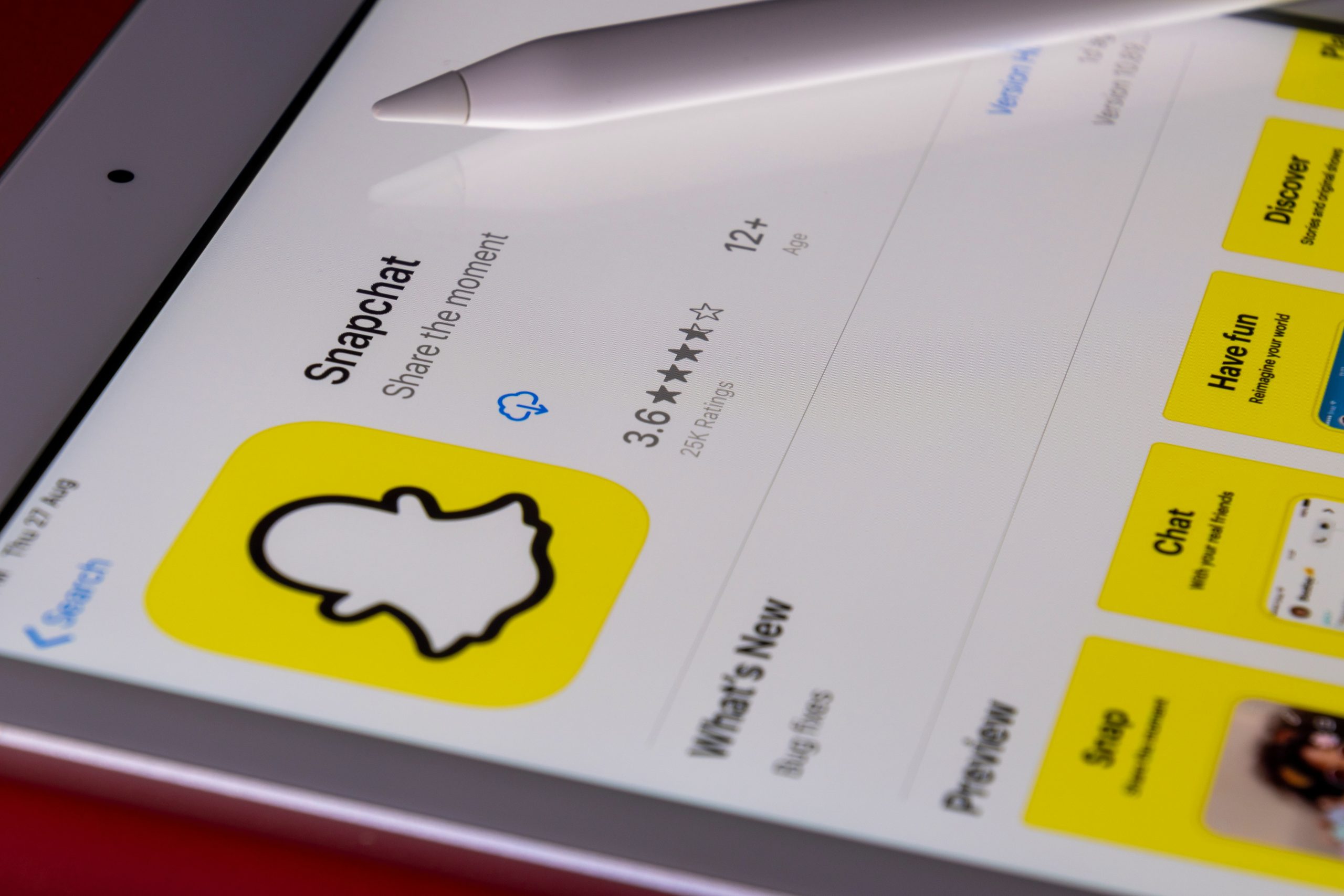
Some Limitations to Consider
- Only chats (texts or Bitmoji messages) and snaps that are allowed to be saved by the sender can be saved in this way.
- If the snap was set to view once or sent from Memories, you may not have the option to save it.
- Taking screenshots generates a notification to the sender, and using third-party apps may result in account suspension.
How to Save a Friend’s Story Shared in Chat
A friend may share their Story or a specific Story snap with you in a chat. If the content is eligible for saving, follow these steps:
- Tap the Story in the chat to view it.
- Once opened, tap the screen and look for the three-dot menu in the top-right corner.
- Check to see if there’s a Save or Download option. If available, tap to save.
Stories shared directly in chat operate under different permissions than public Stories. Always be mindful that the original poster may retain control over how their content is shared and saved.

Using Memories for Saving Important Content
Once a snap or Story is saved, either to chat or your own Snapchat Memories, you can access it anytime:
- Open Snapchat and tap the Memories icon (two cards) below the capture button.
- Saved items will appear under the Snaps and Stories tabs.
- You can export content from Memories to your phone’s gallery if you wish to keep it permanently.
Best Practices and Ethical Considerations
Saving someone’s content without their knowledge can be a breach of trust and privacy. Snapchat’s philosophy is focused on real-time sharing, so always use saving features with integrity.
Follow these best practices:
- Ask for permission when uncertain about saving content.
- Never use third-party apps or screen recorders to bypass Snapchat’s notification system.
- Respect your friends’ privacy and be transparent about how you handle shared content.
Conclusion
Saving snaps and Stories within chat is possible, but it comes with clear boundaries set by Snapchat to promote ethical digital communication. Familiarizing yourself with the proper procedures ensures you stay within the platform’s guidelines while showing respect for others’ privacy. Always focus on responsible sharing, and when in doubt, talk openly with your friends about what content can or cannot be saved.