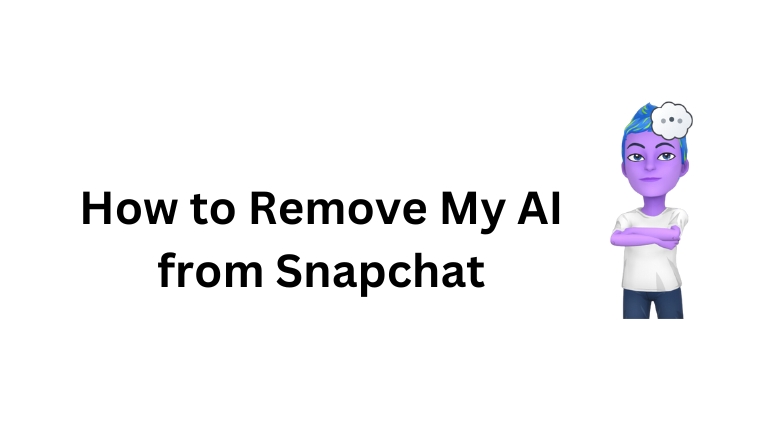Snapchat recently introduced a new AI chatbot called My AI, powered by OpenAI’s ChatGPT. My AI can offer advice, answer questions, and converse with users. However, some users may not want My AI on their Snapchat for privacy reasons or personal preferences.
This article will guide you through the steps on how to remove my ai from Snapchat. You will also learn how to completely delete My AI from your account if desired.
How To Remove My Ai From Snapchat
To remove My AI from your Snapchat chat feed, follow these easy steps:
- Open Snapchat: Launch the Snapchat app on your mobile device.
- Swipe to Chat Screen: Swipe right from the Camera screen to access the Chat screen.
- Find My AI in Chat List: Scroll through your chat list to locate My AI.
- Press and Hold: Press and hold on to My AI’s chat bubble. This will activate additional options.
- Tap Chat Settings: A menu will pop up after holding My AI. Select “Chat Settings.”
- Clear from Chat Feed: Within the Chat Settings menu, click “Clear from Chat Feed.”
By following these steps, you successfully remove My AI from your chat feed. As a result, you will no longer receive notifications or messages from the AI chatbot.
Unpin My AI (For Snapchat Plus Subscribers)
If you are a Snapchat Plus subscriber and have pinned My AI to your chat feed, you can unpin it easily. Here’s how:
- Repeat Steps 1 to 4: Follow the first four steps mentioned earlier to find My AI in your chat list and hold the chat bubble.
- Tap Unpin: Instead of selecting “Clear from Chat Feed,” tap “Unpin.”
Unpinning My AI will remove it from the top of your chat list, but it will still be accessible from the Chat screen.
Completely Deleting My AI from Your Snapchat Account
If you wish to remove My AI entirely from your Snapchat account, you can do so by clearing your chat data. Follow these steps:
- Open Snapchat: Launch the Snapchat app on your mobile device.
- Access Your Profile: Tap on your profile icon located in the top left corner of the screen.
- Go to Settings: From your profile page, tap “Settings.”
- Privacy Controls: Scroll down to find “Privacy Controls.”
- Clear Data: Tap “Clear Data” to manage your chat history.
- Clear Conversations: Choose “Clear Conversations” to review your chat history.
- Remove My AI: Select the X next to My AI from the list of conversations to remove it.
- Confirm Clear: Finally, tap “Clear” to confirm the deletion.
After these steps, My AI will be completely removed from your Snapchat account, including all chat history with the AI chatbot.
Conclusion
I hope this article has helped you learn how to remove your AI chatbot from Snapchat. By following the steps outlined above, you can ensure your privacy and take control of your chat feed as per your preferences.
If you have any further questions or need assistance, please feel free to leave a comment below. I will be happy to help.
Thank you for reading!