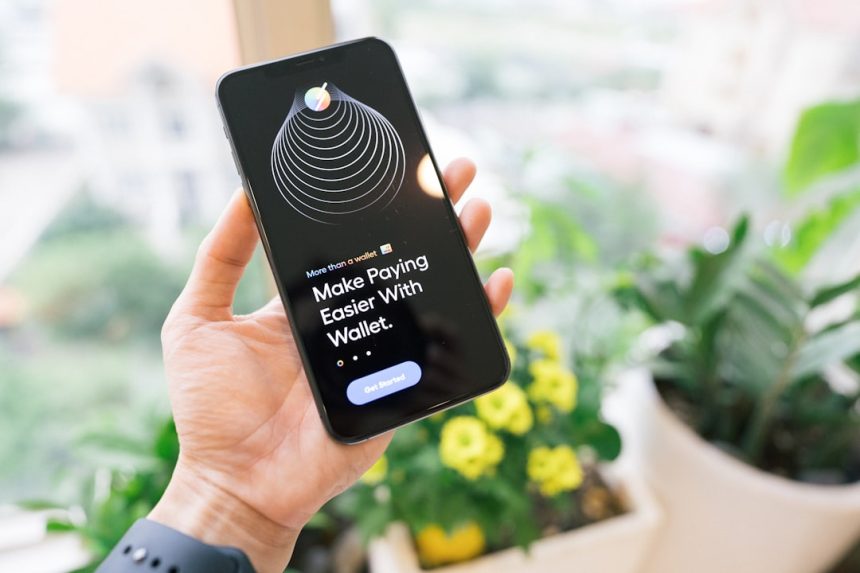Accidentally deleting cherished photos, memorable videos, or beloved music from an iPhone can be a frustrating experience. Fortunately, there are several methods that users can try to recover their lost files. Whether the data was removed recently or deleted a while ago, it’s crucial to act fast, as newer data can overwrite lost files.
1. Check the Recently Deleted Folder
The iPhone comes with a built-in safety net: the Recently Deleted folder. This applies to both the Photos and Music apps. Deleted items often stay there for up to 30 days, making it the easiest way to recover files.
- Open the Photos app.
- Scroll to the Albums tab and open Recently Deleted.
- Select the items to be recovered and tap Recover.
This method works only if the deleted files are still within the 30-day timeframe.
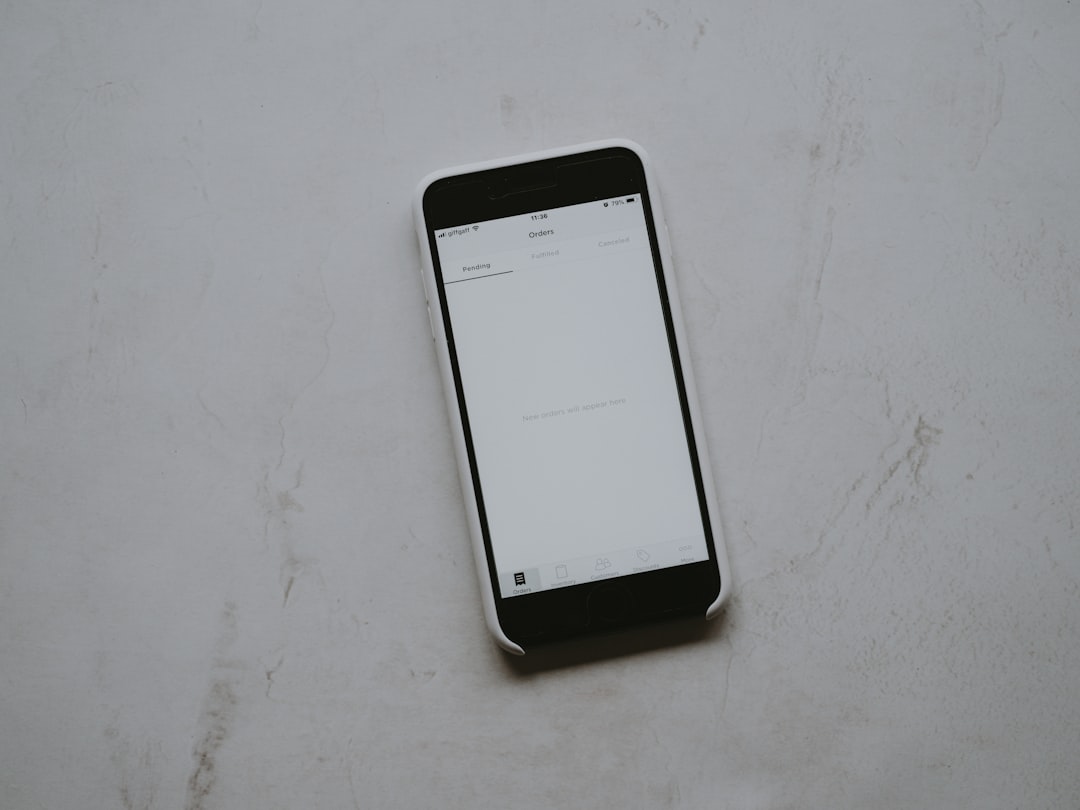
2. Restore from an iCloud Backup
If the deleted files are no longer available in the Recently Deleted folder, the next best approach is to use an iCloud backup. iPhones that are backed up regularly to iCloud can be restored to an earlier state.
Steps to restore from iCloud:
- Go to Settings > General > Transfer or Reset iPhone.
- Select Erase All Content and Settings.
- Follow the setup process and choose Restore from iCloud Backup when prompted.
Note: This method will replace current data with what’s in the backup. Make sure to back up your current contents first if they’re important.
3. Recover Data Using iTunes or Finder Backup
For users who frequently back up their iPhones through iTunes (Windows or macOS Mojave and earlier) or Finder (macOS Catalina and later), this method allows recovery of entire data sets, including media files.
- Connect the iPhone to the computer via USB.
- Open iTunes or Finder and select the device.
- Click Restore Backup and choose the most relevant backup file.
This will revert the device to the state it was in when the backup was made, which may include the deleted photos, videos, or music files.
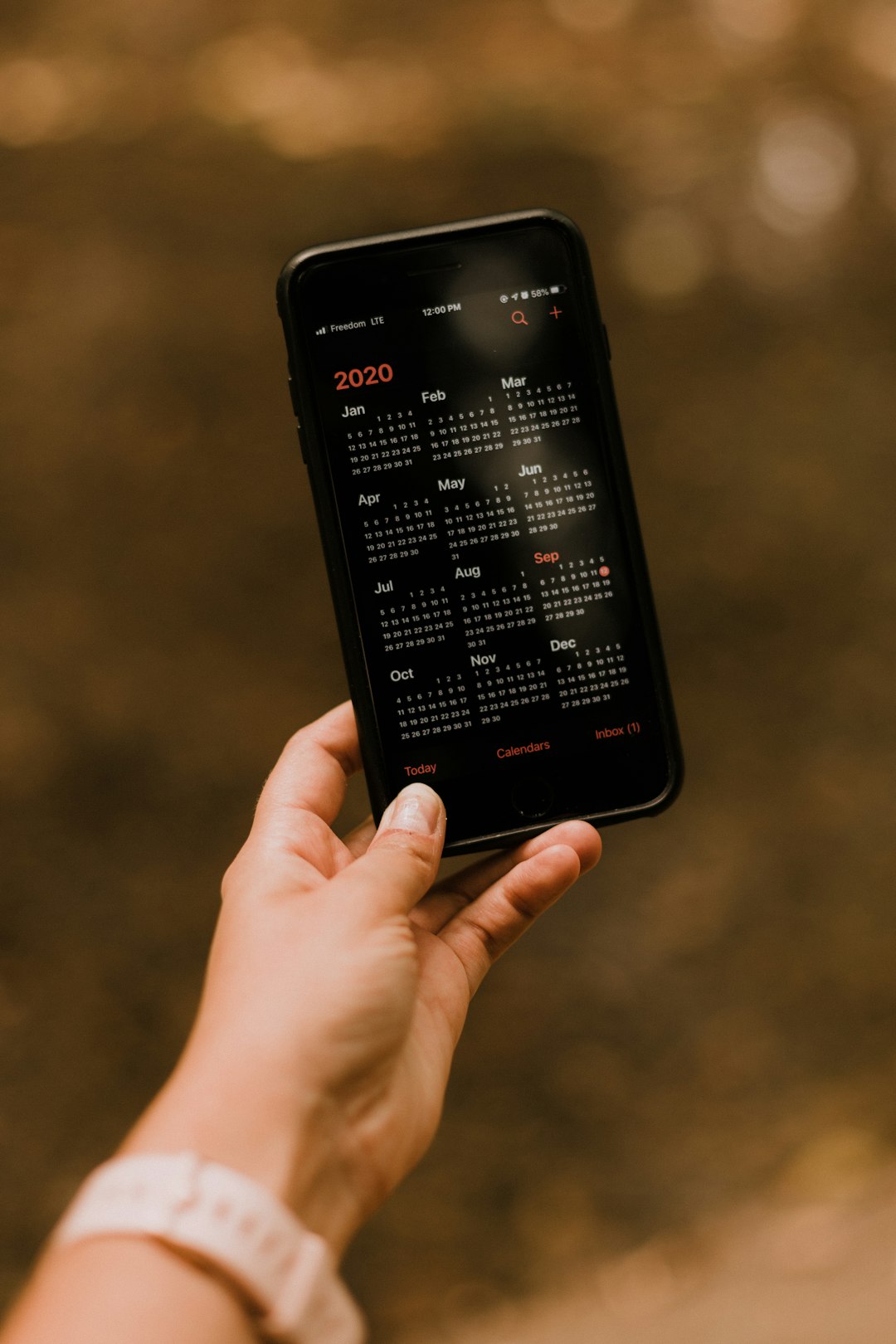
4. Use Third-Party Recovery Tools
Several software tools are designed specifically to recover deleted data from iPhones. Applications like Dr.Fone, iMobie PhoneRescue, and iMyFone D-Back allow users to extract specific file types without needing to do a full restore.
Benefits of using third-party tools:
- No need to erase current iPhone data.
- Selective recovery of photos, videos, music, and other files.
- Compatibility with both iCloud and iTunes backups (and sometimes even without a backup).
Though many of these tools are paid, they often offer free scans to determine recoverability before purchase.
5. Contact Apple Support
If none of the above methods work, reaching out to Apple Support might help. While they cannot retrieve deleted files directly, they can guide users on available options and confirm whether files might still be recoverable via backup services.
FAQs: Recovering Deleted Media from iPhone
- Q: Can permanently deleted files ever be recovered?
A: Permanently deleted files can sometimes be recovered using third-party tools, provided they have not been overwritten. Success is not guaranteed and depends on several factors, including how much time has passed. - Q: How long do files stay in the Recently Deleted folder?
A: Up to 30 days from the time of deletion. After that, they are automatically and permanently removed. - Q: Can deleted music from Apple Music be recovered?
A: If music was downloaded from Apple Music, users can redownload it as long as the subscription is active. Purchased tracks can also be redownloaded from the iTunes Store. - Q: Will restoring a backup delete new data?
A: Yes. Any data added after the backup date will be lost unless it is separately backed up or stored in the cloud. - Q: Is it safe to use third-party recovery apps?
A: Yes, if using reputable software from well-known developers. Always read reviews and check for certification before installation.
Recovering deleted media from an iPhone can range from simple to complex, depending on the situation. With the right tools and approach, users can often regain access to their lost files and preserve their precious memories.