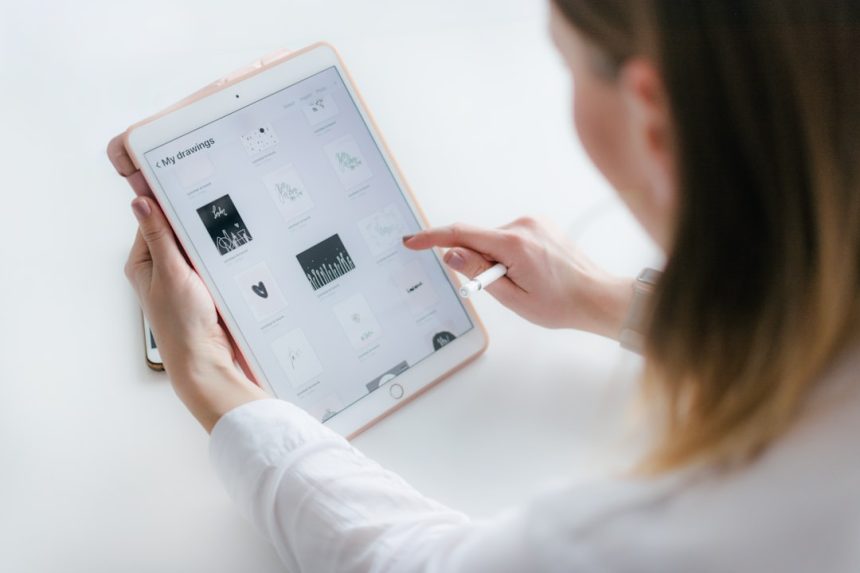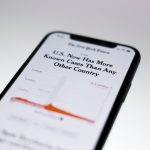Mirroring an iPad to a Roku device is a convenient way to share entertainment, presentations, or content with others on a larger screen. Whether it’s showing vacation photos, streaming a movie, or displaying an app, mirroring makes everything more accessible and engaging. Fortunately, modern technology has made this process more seamless than ever. Here’s how anyone can mirror their iPad to a Roku device quickly and efficiently.
What You’ll Need
- A Roku device (Roku Streaming Stick, Roku TV, Roku Ultra, etc.) updated with the latest firmware
- An iPad running iOS 12.3 or later (required for native screen mirroring)
- An active Wi-Fi connection (both devices must be connected to the same Wi-Fi network)
- A free screen mirroring app (optional but recommended if native AirPlay is not supported)
Check Roku Compatibility
Before attempting to mirror the iPad, it’s important to ensure that the Roku device supports Apple AirPlay 2. Most recent Roku models do support this feature, including:
- Roku Streaming Stick+ (model 3810 and later)
- Roku Ultra and Ultra LT
- Roku Premiere and Premiere+
- Roku Smart TVs (TCL, Hisense, Sharp models)
To verify, go to the Roku home screen, then navigate to Settings > Apple AirPlay and HomeKit. If AirPlay settings are visible, your device supports screen mirroring from the iPad.

Enable AirPlay on Roku
Follow these steps to enable AirPlay on the Roku device:
- Turn on the Roku and go to the home screen
- Select Settings, then Apple AirPlay and HomeKit
- Make sure that AirPlay is set to On
- Adjust any security settings as needed (e.g., requiring a code the first time a device connects)
Mirror Using AirPlay from iPad
Once AirPlay is enabled, follow these steps to mirror the iPad screen:
- Swipe down from the top-right corner of the iPad screen to access the Control Center
- Tap on Screen Mirroring
- Select the desired Roku device from the list
- The iPad screen should now appear on the TV via Roku
There may be a slight delay during the initial connection, but once connected, you’ll see a real-time display of your iPad screen on the television.
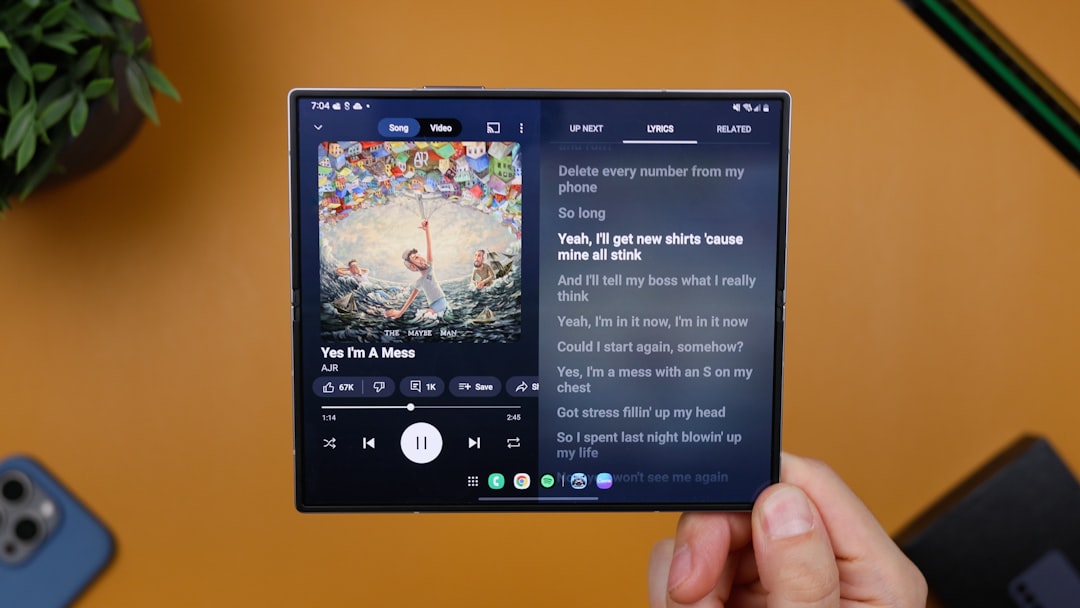
Using Third-Party Apps
If your Roku model doesn’t support AirPlay, or you’re experiencing issues, it’s possible to use third-party apps available on the App Store. Some popular screen mirroring apps include:
- Mirror for Roku by AirBeamTV
- iStreamer
- TV Cast for Roku
These apps typically require both the iPad app and a receiver channel installed on Roku. Although not as seamless as AirPlay, they are workable alternatives.
Troubleshooting Tips
- Check network connection: Ensure both iPad and Roku are on the same Wi-Fi network
- Restart both devices: A fresh restart can resolve many connection issues
- Update software: Keep both the iPad and Roku updated with the latest system software
- Disable VPNs: VPNs can interfere with local network communication between devices
Conclusion
Mirroring an iPad to a Roku device enhances the content-sharing experience, whether for work or entertainment. With built-in support through AirPlay or through reliable third-party apps, mirroring is no longer a complex task. By following the simple steps outlined above, users can enjoy a larger and more engaging display in just minutes.
FAQ
Can I mirror my iPad to any Roku device?
Not all Roku devices support AirPlay. Only select models from Roku Streaming Stick+, Ultra, Premiere, and Roku TVs offer this feature. Always check under Settings > Apple AirPlay and HomeKit to confirm.
Why isn’t my iPad finding my Roku when I try to mirror?
Make sure both devices are on the same Wi-Fi network. Additionally, confirm that AirPlay is enabled on Roku and that there are no network restrictions or VPNs interfering with the connection.
Are there any free apps to mirror iPad to Roku?
Some apps offer free versions with limited capabilities, such as iStreamer or TV Cast for Roku. However, premium features like full real-time mirroring may require a one-time purchase or subscription.
Will sound transfer to the TV when using screen mirroring?
Yes, when using AirPlay, both video and audio are transmitted to the TV. Some third-party apps may only support video, depending on the app’s capabilities.
Can I mirror games from my iPad to the Roku?
Yes, but performance may vary. Casual games typically work fine through AirPlay, while graphically intensive games may experience some lag or frame drops.