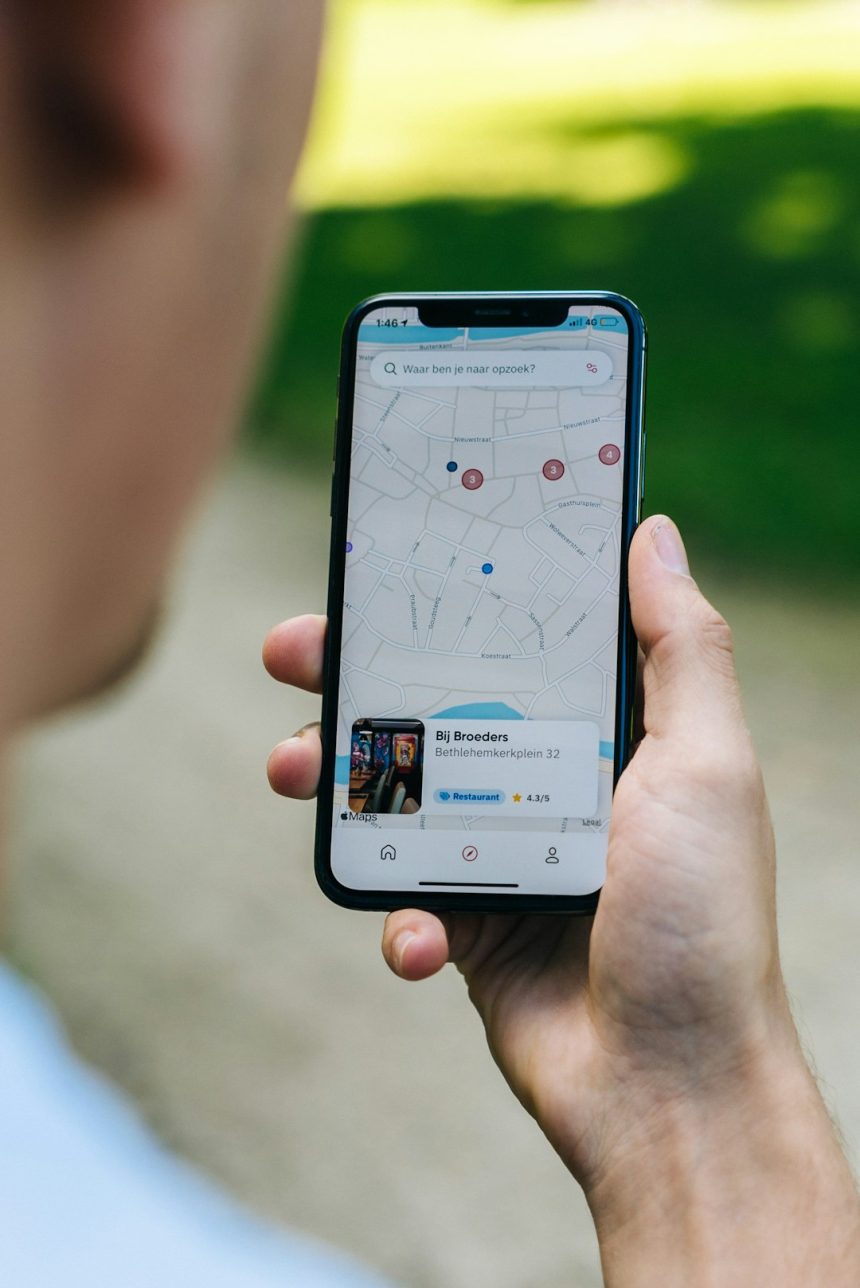Creating a highlight video no longer requires expensive editing software or powerful computers. With the power of modern smartphones, you can create polished, professional-looking highlight videos entirely for free. Whether you’re compiling athletic highlights, capturing special moments from a vacation, or showcasing a performance, this guide will walk you through how to do it efficiently and effectively using free apps on your phone.
Why Make a Highlight Video?
A highlight video is a concise, engaging way to present a series of key moments. These can be used for:
- Sports recruiting videos
- Event recaps or personal milestones
- Memorializing a concert, trip, or special date
- Portfolio or promotional content for artists and creators
Regardless of your goal, your phone has all the tools you need to create a video that’s worth watching and sharing.
Step 1: Choose the Right App
There are several free video editing apps available on both iOS and Android that allow you to create highlight videos. Here are some great options:
- CapCut – Popular for its user-friendly interface, templates, and powerful editing features.
- VN Video Editor – Offers advanced editing capabilities with no watermark or time limits.
- iMovie (iOS only) – Apple’s built-in video editor with a clean and intuitive design.
- InShot – Great for basic edits, text overlays, and background music.
Install one or two of these apps based on your preferences and system compatibility.
Step 2: Gather and Organize Your Clips
Collect all the video clips and images you want to include in your highlight reel. Make sure the clips are of decent quality and relevant to your theme. Trim unnecessary parts directly on your phone’s default video player to streamline the editing process.
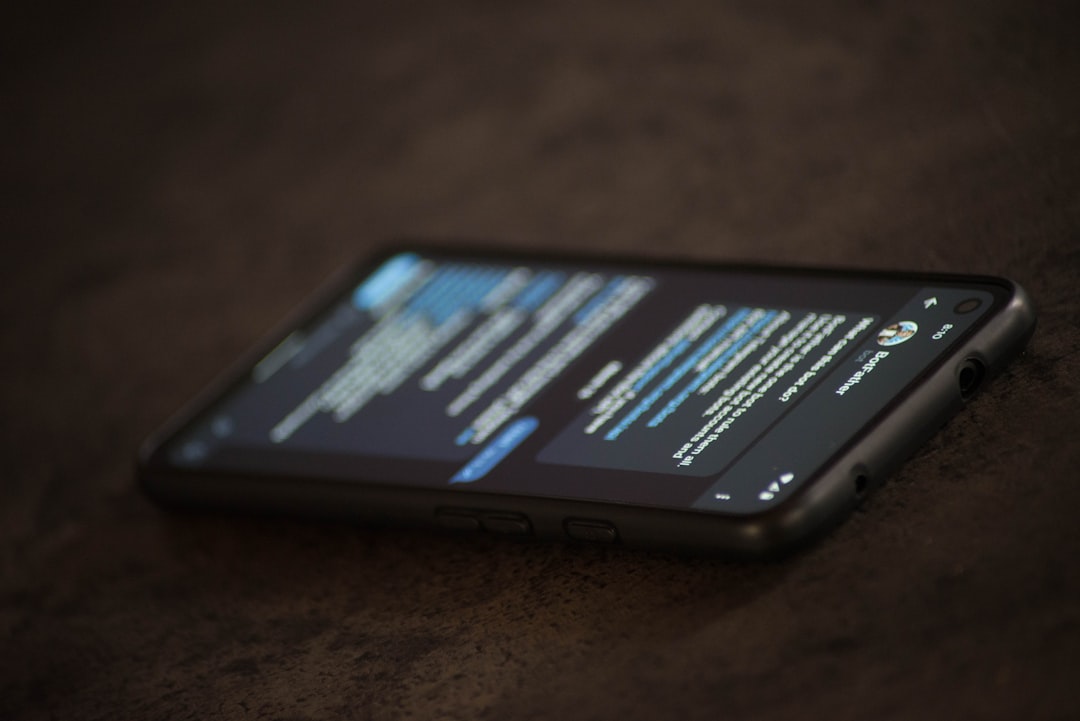
Here’s how to keep your content organized:
- Create an album or folder with only the clips you plan to use.
- Name files for easier tracking (some phones allow renaming inside the gallery).
- Prioritize the best moments to avoid a cluttered video.
Step 3: Edit Thoughtfully
Once inside your editing app:
- Import your selected clips into the timeline in the desired order.
- Trim and cut clips to showcase only the most compelling parts.
- Add transitions to smooth the flow between clips.
- Include music that matches the mood of your video. Most apps have royalty-free soundtracks.
- Add text overlays to highlight names, dates, or important stats.
Aim for a runtime of 1-3 minutes for maximum impact. Less is often more when it comes to highlights.
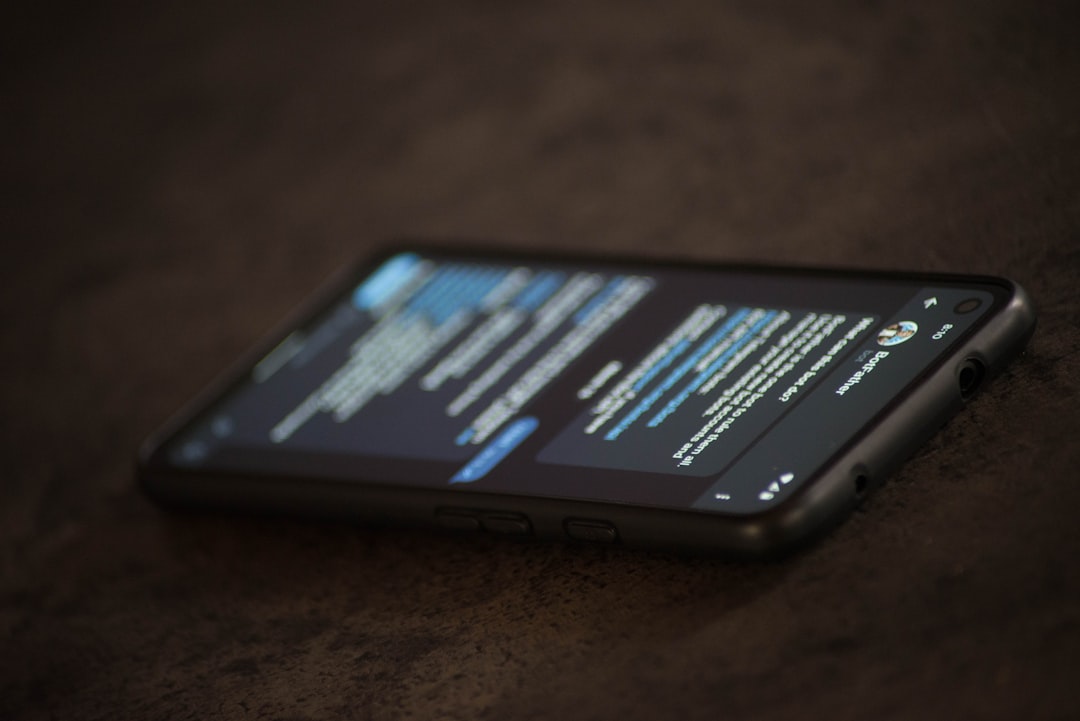
Step 4: Add a Finishing Touch with Filters or Effects
Add filters or color correction to make your video visually consistent. Be careful not to overdo it—your goal is to enhance, not distract.
Many apps offer slow-motion, zoom effects, or animated intros. Use these sparingly and with purpose to maintain a professional feel.
Step 5: Export and Share
Once you’re happy with your final product:
- Export the video in the highest resolution supported by the app and your phone.
- Review it once on a larger screen, if possible, to catch any final errors.
- Share directly to platforms like YouTube, Instagram, or email, depending on your goal.
Make sure your title, description, and thumbnail reflect what your video offers—especially important if sharing publicly.

Conclusion
In today’s digital age, anyone can create a professional-looking highlight video using tools available for free on their phone. By choosing the right app, staying organized, and paying attention to detail through the editing process, you can transform raw footage into a memorable and impactful video. Take the time to plan, and don’t rush the creative process—your video’s quality will reflect the care you put into each step.
Remember: You don’t need expensive gear to tell a great story—just your phone, a bit of creativity, and the knowledge to put it all together.