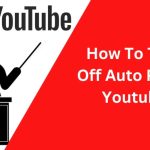Roku is a popular streaming device that allows users to access a wide range of online content on their TV sets. It requires users to sign in with their Roku account to enjoy the features of the device. However, there may be times when you want to log out of your Roku account on your TV, such as when you want to sell your device or hand it over to someone else. In this article, we will guide you through the steps to log out of your Roku account on your TV.
Navigate to the Home Screen
The first step to logging out of your Roku account on your TV is to navigate to the Home screen of your device. You can do this by pressing the Home button on your Roku remote. This will take you to the main screen of your Roku device.
Select Settings
Once you are on the Home screen, use the arrow buttons on your remote to navigate to the left-hand side of the screen. Here, you will see a list of options. Select “Settings” from this list and press the OK button on your remote.
Choose the “System” Option
After selecting “Settings,” you will see a list of options on the right-hand side of the screen. Use the arrow buttons on your remote to navigate down this list until you see the “System” option. Select this option and press the OK button on your remote.
Choose “Advanced System Settings”
Once you have selected the “System” option, you will see another list of options on the right-hand side of the screen. Use the arrow buttons on your remote to navigate down this list until you see the “Advanced system settings” option. Select this option and press the OK button on your remote.
Select “Factory Reset”
After selecting “Advanced system settings,” you will see a list of options on the right-hand side of the screen. Use the arrow buttons on your remote to navigate down this list until you see the “Factory reset” option. Select this option and press the OK button on your remote.
Confirm the Factory Reset
Once you have selected the “Factory reset” option, you will see a warning message on your TV screen. This message will inform you that you are about to reset your Roku device to its factory settings. This means that all your data and settings will be erased. If you are sure that you want to log out of your Roku account, select “Factory reset everything” and press the OK button on your remote.
Wait for the Reset to Complete
After you have confirmed the factory reset, your Roku device will begin to reset. This process may take a few minutes to complete. Once the reset is complete, your Roku device will restart and display the “Welcome” screen. This means that your device has been reset to its factory settings, and your Roku account has been logged out.
Conclusion
Logging out of your Roku account on your TV is a simple process that can be completed in just a few steps. By following the steps outlined in this article, you can log out of your account and reset your device to its factory settings. This is useful if you want to sell your device or hand it over to someone else. However, it is important to note that resetting your device will erase all your data and settings, so make sure that you have backed up any important information before resetting your device.