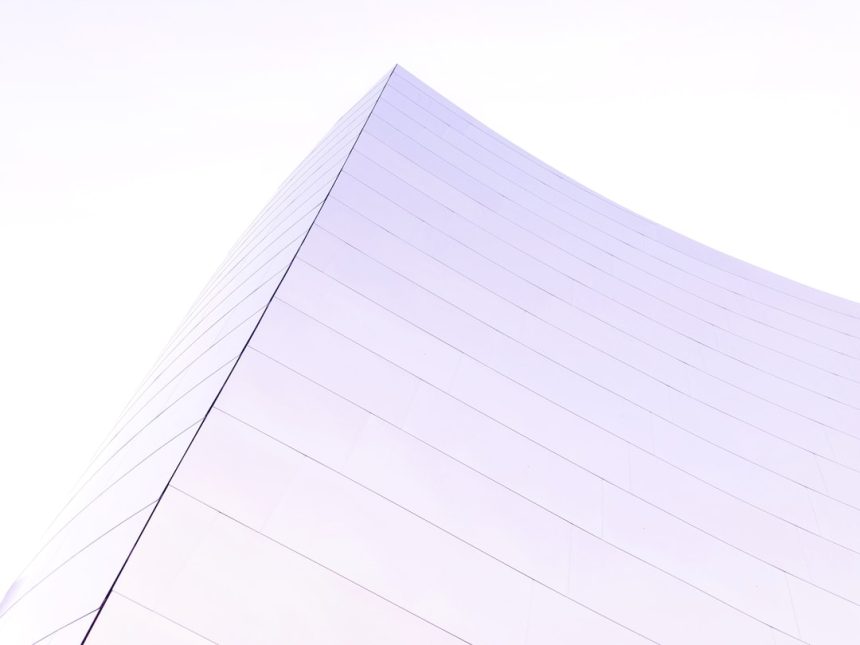Microsoft Excel is a powerful spreadsheet application that enables users to create, analyze, and manage data through calculation, graphing tools, pivot tables, and much more. However, its flexibility and vast data-handling capabilities can sometimes work against clarity and user experience—especially when a worksheet contains tens of thousands of rows and columns that aren’t required. In many business or educational settings, it’s critical to ensure that users only access specific areas of the sheet to prevent errors, preserve formatting, and streamline navigation.
To improve usability and maintain data integrity, limiting the visible or accessible rows and columns in an Excel worksheet can be an effective solution. This article provides a comprehensive guide to restricting rows and columns in Excel, giving you greater control over the user experience and data management.
Why Limit Rows and Columns?
Excel workbooks, especially in enterprise settings, might be used by a variety of users with different skill levels. Restricting rows and columns helps ensure that:
- Only relevant data is visible and editable.
- The spreadsheet navigation is easier and less cluttered.
- Data beyond a certain point remains inaccessible, preventing accidental modifications or deletions.
- Confidential or auxiliary calculations are hidden from general users.
By limiting the available cells, spreadsheet designers can guide users to focus only on the necessary content and operations. This step is particularly important when preparing spreadsheets for clients, students, or external stakeholders.
Understanding Excel’s Grid Structure
Excel worksheets contain a maximum of 1,048,576 rows and 16,384 columns, which equates to hundreds of millions of individual cells. While impressive, this scale is excessive for most use cases. Often, a compact view is preferred.
Since Excel doesn’t offer a built-in feature to “resize” the entire worksheet grid, we must employ several effective workarounds to limit the usable rows and columns.
Method 1: Hiding Unused Rows and Columns
One of the most straightforward approaches is to hide the rows and columns that you do not want your users to view or interact with.
Steps to Limit Rows
- Select the first unused row below your desired range (e.g., if you want to use only rows 1–50, select row 51).
- Press Ctrl + Shift + Down Arrow to select all rows down to the end.
- Right-click the row header and click Hide.
Steps to Limit Columns
- Select the first column you do not need (e.g., if you only need columns A–F, select column G).
- Press Ctrl + Shift + Right Arrow to select all columns to the end.
- Right-click the column header and select Hide.
This method significantly improves worksheet cleanliness and can help differentiate between editable areas and unused parts of the sheet.
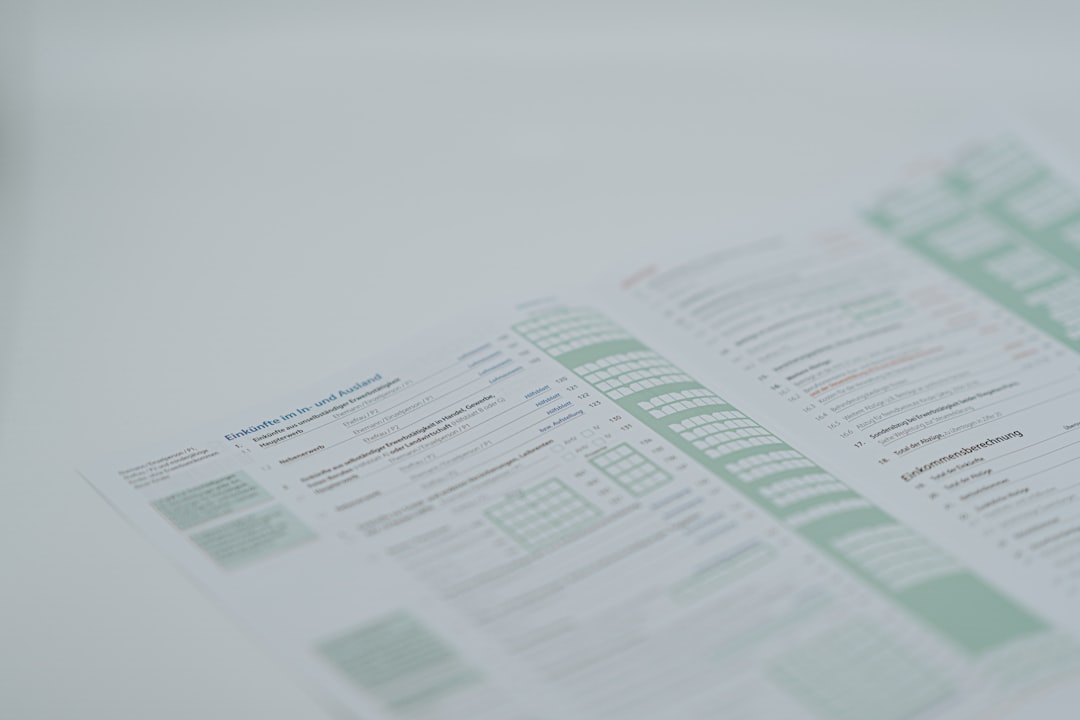
Method 2: Using Sheet Protection to Lock Areas
While hiding rows or columns offers visual limitation, you might also want to prevent users from making changes to restricted areas. This is where sheet protection is highly effective.
Steps:
- Select the cells that you want users to be able to edit.
- Right-click and choose Format Cells, then go to the Protection tab.
- Uncheck Locked and click OK.
- Navigate to the Review tab on the Ribbon and click Protect Sheet.
- Set a password (optional) and ensure that the options only allow users to select or edit unlocked cells.
This approach is ideal when you have hidden rows/columns and want to ensure that users cannot unhide or manipulate the data behind them.
Method 3: Using VBA to Restrict Worksheet Dimensions
For advanced users, Visual Basic for Applications (VBA) can provide absolute control over the user experience by dynamically limiting access, navigation, or visibility.
Sample VBA Script to Limit the Range:
Private Sub Workbook_Open()
With ActiveWindow
.ScrollRow = 1
.ScrollColumn = 1
.ScrollWorkbookTabs xlScrollWorkbookTabsPrevious
End With
Worksheets("Sheet1").ScrollArea = "A1:F50"
End Sub
This macro should be placed in the ThisWorkbook module within the Excel VBA editor. The key line is ScrollArea = "A1:F50", which restricts user interaction to that specific range.
Keep in mind that:
- The scroll area resets when the workbook is closed—consider reapplying it on each workbook open event.
- Macros must be enabled for this method to function.
This technique is particularly helpful when building interactive dashboards or data entry forms that must stay within defined boundaries.
Best Practices When Limiting Spreadsheet Dimensions
To implement restrictions effectively, follow these best practices:
- Use Clear Titles and Color Shading: Help users understand where data input is expected by clearly labeling editable fields.
- Combine Techniques: Hiding unused rows with sheet protection makes it harder for users to bypass restrictions.
- Document Everything: If the worksheet is being shared, include a protected “Instructions” tab explaining the purpose of the limitations.
- Test Before Sharing: Always verify the user experience by opening the document from a standard user’s perspective.
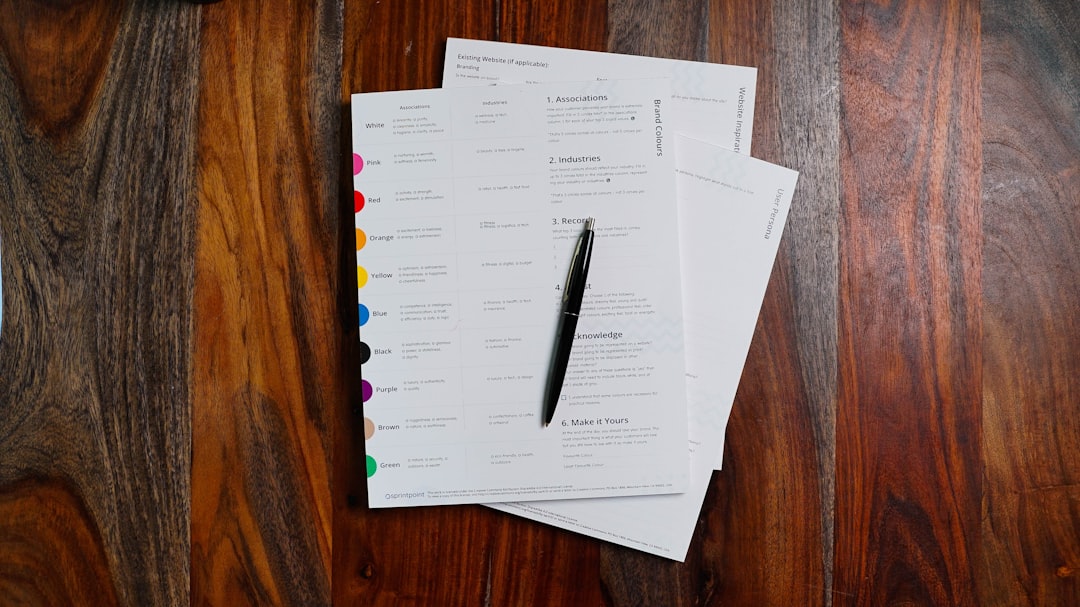
Common Pitfalls to Avoid
While effective, these methods are not without their limitations. Here are several pitfalls to avoid:
- Relying solely on hidden rows or columns: Users can still unhide these areas unless proper sheet protection is applied.
- Forgetting to unlock editable cells before applying protection: This can result in users being unable to enter data at all.
- Overcomplicating navigation: Excessive restrictions can confuse and hinder users who are accustomed to full Excel freedom.
When Not to Limit Rows and Columns
While there are compelling reasons to restrict the grid, there are also circumstances where such measures might be counterproductive. Avoid heavy limitations when:
- Multiple collaborators are refining data ranges or adding new datasets routinely.
- The spreadsheet serves a dynamic purpose (e.g., real-time data exploration).
- Advanced users require full access to analytical tools and filters across the entire dataset.
In such cases, it’s better to leave rows and columns available while using structured tables and cell validation to guide proper usage.
Conclusion
Limiting the number of rows and columns in an Excel worksheet is a straightforward yet powerful technique for enhancing usability, maintaining data integrity, and crafting a professional user experience. Whether you’re preparing a finance report, a survey form, or an educational template, following the methods outlined above will help you strike the right balance between control and functionality.
By judiciously combining row/column hiding, sheet protection, and optional VBA scripting, you can design spreadsheets that are not only secure but also intuitive and clean. Smart spreadsheet design improves efficiency across all levels of data interaction—from novice users to seasoned analysts.