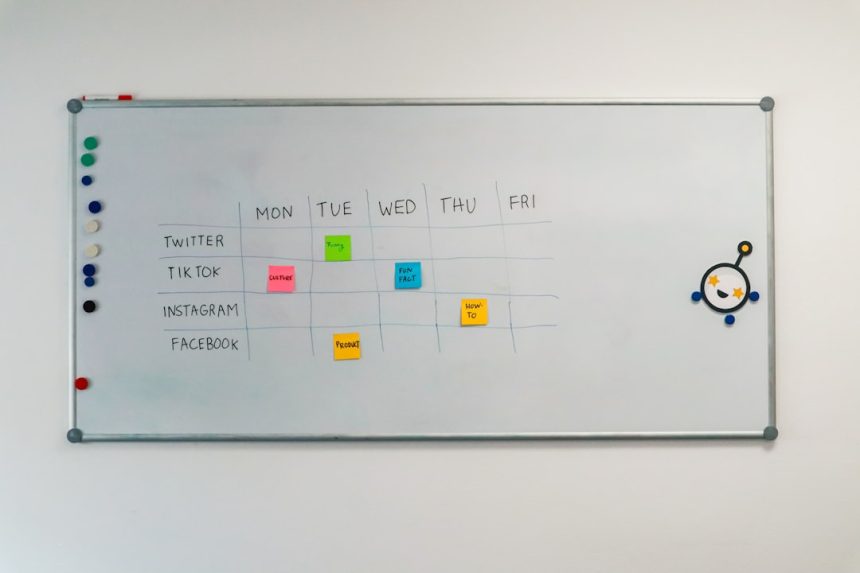Google Classroom is a widely used platform for educators and students to manage assignments, submit classwork, and communicate in an academic environment. Whether you’re a student who accidentally joined the wrong class or your school term has ended, there might come a time when you want to leave or remove yourself from a class. While the process is straightforward, it’s essential to understand the steps and implications before taking action.
Understanding Your Role in Google Classroom
Before learning how to leave a class, it’s important to know the role you have in Google Classroom. There are primarily two roles: student and teacher. This article focuses on students who wish to leave a class. Teachers cannot remove themselves from a class if they are the sole owner, and they would have to transfer ownership or delete the class instead.
Why a Student Might Want to Leave a Class
- You no longer need to access the class after the term ends.
- You mistakenly joined the wrong class via a class code.
- Your teacher has created a new Classroom and asked you to leave the old one.
- You’ve dropped the course and want to clean up your Google Classroom dashboard.
Students have the ability to leave a class they joined, but they cannot remove themselves from classes to which they were directly added by a teacher. In such a case, the teacher needs to remove the student manually.
Step-by-Step Guide: How to Leave a Class in Google Classroom
To leave a class, follow these simple steps. The process is the same whether you’re using a desktop browser or a mobile app, although the layout may differ slightly.
On a Computer (Desktop/Browser)
- Go to classroom.google.com.
- Log in with your Google account.
- On the homepage, locate the class you want to leave.
- Click the three vertical dots (more options) in the upper-right corner of the class card.
- Click “Unenroll”.
- Confirm by clicking “Unenroll” again in the pop-up window.
This will remove you from the class and you will no longer see it in your Classroom dashboard.

On a Mobile Device (Google Classroom App)
- Open the Google Classroom app.
- Ensure you’re logged in with the right student account.
- Locate the class card you wish to leave.
- Tap the three dots on the card.
- Select “Unenroll” from the menu.
- Tap “Unenroll” again to confirm.
After you’ve unenrolled, all associated assignments will be archived and you will lose access to class materials unless you saved them previously to Google Drive or elsewhere.
What Happens After Leaving a Class?
Leaving a class in Google Classroom has several implications that users should be aware of:
- Loss of Access: You won’t be able to view assignments, grades, or posts once you leave.
- Drive Files Remain: Any files you submitted or created for the class stored in Google Drive will remain in your Drive, unless deleted manually.
- Cannot Rejoin Without Code: If you wish to rejoin the class again, you’ll need the original join code or an invitation from the teacher.
What If I Can’t Leave the Class?
If you find that the “Unenroll” option is missing or grayed out, it likely means that you were added to the class by the teacher and not through a join code. In this case, you cannot leave the class on your own. You’ll need to ask the teacher to manually remove you.
To request removal:
- Politely email or message your teacher via Google Classroom.
- Include your full name, class code, and the reason you want to leave.
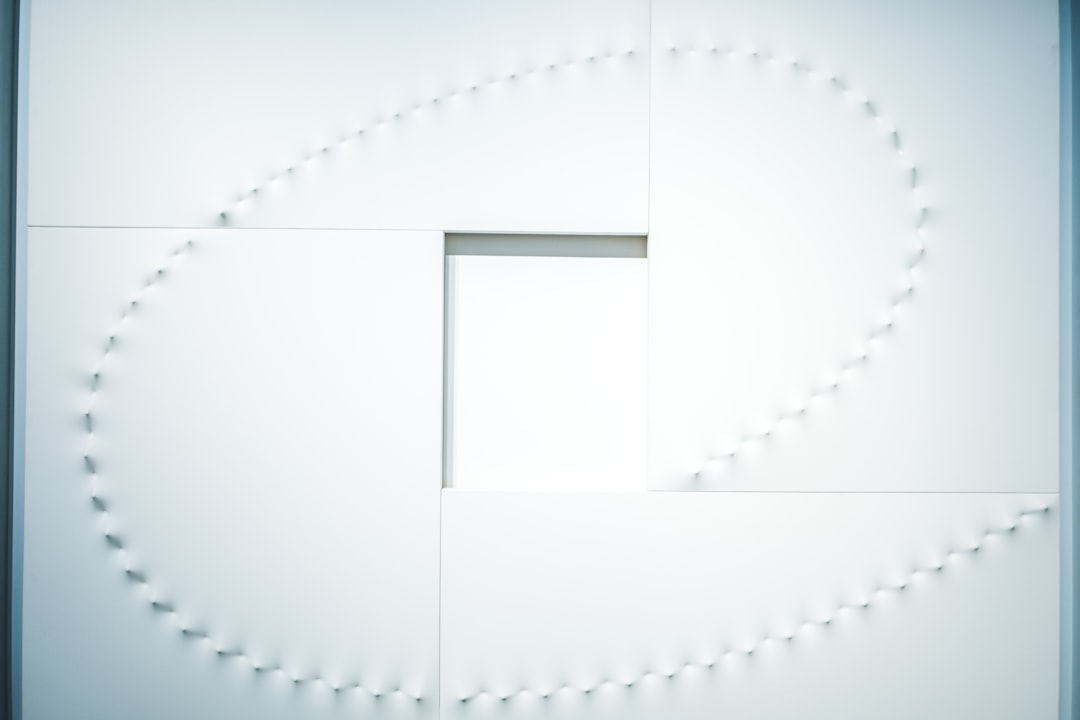
Best Practices for Managing Google Classroom Classes
To ensure a streamlined experience in Google Classroom, here are a few helpful tips:
- Archive Old Classes: Teachers often archive courses; students should consider requesting this option if no longer active.
- Organize Your Google Drive: All work you complete in the Classroom is backed up to a specific Classroom folder in Drive. Keep it organized for future reference.
- Communicate Clearly: Always communicate with teachers before attempting to leave a class you were assigned to, especially if it’s part of required coursework.
- Avoid Joining Random Classes: Only enter a class code if you’re sure it’s the right one to prevent unnecessary clutter and confusion.
Conclusion
Leaving a class in Google Classroom is a simple process if you joined the class via code. For classes you’re enrolled in by invitation, a bit more coordination is needed. Understanding how to manage your classes properly contributes to a clean and efficient learning environment. If in doubt, reach out to your instructor or school administrator for help.
Frequently Asked Questions (FAQ)
-
Q: Can I leave a class if I was added by the teacher?
A: No, students cannot remove themselves from a class they were directly added to. You’ll need to request the teacher to remove you manually. -
Q: Will I lose access to my submitted assignments if I leave a class?
A: Yes, you will no longer have access to the class stream or assignments. However, any files submitted may still be found in your Google Drive. -
Q: Can a teacher remove me from a class?
A: Yes, teachers have administrative privileges and can remove students at any time. -
Q: I don’t see the option to leave a class. What should I do?
A: If the “Unenroll” option isn’t visible, it’s likely because you were manually added. Contact your teacher to be removed. -
Q: What happens to class files in my Google Drive after I leave?
A: Files remain in your Drive unless you delete them manually. The Classroom folder might still exist with your submitted materials. -
Q: Can I rejoin a class after leaving it?
A: Yes, but only if you have the class code or the teacher invites you again.
By familiarizing yourself with these options and best practices, managing your presence in Google Classroom becomes a more controlled and stress-free experience.