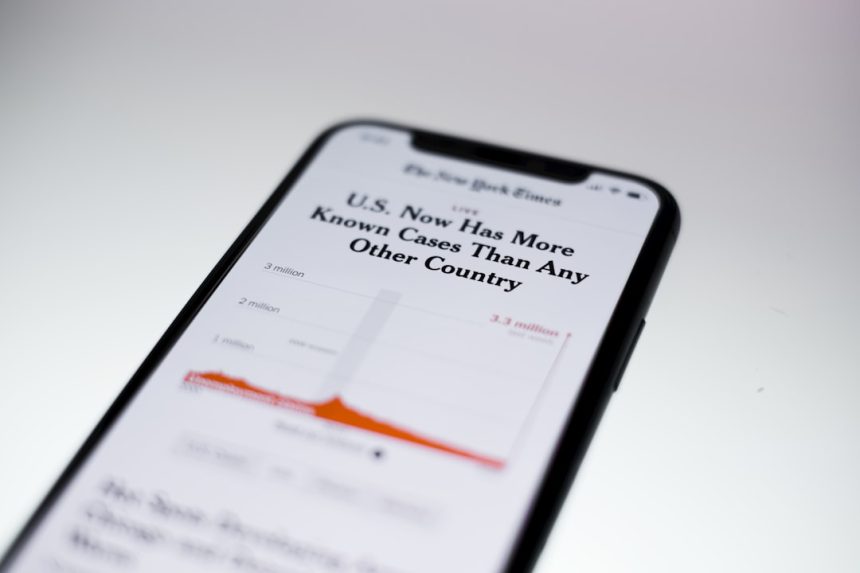Looking to cut the cord and dive into the awesome world of IPTV? You’ve come to the right place! IPTV lets you stream live TV channels, movies, and series over the internet. No more bulky cable boxes or sky-high bills. Just fast, easy streaming—anytime, anywhere.
Setting it up is not as hard as it sounds. Whether you’re on a Smart TV, smartphone, or laptop, we’ll walk you through the whole process step-by-step. Let’s get this party started!
What You’ll Need
- A stable internet connection
- A compatible device (Smart TV, phone, PC, etc.)
- An IPTV subscription or playlist (usually in M3U format)
- An app or media player that supports IPTV
Step 1: Choose Your Device
You can use IPTV on:
- Smart TVs (Samsung, LG, etc.)
- Streaming devices like Amazon Fire Stick or Roku
- Smartphones and tablets (Android and iOS)
- PCs and laptops
Pick one, and let’s move on!
Step 2: Install an IPTV App
There are tons of apps out there that play IPTV streams. Here are some fan favorites:
- Smart IPTV (for Smart TVs)
- IPTV Smarters (great for phones and Fire Sticks)
- VLC Media Player (perfect for Windows and Mac)
- Tivimate (awesome Android app)
Find your app in the app store or official website and download it.

Step 3: Get Your IPTV Playlist
Your IPTV provider will usually give you one of the following:
- An M3U link – a playlist file URL
- A Xtream Codes login – a special username and password setup
If you don’t have one, look for a legal IPTV provider online. Make sure it’s safe and reliable.
Step 4: Load the Playlist or Login
Now open your IPTV app and:
- Select “Add Playlist” or “Login”
- Enter your M3U URL or Xtream codes
- Give it a fun name! Like “Super TV” or “My Cool Channels”
- Click Save or Load
Some apps may require a restart after adding the playlist. That’s totally normal.
Step 5: Start Watching!
And just like that—Boom! You should now see a list of channels, movies, or TV shows. Pick what you want and start streaming!

Troubleshooting Tips
Things acting wonky? Here’s what to do:
- Check your internet! IPTV needs a good connection. At least 10 Mbps is best.
- Reload the app or restart your device.
- Make sure your playlist is updated. Some expire or get taken down.
Still stuck? Most providers have support teams to help you out. Don’t be shy—reach out!
Bonus Tips
Want to make your IPTV experience even cooler?
- Use a VPN for privacy and to access content from different countries.
- Connect your device to your TV with HDMI for a big-screen vibe.
- Bookmark your favorite channels so you don’t lose them.
Final Thoughts
IPTV is the future of TV. It’s flexible, fun, and gives you control. Once you’re set up, you’ll wonder how you ever lived with cable. Just remember to keep your playlists updated and your internet speedy. Happy streaming!