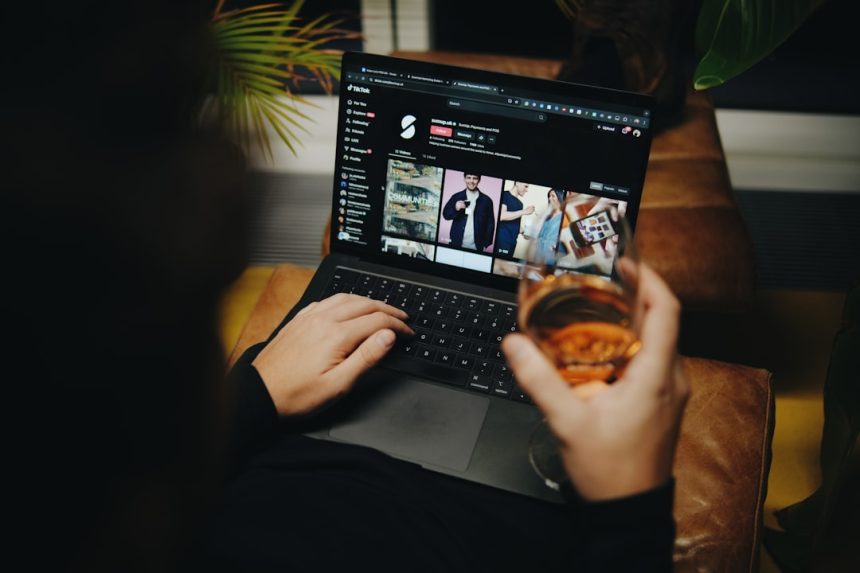Are you thinking about trying Microsoft 365 Business Standard? Great choice! It’s a powerful tool for small and medium-sized businesses. And the best part? You can try it for free! That’s right—Microsoft offers a 30-day free trial so you can explore all the features before committing.
Don’t worry if you’re not tech-savvy. This guide will walk you through the process with simple steps and a splash of fun. Let’s get started!
What Is Microsoft 365 Business Standard?
Before we jump into the setup, let’s do a quick overview. Microsoft 365 Business Standard is a subscription service that gives you:
- Access to Word, Excel, PowerPoint, Outlook, and more
- Business-class email with a custom domain
- 1TB of OneDrive cloud storage per user
- Microsoft Teams for chat and video meetings
- Tools to keep your business secure and productive
This version is perfect for growing teams who need remote collaboration and professional tools.

Step 1: Go to Microsoft’s Free Trial Page
Start by opening your browser and heading over to Microsoft’s official site. You can get there fast by searching for “Microsoft 365 Business Standard trial” on your favorite search engine.
Or, skip the search and go directly to: Microsoft 365 Business Page.
On that page, look for the option that says Free Trial under the Business Standard plan. Click that big beautiful button!
Step 2: Sign In or Create a Microsoft Account
If you already have a Microsoft account, sign in. If not, don’t worry. Creating one is super easy!
- Click “Create one!” to make a new Microsoft account.
- Enter your email and create a secure password.
- Follow the prompts to fill in your name and region.
This is the account you’ll use to manage your Microsoft 365 subscription. So choose an email and password you’ll remember!
Step 3: Set Up Your Business Info
Now comes the exciting part—setting up your business workspace! Here’s what Microsoft will ask for:
- Country or region where your business operates
- Your company’s name
- Phone number for verification
They might send a verification code by text or call. Just punch in the code when you get it!
Step 4: Choose Your Domain
You’ll be asked to create a unique domain name for your business. This domain is how your email will look. For example: yourname@yourbusiness.onmicrosoft.com.
Don’t stress about it. You can always add a custom domain later if you have one!
Step 5: Create Your Admin Account
This is the master key to your Microsoft 365 universe. You’ll create an admin account that you’ll use to manage users, subscriptions, and settings.
Here’s how to do it:
- Choose an admin username (like admin@yourbusiness.onmicrosoft.com)
- Set a strong password—this is important!
- Write it down and keep it safe (seriously, do it)
Step 6: Final Step – Confirm & Activate
Review all your information. Everything look good? Great! Now click the button to activate your 30-day free trial. Woohoo!

Once that’s done, you’ll be taken to the Microsoft 365 Admin Center. This is your command hub. From here, you can add users, install Office apps, and explore a ton of cool tools.
What’s Included in the Free Trial?
Let’s see what this free 30-day ride gives you:
- Up to 25 users: Perfect for small teams
- Office Apps: Word, Excel, PowerPoint, Outlook (desktop & web)
- 1TB OneDrive: Store and share files easily
- Teams: Chat, video calls, meetings—all in one place
- Email: Use your custom domain with Microsoft Exchange
- Security & admin tools: Control access, reset passwords, and more
Everything you need to run your business efficiently from day one!
Pro Tips for Making the Most of the Trial
Now that your trial is live, here’s how to become a Microsoft 365 superstar:
- Add your team: Go to “Users” in the admin center and invite your teammates.
- Install the apps: Everyone can install Office on up to 5 devices each!
- Set up Teams: Create channels, chat, and schedule meetings for easy collaboration.
- Use templates: Excel and Word come with free templates for invoices, calendars, and more.
- Explore OneDrive: Share files with anyone and give them read or edit access.
What Happens After 30 Days?
Great question! When your 30-day trial ends, you’ll be prompted to upgrade. Don’t worry—you won’t be charged automatically unless you added payment details.
If you love the service (and we bet you will!), you can switch to a paid plan with no downtime. Your work, files, and users will stay right where you left them.
Not ready to commit? That’s okay. You can always export your data and try something else if it’s not the right fit.
Need Help? Microsoft’s Got Your Back
Feeling stuck? Microsoft offers free support during the trial period. Go to the help section in your admin center and open a chat with a rep. Or explore their knowledge base—it’s packed with easy step-by-step guides.

Wrapping It Up
There you have it—your complete, simple guide to getting started with a Microsoft 365 Business Standard free trial. In just a few minutes, you’ll have a full-featured digital office at your fingertips.
So what are you waiting for? Grab your free trial, invite your team, and start working like pros today!
Happy collaborating!