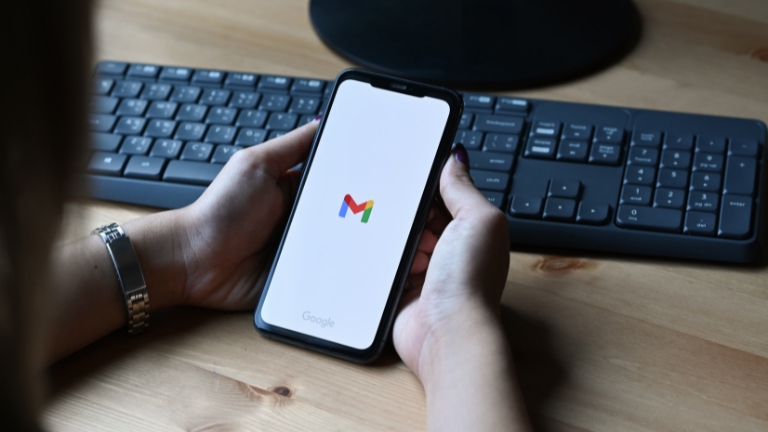Emails are an essential part of our lives, and not being able to access them on our Android devices can be frustrating. There are several reasons why emails may not be loaded on your Android device, including incorrect email settings, poor internet connectivity, or an outdated email app. In this article, we’ll show you how to fix emails not loading on Android using simple troubleshooting methods.
Check Your Internet Connection
The first and most crucial step in troubleshooting email loading issues is to check your internet connection. If your internet connection is weak or unstable, emails may not load correctly. To check your internet connection, turn off your Wi-Fi and use your mobile data to see if the emails load correctly.
If your mobile data is also not working correctly, try restarting your device and router. If that doesn’t work, contact your internet service provider to see if there are any network outages in your area.
Verify Your Email Settings
Incorrect email settings can also cause emails not to load correctly on your Android device. To fix this, you need to verify your email settings to ensure they’re correct. Follow these steps to verify your email settings:
- Open the Email app on your Android device.
- Click on the three dots icon at the top-right corner of the screen.
- Click on Settings.
- Select the email account that’s having issues.
- Verify that the incoming server settings are correct.
- Verify that the outgoing server settings are correct.
- Click on Done to save the changes.
If the email settings are incorrect, update them accordingly and check if the emails load correctly.
Clear Cache and Data of Email App
Another common reason why emails may not be loaded on your Android device is a cache and data issue with the email app. To fix this, you need to clear the cache and data of the email app. Follow these steps to clear cache and data:
- Open the Settings app on your Android device.
- Click on Apps & Notifications.
- Click on the Email app.
- Click on Storage & Cache.
- Click on Clear Cache and Clear Storage.
- Restart your device and check if the emails load correctly.
Update Your Email App
Outdated email apps can also cause emails not to load correctly on your Android device. To fix this, you need to update your email app to the latest version. Follow these steps to update your email app:
- Open the Google Play Store app on your Android device.
- Click on the three lines icon at the top-left corner of the screen.
- Click on My Apps & Games.
- Scroll down to find the Email app.
- Click on Update to update the Email app to the latest version.
- Restart your device and check if the emails load correctly.
Check Your Email Storage
If your email storage is full, emails may not load correctly on your Android device. To fix this, you need to free up some space in your email storage. Follow these steps to check your email storage:
- Open the Settings app on your Android device.
- Click on Storage.
- Click on the email app.
- Check the amount of storage used.
- Delete any unnecessary emails or attachments to free up space.
- Restart your device and check if the emails load correctly.
Disable Battery Optimization
Battery optimization settings on your Android device can also cause emails not to load correctly. To fix this, you need to disable battery optimization for the email app. Follow these steps to disable battery optimization:
- Open the Settings app on your Android device.
- Click on Battery.
- Click on Battery Optimization.
- Click on All Apps.
- Find the Email app and click on it.
- Click on Don’t Optimize.
- Restart your device and check if the emails load correctly.
Disable Anti-Virus or Firewall Apps
Anti-virus or firewall apps on your Android device may also cause emails not to load correctly. To fix this, you need to disable the anti-virus or firewall apps temporarily and check if the emails load correctly. Follow these steps to disable anti-virus or firewall apps:
- Open the Settings app on your Android device.
- Click on Apps & Notifications.
- Click on the anti-virus or firewall app.
- Click on Disable or Force Stop.
- Restart your device and check if the emails load correctly.
Use Another Email App
If none of the above methods work, you can try using another email app to access your emails. There are several email apps available on the Google Play Store that you can use to access your emails. Some of the popular email apps include Gmail, Microsoft Outlook, and Yahoo Mail. Install one of these apps, set up your email account, and check if the emails load correctly.
Conclusion
Emails are an essential part of our lives, and not being able to access them on our Android devices can be frustrating. In this article, we’ve shown you how to fix emails not loading on Android using simple troubleshooting methods.
Whether it’s checking your internet connection, verifying your email settings, clearing cache and data, updating your email app, checking your email storage, disabling battery optimization or anti-virus/firewall apps, or using another email app, there are several ways to fix emails not loading on Android.
By following these methods, you can ensure that your emails load correctly on your Android device and stay on top of your emails at all times.