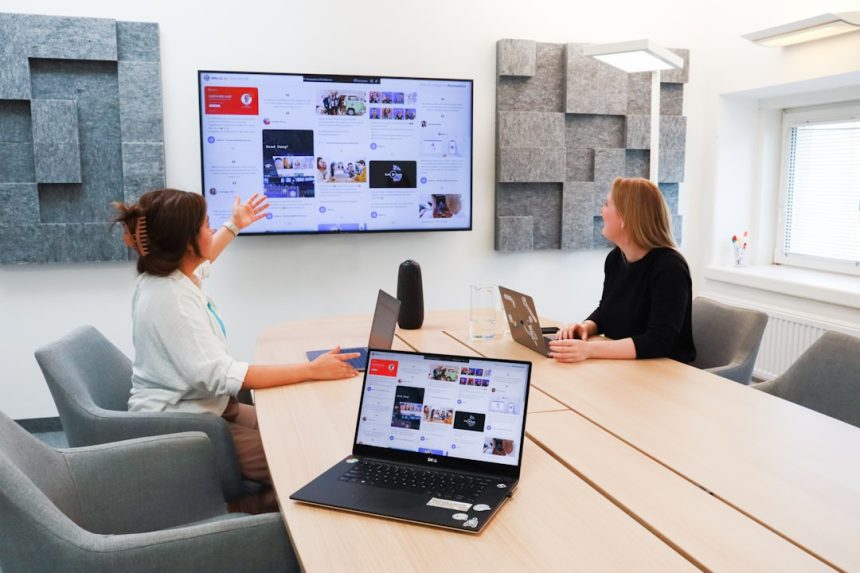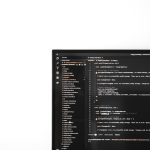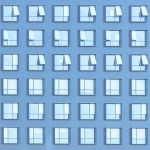For content creators, digital marketers, and educators, Canva has become a powerful tool to design engaging presentations, videos, and social media posts. A particularly useful feature within Canva’s video editing tools is the ability to add voice overs directly to projects. However, some users encounter a frustrating issue: the voice over feature doesn’t respond or stops working entirely.
If you’ve experienced this problem, you’re not alone. It’s an issue that can usually be resolved with a few logical troubleshooting steps. This guide will walk you through how to fix Canva voice over not responding so you can get back to creating high-quality, professional content without interruptions.
1. Check Your Microphone Permissions
The first — and most common — reason the Canva voice over tool may not respond is due to browser-level permissions. Canva runs in your browser, and if it doesn’t have permission to access your microphone, it simply won’t record.
Steps to fix:
- First, make sure your microphone is connected and functioning correctly outside of Canva.
- Open Canva in your browser (usually Chrome, Safari, or Firefox).
- Click the padlock icon in the address bar next to the site URL.
- Under “Permissions,” look for “Microphone” and set it to “Allow.”
- Refresh the Canva tab and try recording again.
If you’re using multiple microphones or a headset, confirm the correct audio input is selected in both your operating system and your browser settings.
2. Test Your Microphone in Other Applications
Before assuming it’s a Canva issue, it’s a good idea to determine whether your microphone is working in general. Try using it with another application like Zoom, Skype, or an online voice recorder.
If it doesn’t work in other apps: the issue may be with your device’s audio drivers or physical microphone hardware.
If it works in other apps but not in Canva: continue with the steps in this guide.
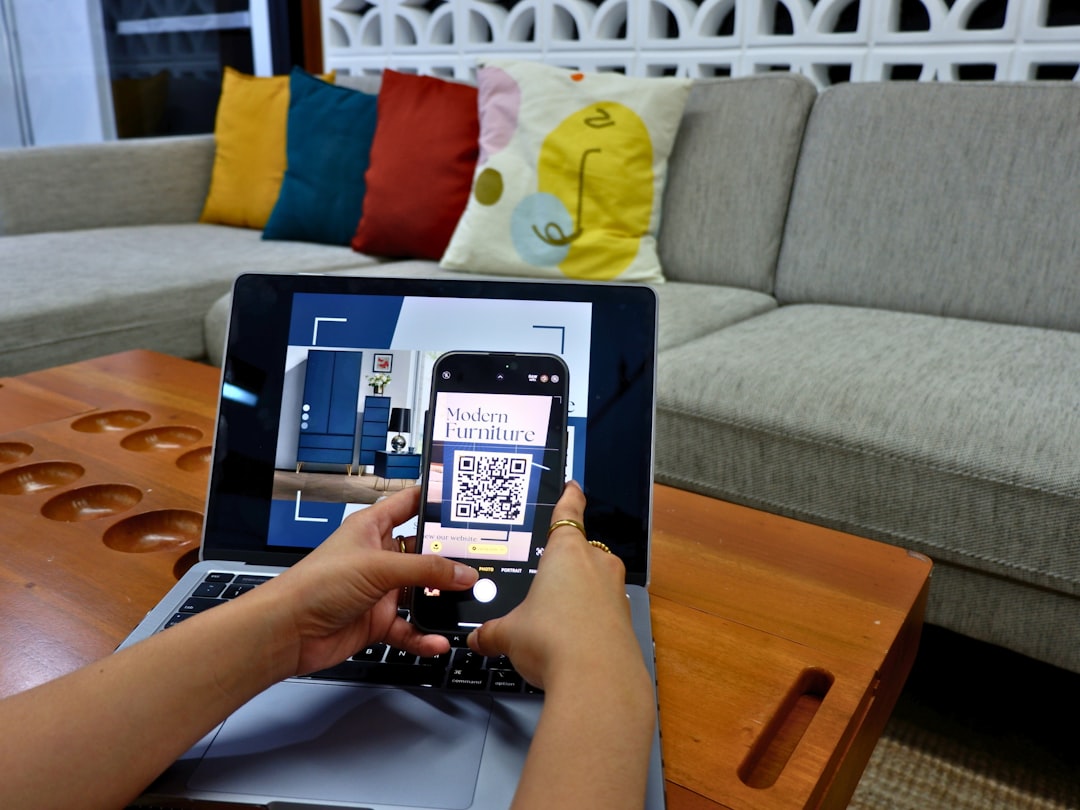
3. Clear Canva’s Site Data from Your Browser
Sometimes, cached files or settings in your browser can interfere with how web applications like Canva function. Clearing the site-specific data can help eliminate corrupted cache and stored settings.
To do this in Chrome:
- Click the lock icon next to Canva’s URL.
- Select “Site settings.”
- Click “Clear data” or “Reset permissions.”
- Refresh the page and sign into Canva again.
Note: Doing this may log you out of Canva and erase session data, but it often resolves voice over-related bugs.
4. Use Supported Browsers
Canva voice over functionality doesn’t work equally well on all browsers. According to Canva’s support documentation, Google Chrome and Mozilla Firefox are the most compatible browsers for projects involving audio recording.
If you’re using Safari, Edge, or Brave, try switching to Chrome and see if the problem persists.
Why this matters: Audio APIs in browsers are not standardized, and some may restrict recording capabilities. Always use the most recent version of your browser for optimal performance.
5. Check for Browser Extensions Blocking Microphone Access
Privacy-oriented browser extensions, such as ad blockers and tracker blockers, might interfere with microphone access unknowingly. These extensions could be preventing Canva from detecting or using your microphone.
Try this:
- Open Canva in an Incognito or Private browsing window (this disables most extensions).
- Try using the voice over tool again.
- If it works, the issue is likely due to one of your extensions.
You can then disable extensions one by one in your regular browser window to isolate the problem.
6. Reboot and Update Your System
It may sound basic, but rebooting your computer can solve a lot of unexplained audio issues. This resets your system’s audio drivers and clears temporary glitches.
Furthermore, ensure your operating system, browser, and all drivers are up to date. Outdated systems may have compatibility issues with browser-based tools like Canva.

7. Try Canva on a Different Device
To identify if the issue is device-specific, try logging into your Canva account from a different device — like another laptop or a tablet — preferably using the same browser.
If recording works on a different device, this points toward software conflicts, driver issues, or security settings on your original device that prevent microphone access.
8. Enable Flash or HTML5 Audio (If Prompted)
Although Canva mainly relies on modern web technologies, some older or restricted systems might prompt users to enable specific audio permissions. Make sure media autoplay and audio permissions are enabled in your browser settings.
In Chrome, visit chrome://settings/content/sound and ensure sites can play sound and your microphone is accessible.
9. Check Canva System Status
If you’ve gone through all of the above steps and the problem persists, there could be an issue on Canva’s end. Sometimes platform-wide outages or maintenance windows can cause temporary problems with features like voice recording.
You can check Canva’s service status at their official status page or follow Twitter accounts for updates.
Why This is Important: Trying to troubleshoot excessively during a platform outage wastes time. Confirming if others are affected can validate whether the problem is isolated or widespread.
10. Contact Canva Support
If you’ve exhausted all other options, reaching out to Canva’s Support Team may be necessary. Be prepared to provide details such as:
- Steps you’ve already tried
- The browser and device you’re using
- Your microphone make/model
- Screenshots or recordings of the issue (if possible)
A clearer report helps the support team diagnose and resolve your issue faster.
Bonus Tips for Flawless Voice Over in Canva
To reduce the chances of future recordings failing:
- Close unnecessary browser tabs or applications that might be using system resources or your microphone.
- Avoid use of VPNs or corporate firewalls that may interfere with audio processing.
- Consider recording audio using a third-party tool and uploading it to Canva manually if reliability is critical.
- Periodically reset browser cache and data to keep Canva functioning optimally.
Final Thoughts
While Canva is a robust and versatile platform, the voice over feature can sometimes be hindered by simple configuration issues or overlooked browser settings. Fortunately, as this guide outlines, most problems can be resolved using basic troubleshooting techniques like checking microphone permissions, clearing site data, or switching to a supported browser.
By following the steps above, most users should be able to get their voice over tool working smoothly again. Should the issue persist even after all precautions, the support team at Canva is always available and responsive.
Having your voice overs work flawlessly means one less roadblock between your message and your audience. Resolve the issue now and get back to creating content that resonates.