With online privacy becoming a growing concern, many users are looking for ways to protect their internet connections. One of the best solutions is to create your own VPN. A Virtual Private Network (VPN) encrypts your internet traffic, making it difficult for hackers, ISPs, or even governments to track your online activity. In this guide, we’ll walk you through setting up your own VPN server securely and efficiently.
Why Create Your Own VPN?
Before diving into the setup process, it’s essential to understand the benefits of running your own VPN server:
- Privacy Control: Unlike third-party VPN services, running your own VPN ensures you’re the only one with access to your internet traffic.
- Better Security: You decide on the level of encryption and security protocols used, reducing risks of logging and data leaks.
- Bypass Restrictions: A personal VPN allows you to access content that may be blocked in your region.
- Faster Speeds: Many VPN services limit your bandwidth, but with your own VPN, you’ll enjoy maximum speed.
Step 1: Choosing a Server
You need a server to host your VPN. This can be a physical server at home or a cloud server from providers such as:
- Amazon Web Services (AWS)
- Google Cloud
- DigitalOcean
- Microsoft Azure
For the best results, choose a server location that aligns with your usage needs.
Step 2: Installing a VPN Software
There are various VPN software solutions, but OpenVPN is one of the most reliable and widely used. Here’s how to install it on a Linux-based server:
- Update your server:
- Install OpenVPN and EasyRSA for certificate management:
- Set up the necessary configurations and generate encryption keys.
sudo apt update && sudo apt upgrade -ysudo apt install openvpn easy-rsa -y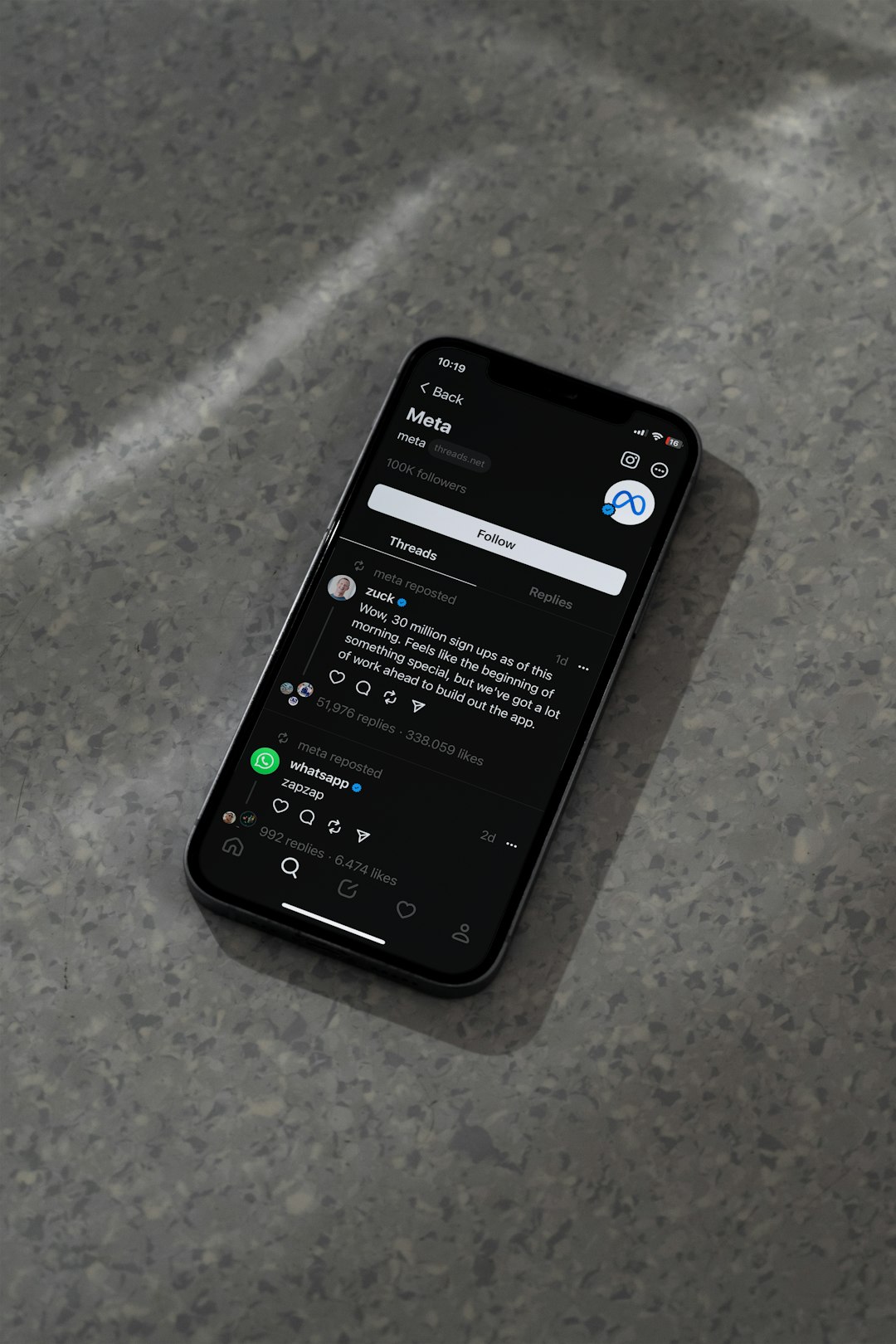
Step 3: Configuring Your VPN
Once OpenVPN is installed, you need to configure it for secure operation. Follow these steps:
- Create an OpenVPN directory:
- Generate server certificates and keys by initializing a Public Key Infrastructure (PKI).
- Modify the OpenVPN server configuration file to specify encryption settings, DNS settings, and authentication methods.
mkdir -p /etc/openvpn/serverFor increased security, consider enabling two-factor authentication for an extra layer of protection.
Step 4: Setting Up Firewall Rules
To allow VPN connections and prevent unauthorized access, configure firewall rules:
sudo ufw allow 1194/udp
sudo ufw enableEnsure that packet forwarding is enabled in your system configuration files to allow traffic to be routed through the VPN.
Step 5: Creating VPN User Profiles
To connect to your VPN, individual user profiles must be created.
- Generate client certificates.
- Bundle them into .ovpn configuration files.
- Distribute these configuration files securely to the users who will be connecting to the VPN.
Step 6: Connecting to Your VPN
Once the server setup is complete, install OpenVPN on your client device (Windows, Mac, Linux, or mobile) and import the .ovpn file. Then, connect to the VPN, and your traffic will be securely encrypted.

Maintaining Your VPN
After setting up your VPN, maintaining it is crucial for security and performance. Regularly:
- Update server software and security patches.
- Monitor network traffic for any suspicious activity.
- Rotate encryption keys periodically to reinforce security.
Conclusion
Creating your own VPN gives you a high level of privacy, security, and control over your internet activity. While setting it up requires some initial technical knowledge, the long-term benefits far outweigh the effort. Whether you’re looking to secure personal browsing or create a private network for your organization, a self-hosted VPN is a powerful and cost-effective solution.


