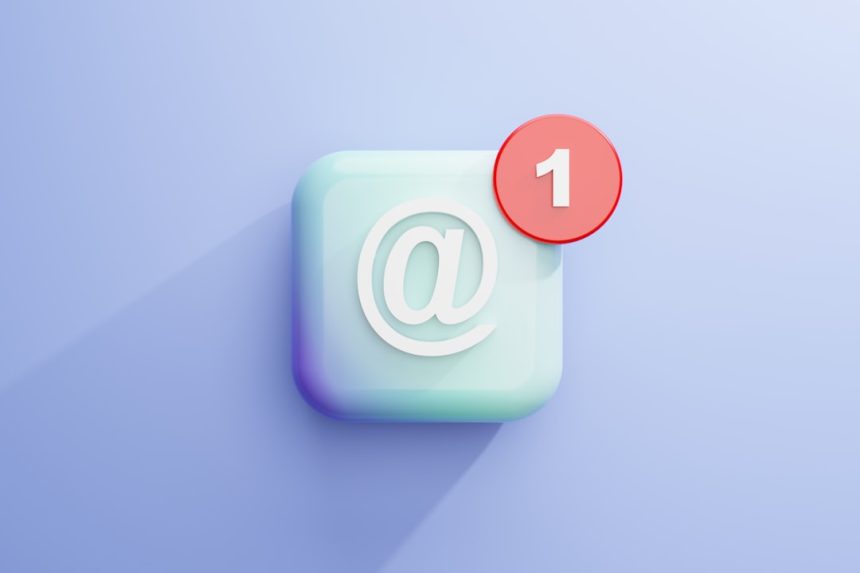Imagine this: You receive an important email. You’re excited to open the attachment, thinking it might be a contract, a picture, or maybe even a secret recipe. But instead, you see this mysterious file: winmail.dat. What now?
Don’t worry! You’re not alone. That strange file shows up more often than you’d think, especially if the email was sent from someone using Microsoft Outlook or Exchange. Let’s crack the code and learn how to convert that cryptic winmail.dat file into something readable. Fast. Easy. Fun.
What Is a Winmail.dat File Anyway?
Great question! When someone sends an email using Microsoft Outlook with Rich Text Format (RTF), the email might be packed into this thing called a Transport Neutral Encapsulation Format (TNEF). Sounds complex, right?
This TNEF bundle often appears on non-Outlook email clients as a single file… winmail.dat.

Inside that strange file, there can be email formatting details and—more importantly—your actual attachments, like PDFs, Word documents, or pictures. But to get to the good stuff, you need to open that file correctly. Fortunately, we’ve got solutions!
Why Can’t I Just Double-Click It?
Because your email reader doesn’t speak “TNEF.” It’s like getting a letter written in Klingon. Your device sees a strange file and just shrugs.
But don’t toss your computer out the window just yet. You have plenty of options to convert winmail.dat into something readable. Let’s go through the best and easiest ways to handle it.
Method 1: Use an Online Converter
This is probably the simplest way to solve the mystery file puzzle. There are a bunch of websites that can convert winmail.dat files quickly and safely.
Here’s how to do it:
- Save the winmail.dat file to your computer.
- Go to a trusted site like Winmaildat.com or Convert-doc.com.
- Upload the file by choosing it from your folders.
- Click “Convert” and wait a few seconds.
- View or download the real attachment that was hiding inside the dat file.
Tip: Make sure you’re using a reliable internet connection and not clicking any suspicious ads on the site. Stay safe on the internet, friends!
Method 2: Use an App (for Desktop or Mobile)
Looking for a long-term solution? Get a special app! There are many tools for both computers and phones that can open winmail.dat files like it’s no big deal.
For Windows: Try these:
- Winmail Opener
- Winmail Reader
For macOS:
- TNEF’s Enough – Odd name, powerful tool.
On iPhone/iPad:
- Winmail File Viewer
- Letter Opener
On Android:
- Winmail.dat Opener
Most of these tools are free and do the job well. Install, open, and drag that dat file in. Voilà! Your long-lost attachment appears.
Method 3: Ask the Sender to Change the Format
Want to stop the winmail.dat storm before it starts? Kindly ask your Outlook-using friend to switch their email format.
Tell them to do this:
- Open Outlook.
- Go to File > Options > Mail.
- Under Compose messages, choose HTML or Plain Text instead of Rich Text.
- Click OK!
This will prevent dat files from attaching automatically. No more decode-the-file missions. Everyone wins!
How to Tell If a Winmail.dat is Hiding Real Attachments?
Some winmail.dat files just contain useless formatting. Others have that golden ticket attached (aka your real files).
Here’s a trick: The file size gives it away. If it’s only a few KB (like 2 or 3), it’s probably just formatting. If it’s larger (like 200 KB or more), then there’s likely a real attachment hidden inside.
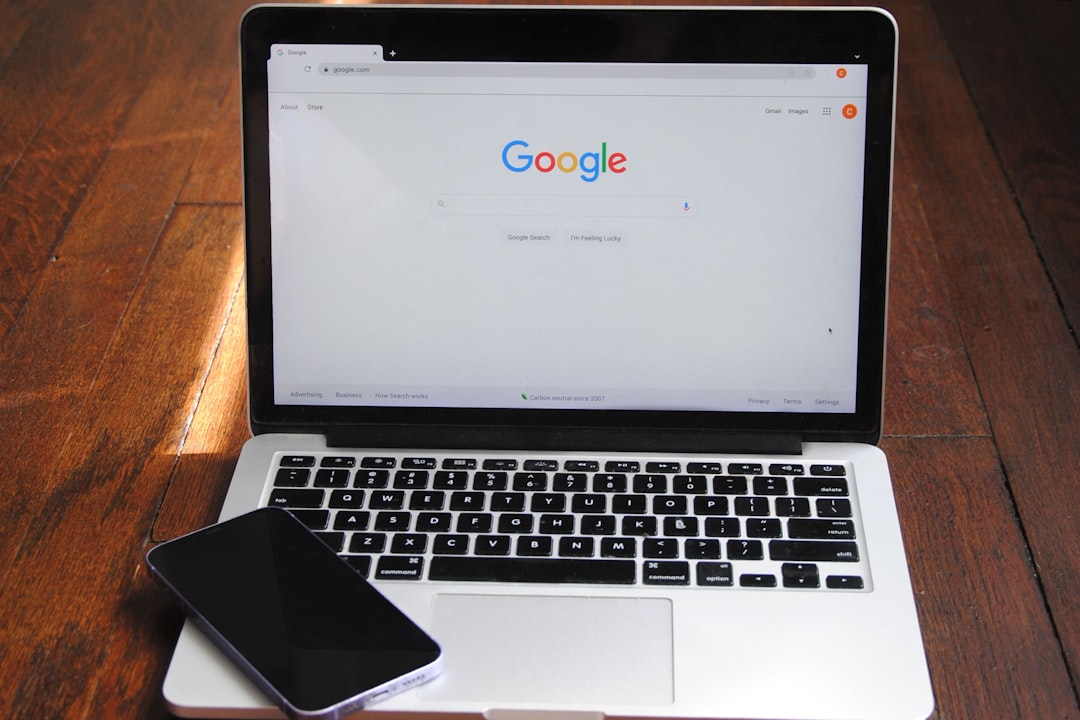
When in doubt, convert it. It takes just a minute and you might unlock something important.
Important Notes on Security
This all sounds fun, like digital treasure hunting, but remember: never open files from senders you don’t trust.
Be extra careful when using online tools. If the sender is unknown and the message is suspicious, steer clear. Scammers love hiding malware in random attachments. Stay sharp!
Can I Prevent This on My Own Emails?
Yes! If you use Microsoft Outlook yourself and want to avoid sending these winmail.dat files to your friends or co-workers, just follow the format-changing steps we mentioned earlier.
Also, you can turn off TNEF encoding entirely if needed. It’s an advanced setting, but if you send a lot of external emails, it’s a good option to keep your messages cross-platform friendly.
Bonus: What If You’re in a Corporate Network?
Sometimes IT departments configure Exchange servers to use TNEF by default. If you’re inside a corporate network and don’t have access to change these settings, talk to your IT department.
Give them a nudge. Most of the time, they’ll be happy to help you fix the issue so your recipients stop seeing the dreaded winmail.dat.
Summary – Let’s Wrap It Up!
The next time you see a winmail.dat file, don’t panic. Here’s a quick recap:
- winmail.dat shows up when Outlook sends emails with special formatting.
- It often hides real attachments inside.
- You can use online tools, desktop apps, or mobile apps to open and convert it.
- Or prevent it from happening in the first place by changing Outlook’s settings.
So go ahead—be the hero of the inbox. Open that mysterious file. Rescue the attachments. Save the day!
Email should be simple, and now it is. Happy converting!