Let’s be honest. Not everyone loves Microsoft Edge. Maybe it’s the way it shows up uninvited. Or how it insists on being default. Either way, if you’ve tried to uninstall Edge and felt like it just laughed at you… you’re not alone.
Today, we’re going all in. You’ll learn how to completely uninstall Microsoft Edge from Windows 10 or 11. Yes, even in 2025. Yes, the updated, sneakier version too.
⚠️ A Quick Warning
Edge is built into Windows. Microsoft doesn’t want you to remove it. You’ll need admin rights and a little patience. And if anything breaks later (like Windows Update acting funky), be ready to reinstall.
Why Would You Remove Edge?
- You never use it
- It keeps opening links
- You love another browser (hello, Firefox fans!)
- You want a cleaner system
Whatever your reason, let’s do this.
Step 1: Check Your Microsoft Edge Version
Edge has changed over time. The uninstall trick depends on your version.
To check:
- Open Microsoft Edge (just once, we promise).
- Click the three dots in the top right.
- Go to Help > About Microsoft Edge.
- Note the version number (it looks like 123.0.4567.89).
If you see “Edge is managed by your organization,” don’t worry. We’ll show you how to get past that too.
Step 2: Try the Easy Way First
Microsoft has blocked uninstalling Edge through normal settings. But some people still find a “Uninstall” button.
Try this path:
- Open Settings.
- Click Apps.
- Select Installed apps in Windows 11 (or Apps & features in Windows 10).
- Search for “Microsoft Edge.”
If there’s an Uninstall button, click it! Done!
If not… buckle up, we’re getting advanced.
Step 3: Use the Command Line (Don’t Be Scared!)
We’ll use Terminal or Command Prompt to uninstall Edge manually.
Here’s how:
- Click Start and type: CMD.
- Right-click Command Prompt and choose Run as administrator.
- Navigate to Edge’s install folder. Use this command (copy and paste it):
C:\Program Files (x86)\Microsoft\Edge\Application
Or if you have a 64-bit Edge and Windows, use:
C:\Program Files\Microsoft\Edge\Application
Inside that folder, type:
cd [your Edge version number]\Installer
For example:
cd 123.0.4567.89\Installer
Now, here comes the magic:
setup.exe --uninstall --system-level --verbose-logging --force-uninstall
Hit Enter.
BOOM! Edge should be gone. That felt good, didn’t it?

Step 4: Stop It from Being Reinstalled
Windows loves bringing Edge back during updates. We’ll stop that.
Option A: Use Group Policy Editor (for Windows Pro)
- Press Windows + R, type gpedit.msc, and hit Enter.
- Go to Computer Configuration > Administrative Templates > Windows Components > Microsoft Edge.
- Find: Allow Microsoft Edge to pre-launch at Windows startup — set it to Disabled.
- Also disable Allow Microsoft Edge to start and load the Start and New Tab page.
Option B: Use a Registry Tweak (for Home users)
Warning: Editing the registry can be risky. Backup first!
- Press Windows + R, type regedit, and hit Enter.
- Navigate to:
HKEY_LOCAL_MACHINE\SOFTWARE\Microsoft
- Right-click Microsoft > New > Key, name it EdgeUpdate.
- Inside EdgeUpdate, right-click > New > DWORD (32-bit) Value.
- Name the value: DoNotUpdateToEdgeWithChromium
- Set the value to: 1
This tells Windows: “Hey, no surprise Edge comebacks!”
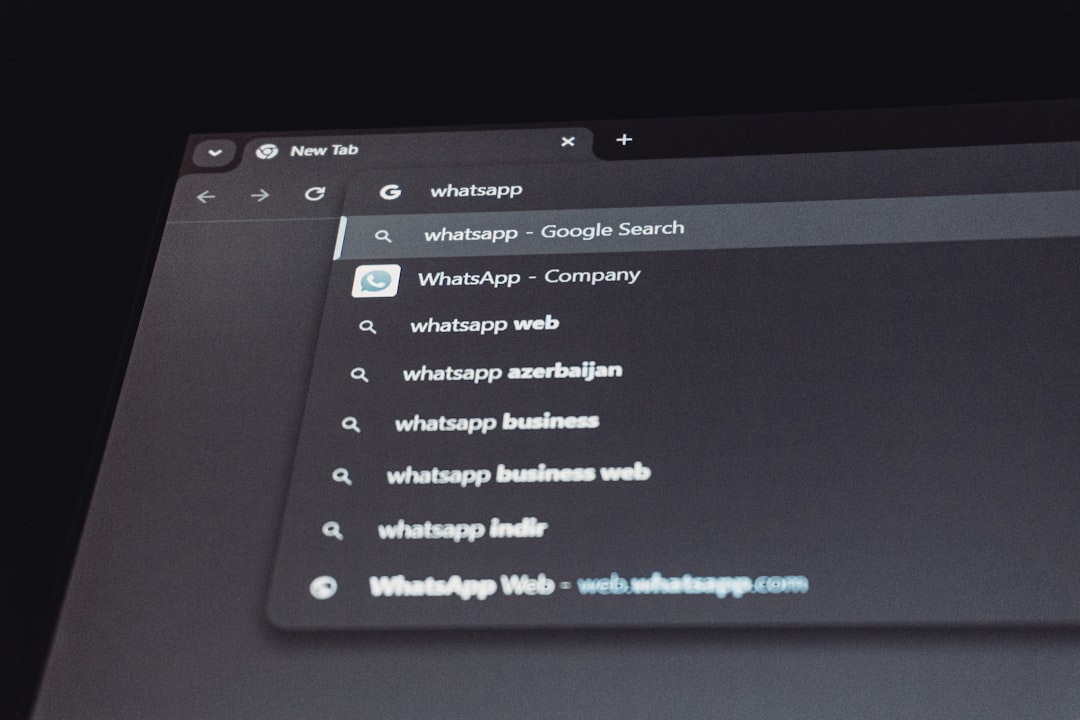
How to Confirm It’s Gone
Try searching “Edge” in the Start menu. If it doesn’t show up—success!
If Edge still pops up when clicking links, check your default browser settings:
- Settings → Apps → Default apps
- Choose your favorite browser (like Chrome or Firefox)
- Set it as default for all web-related file types (HTTP, HTTPS, .html, etc.)
What If You Change Your Mind?
No problem. Just head to the official Microsoft Edge download page and reinstall.
Bonus Tip: Replace Edge with Something… Cooler
Now that Edge is gone, treat yourself. Try one of these fresh browsers:
- Brave – Fast, with ad blocking built in.
- Opera – It has a sidebar and built-in VPN!
- Vivaldi – Customizable and nerd-friendly.
- Firefox – Privacy-focused and open source.
Final Thoughts
Uninstalling Edge used to be tricky. Microsoft kept making it harder. But with the right commands and some confidence, you can kick it to the digital curb.
Just remember:
- Use CMD with admin rights
- Block reinstall with a registry tweak
- Enjoy freedom of browser choice 🕊️
Need Edge back one day? Just reinstall it. Easy.
Now go on and browse the web your way. No more surprise Edge attacks!

