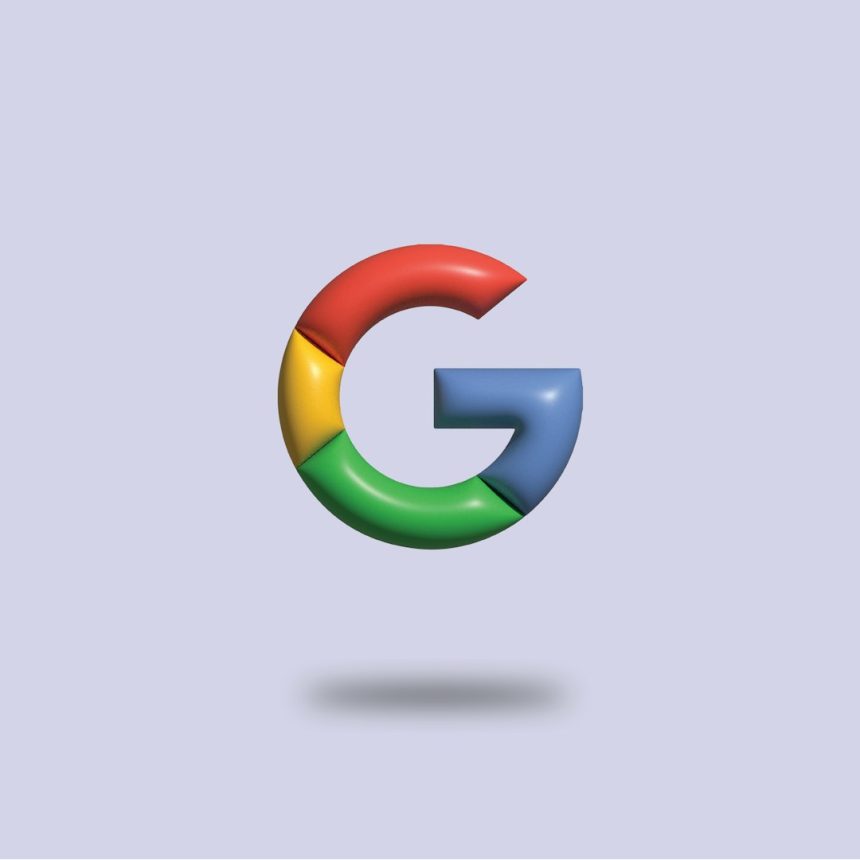In the rapidly evolving world of digital design, creating seamless and intuitive user interfaces (UI) and user experiences (UX) is essential. One subtle yet significant element that contributes to this goal is the use of consistent and well-crafted icons—especially when dealing with commonly used document formats like PDFs. PDF icons are frequently used in applications, websites, dashboards, and file management systems. But with thousands of vector icons available for download, how can you be sure you’re picking the right one?
TLDR: Choosing the right PDF icon vector for UI and UX design involves balancing visual clarity, consistency with your design language, scalability, and legal usage rights. Always prioritize straightforward design over excessive ornamentation, and ensure vectors are customizable. Cross-platform adaptability and accessibility should also guide your decision.
The Importance of Choosing the Right PDF Icon
The PDF icon may seem like a small graphical asset, but in UI and UX design, every component plays a role in guiding the user and promoting usability. Icons need to be intuitive at a glance and harmonize with the overall design language of your interface. For example, an icon that is too abstract or stylistically inconsistent may confuse users or reduce trust in the product.
Additionally, these icons serve not just a decorative purpose but also a functional one: they help users identify, interact with, and understand different file types. The PDF icon specifically conveys the expectation of a portable document file—often something printable, read-only, or shareable.
Key Considerations When Downloading a PDF Icon Vector
When selecting a PDF icon vector, consider the following essential factors that affect both design quality and user experience:
1. Clarity and Simplicity
A good PDF icon should be immediately recognizable. Avoid overly abstract interpretations. Instead, stick with symbols and elements people already associate with PDF files—such as a document outline, red color fills, or the “PDF” label in clear typography.
- Readable Text: If the icon includes the text “PDF,” ensure it’s legible at small sizes.
- Minimal Detail: Overly detailed icons can become blurred or cluttered when scaled down.
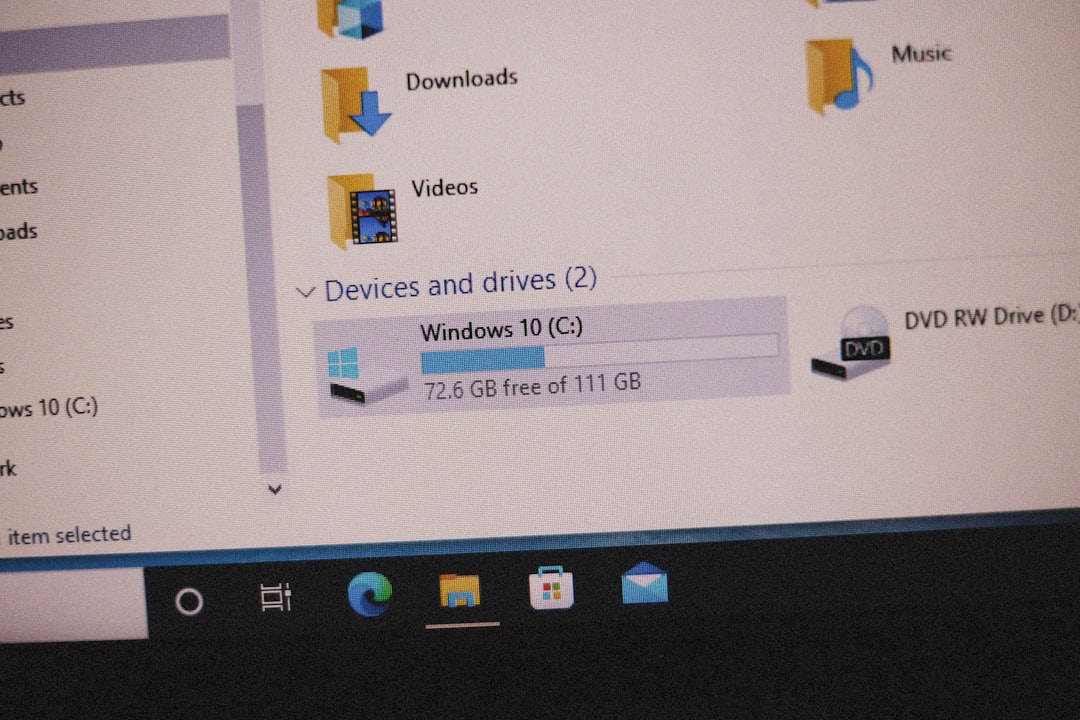
2. Vector Format Quality
Ensure the download includes high-quality, scalable vector files, such as SVG, AI, or EPS formats. Avoid raster images like JPEG or PNG if possible, as they cannot be resized without losing quality.
- Check anchor points: Sloppy vectors with excessive points can create render issues and make export or animation difficult.
- Consistent stroke and fill: Choose icons with clean, unified styles that allow easy customization.
3. Style Consistency
Your icon should match the visual tone of your app or site. A minimalist UI would benefit from flat or line-style icons. In contrast, a corporate dashboard might opt for a more detailed or shaded variation.
Consistency across all icons helps maintain a smooth visual rhythm. If your app uses line icons, avoid throwing in a highly detailed PDF icon with gradients and shadows—it will appear out of place.
4. Accessibility and Contrast
Not all icons are made with accessibility in mind. Make sure your PDF icon has sufficient contrast and can be rendered clearly in both light and dark modes. This supports users with visual impairments and meets basic accessibility standards.
- Use strong outlines or backgrounds to help icons stand out.
- Avoid low-contrast color schemes or thin lines that become invisible in various UI themes.
5. Licensing and Commercial Use
This is an often-overlooked part of the selection process. Many free icon sources come with restrictions. Always confirm whether the icon you’re downloading is free for commercial use and whether attribution is required.
Common icon sources include:
- Flaticon – Wide selection but check licensing per icon.
- Font Awesome – Offers consistent icons but customization may be limited in free version.
- Iconfinder – High-quality collection, with filtering by license.
Technical Aspects to Evaluate
In addition to design consistency, you must evaluate the technical robustness of the vector file. Here are some core aspects you should familiarize yourself with:
Editable Layers
Make sure the icon file includes editable layers or grouped objects. This will allow easier tweaking of colors, size, or alignment. Avoid merged or flattened files that prevent modifications.
Size Responsiveness
Test how the icon scales from small favicon-like sizes to larger display icons. A well-structured vector will remain sharp and discernible at all sizes without losing detail or becoming pixelated.
Cross-Platform Compatibility
Depending on where you use it (mobile, desktop, responsive web), your PDF icon should render well across platforms. Test your vector file within your environment to ensure consistency in appearance and alignment.
Where to Use PDF Icons in UI/UX
PDF icons are used in numerous interface scenarios, including:
- File upload or download buttons
- Document management sections in dashboards
- Email attachments and preview areas
- Navigation menus for resource libraries or knowledge bases
Ensure placement and padding around your icons respect common UI principles and align harmoniously with other elements.
Comparison Between Popular PDF Icon Styles
Let’s briefly compare some common styles used in PDF icons and their application scenarios:
| Style | Best For | Considerations |
|---|---|---|
| Flat | Modern web/mobile interfaces | Simple, scalable but may lack visual depth |
| Outlined | Minimalist or data-heavy dashboards | Highly readable but care needed with contrast |
| 3D/Realistic | Corporate apps, traditional enterprise systems | Rich look but can feel outdated and hard to scale |
Customization and Brand Integration
Great UI and UX design rely on consistency, not just within the application but also with brand identity. Consider customizing your PDF icon to reflect your company’s color palette, typography, or corner radius styles. This way, even generic symbols become part of a cohesive experience.
However, when modifying icons, ensure that you don’t distort their meaning. The core symbolism should still be obvious—users should still recognize the icon as representing a PDF document.
Final Thoughts
Icons, though small, are an essential piece of any quality UI and UX toolkit. Choosing the right PDF icon vector download enhances user understanding, supports functionality, and complements your application’s visual story. Don’t rush the decision—invest time in picking an icon that meets technical, aesthetic, and usability standards.
Taking the time to evaluate clarity, format quality, cross-platform scalability, licensing, and style consistency will help you build an interface that feels polished and trustworthy. A well-integrated PDF icon doesn’t just inform the user—it reassures them.