Capturing screenshots is a core function for many Windows users, whether for saving content, reporting issues, or creating tutorials. While taking basic screenshots is simple, capturing an entire scrolling window—such as a long webpage or a chat conversation—is not something supported by Windows’ default tools out of the box. Fortunately, users of Windows 10 and 11 have several effective ways to capture scrolling screenshots, using either built-in options, browser features, or third-party tools.
Understanding Scrolling Screenshots
A scrolling screenshot allows users to capture content that extends beyond the visible area of their monitor. This is especially useful for long documents, websites, social media feeds, or settings pages. Instead of capturing multiple images and stitching them together manually, a scrolling screenshot tool automatically scrolls through the window and captures everything in a single, seamless image.
Built-in Options in Windows 10/11
While the Snipping Tool and Snip & Sketch are helpful for taking standard screenshots, neither of these built-in apps currently support scrolling screen captures. Users looking to take scrolling screenshots will usually need to explore browser-based tools or third-party software solutions.
Using Microsoft Edge (for web pages)
If you’re using Microsoft Edge on Windows 10 or 11, you can take advantage of a feature built right into the browser:
- Open the web page you want to capture.
- Right-click anywhere on the page (not on an image or link).
- Select Web capture from the context menu.
- Click on Capture full page.
- Once the screenshot is generated, use the available options to copy or save it.
This is a straightforward method for web content but won’t work for applications or non-browser windows.

Third-Party Tools for Scrolling Screenshots
For capturing content beyond browsers, many users turn to third-party software. Here are some of the most popular and reliable tools available:
1. PicPick
PicPick is a powerful screen capture tool with a built-in scrolling window feature. Here’s how to use it:
- Download and install PicPick from the official website.
- Run the application and select Scrolling Window from the capture options.
- Click on the window you want to capture—PicPick will automatically scroll and compile the screenshot.
PicPick also includes editing and annotation tools, making it ideal for professional use.
2. ShareX
ShareX is a free, open-source screen capture tool that’s rich in features and customization options. It is especially well-suited for advanced users.
- Download and install ShareX.
- Launch the app and choose Capture > Scrolling Capture.
- Click and select the part of the window to scroll, then follow the on-screen instructions.
ShareX offers various export options, including uploading to cloud storage or copying to clipboard with one click.
3. Snagit
Snagit by TechSmith is a premium option often used by professionals. Its scrolling capture features are among the most reliable on the market.
- Install Snagit and log in with your account.
- Select Image in the capture window, then check the Panoramic Scrolling Capture option.
- Follow the instructions to start scrolling manually, and Snagit will stitch the images for you.
Snagit is not free, but its accuracy, editing tools, and cloud features justify the cost for frequent users.

Browser Extensions
If your primary need for scrolling screenshots is browser-based (especially Chrome or Firefox), browser extensions can also be very efficient:
- GoFullPage: A free Chrome extension that captures entire web pages with one click.
- FireShot: Available for both Chrome and Firefox, it offers various modes including full-page capture, selected area, and visible part only.
These tools are easy to set up, usually with just one-click functionality, and are great for web designers, researchers, or casual users alike.
Using Keyboard Shortcuts and Workarounds
Though not ideal for seamless captures, some users may try keyboard shortcuts and manual methods:
- Press PrtScn to capture the current view and paste it into a photo editor like Paint.
- Scroll down manually, repeat the screenshot, and then stitch all images together using editors like Paint.NET, GIMP, or Photoshop.
This method is labor-intensive and best used only when third-party tools are not an option.
Choosing the Right Tool: What to Consider
Since Windows doesn’t natively support scrolling screenshots outside of Edge, the tool you choose should depend on the following:
- Accuracy: Does it capture every part of the scrolling window seamlessly?
- Editing Features: Do you need to annotate or highlight areas in your screenshot?
- Usability: Is the capture process simple and straightforward?
- Price: Are you looking for a free tool, or are you willing to invest in premium software?
For users who occasionally capture web content, browser extensions may be sufficient. For professionals creating tutorials or reports, investing in tools like Snagit or PicPick can save hours of work.
Conclusion
While Windows 10 and 11 offer many screenshot options, capturing scrolling content requires external help. Whether you’re capturing a long webpage, a chat transcript, or a lengthy PDF, various browser tools and software solutions are available that make it simple and efficient. Choosing the right tool depends on your specific needs—speed, customization, accuracy, or advanced features.
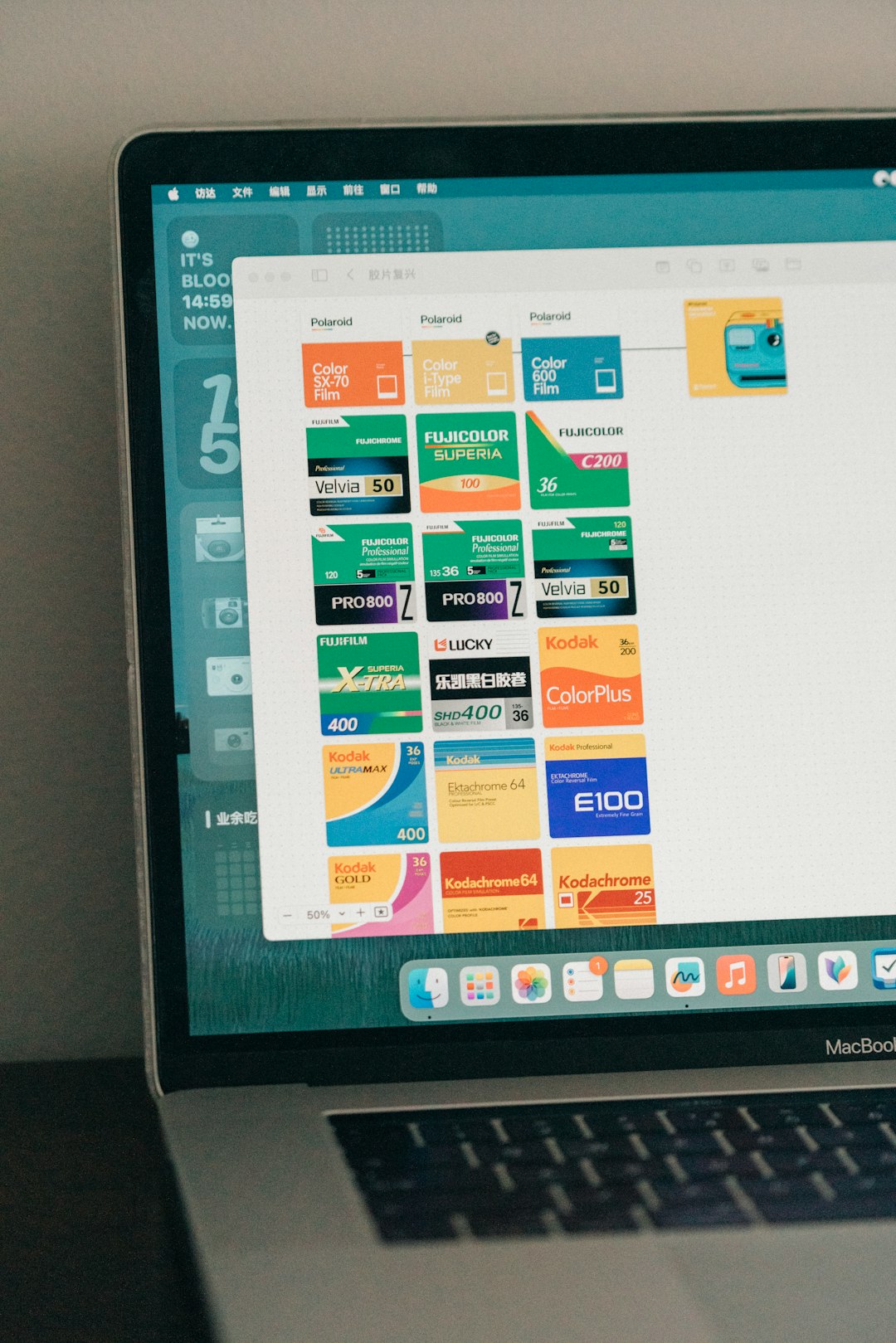
Frequently Asked Questions (FAQ)
Q1: Does Windows 10/11 have a built-in tool for scrolling screenshots?
A: No, Windows does not natively support scrolling screenshots beyond certain features in the Microsoft Edge browser. You will need third-party software for most full-page captures.
Q2: What’s the difference between Snip & Sketch and Snipping Tool?
A: Snip & Sketch is the successor to Snipping Tool in Windows 10/11. Both support basic screenshots, but neither supports scrolling capture.
Q3: Can scrolling screenshots be captured in PDFs or Word documents?
A: Yes, but you’ll need third-party tools like Snagit or PicPick that allow scrolling capture within any window, not just web browsers.
Q4: Is ShareX safe to use?
A: Yes, ShareX is a well-known open-source project that is free from spyware or malware. It is suitable for both personal and professional use.
Q5: Are browser extensions better than separate screenshot apps?
A: Browser extensions are great for fast, one-click captures of webpages—but they don’t work outside of browsers. Apps like Snagit or PicPick offer more flexibility and features.


