Creating visually striking documents can make all the difference when trying to leave a lasting impression on your reader. Whether you’re crafting a medieval-style invitation, a historical school project, or an official-looking manuscript, a parchment background can lend a touch of elegance and authenticity. Microsoft Word, while primarily a text editor, offers enough customization options to emulate the look and feel of old parchment paper. This article explains in detail how you can apply a parchment background effect in Microsoft Word in a reliable, effective way.
Understanding the Goal of a Parchment Background
Before diving into the steps, it’s essential to understand what constitutes a “parchment background.” Traditionally, parchment is a material made from processed animal skin, used as a durable writing surface for centuries. It often has a yellowish or light-brown tint, with subtle textures, where imperfections or signs of aging add to its charm. In digital documents, replicating this appearance typically involves:
- Applying a background color that mimics the look of aged paper.
- Using textured images layered behind the text.
- Adjusting text and font choices to complement the parchment effect.
Below are the most effective techniques for achieving this parchment style in Microsoft Word.
Method 1: Inserting a Parchment-Like Image as Background
This is by far the most popular and reliable approach to creating a parchment background effect. It involves using a high-resolution image of parchment paper as the background image for your document pages.
Step-by-Step Instructions:
- Open Microsoft Word and launch a new blank document or an existing file you wish to modify.
- Go to the “Design” tab on the ribbon (In older versions, use the “Page Layout” tab).
- Click on “Watermark“, scroll down, and choose “Custom Watermark“.
- In the window that pops up, select “Picture Watermark” and click “Select Picture“.
- Upload a parchment-like image from your files or select one from an online source.
- Set the scale to “Auto” or adjust it based on your needs. Uncheck “Washout” to ensure the color remains vivid.
- Click “Apply” and then “OK” to insert the image.
Now your entire document will bear the selected parchment texture in the background of every page. To prevent the background from overpowering the text, it is important to use darker, high-contrast font colors with legible sizes.
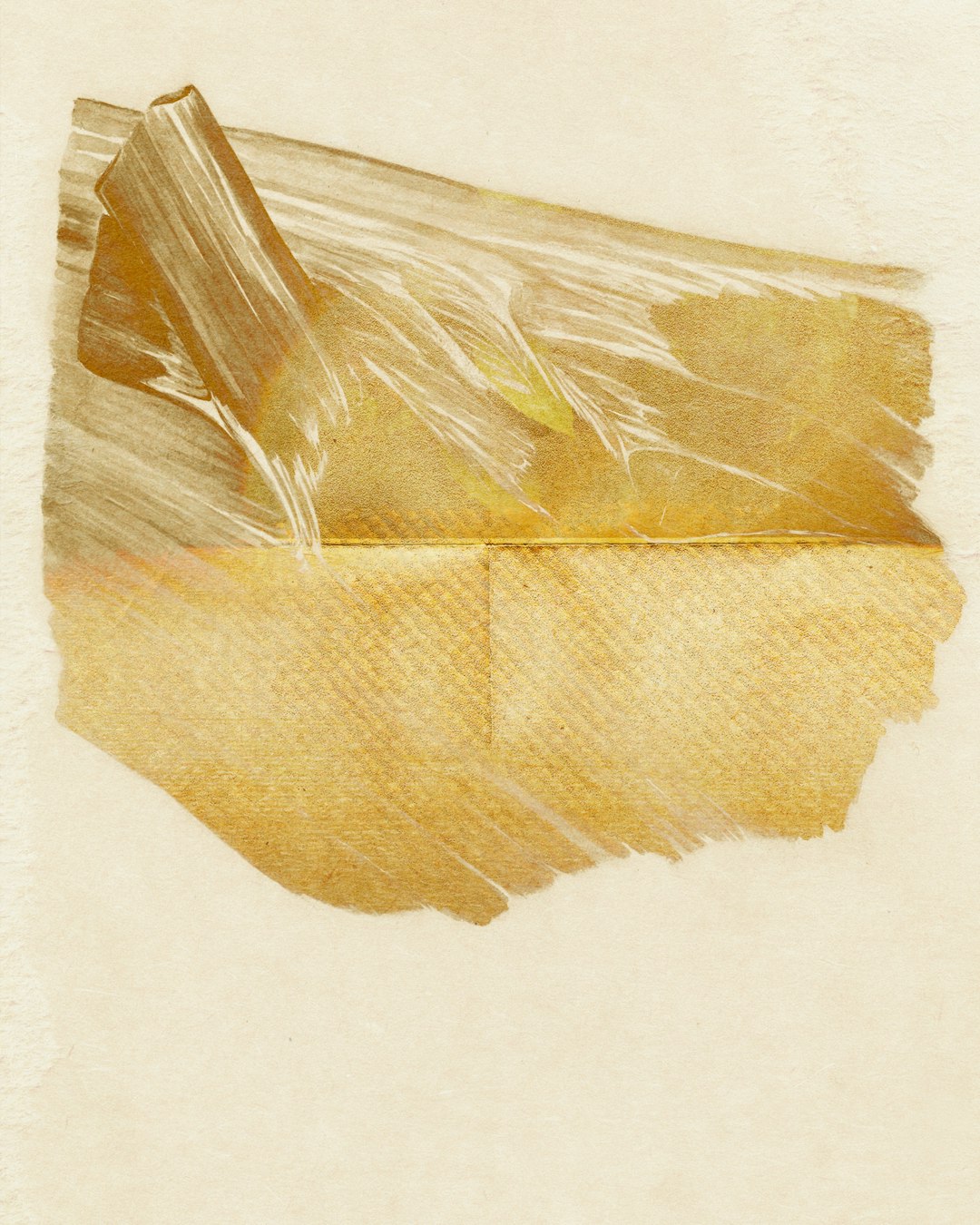
Method 2: Use a Texture Fill in Page Color
If you prefer not to use an external image, Word allows you to apply built-in texture fills as background colors through the Page Color settings. While not identical to genuine parchment, some textures resemble the desired effect well enough for casual or internal use.
Steps to Apply Texture Fill:
- Navigate to the “Design” tab.
- Click “Page Color” and choose “Fill Effects“.
- In the popup window, go to the “Texture” tab.
- Review the available textures and choose options like “Parchment“, “Papyrus“, or “Stationery” if available. The names may differ based on your version of Word.
- Click “OK” to apply the texture.
This changes the background of your document pages to a subtle texture, giving it a decorative yet readable look. Although this approach lacks the rich detailing of image-based backgrounds, it’s fast and easy to implement.
Method 3: Manually Inserting a Background Image in the Header
This method offers an alternative way of layering a background image across pages by anchoring it within the header or footer. It provides more control over image placement, especially if you want only parts of the document to have a parchment background.
Instructions for Adding Image to Header:
- Double-click the header section of the first page to activate the header editor.
- From the “Insert” tab, click “Pictures” and choose your parchment background file.
- Right-click the inserted image, select “Wrap Text” and choose “Behind Text“.
- Resize and reposition the image to cover the entire page area.
- If necessary, reduce image transparency through the “Picture Format” tab to balance text visibility.
- Double-click outside the header to return to the main document view.
This layered image will now appear on every page, giving you the versatility to combine design and content harmoniously.
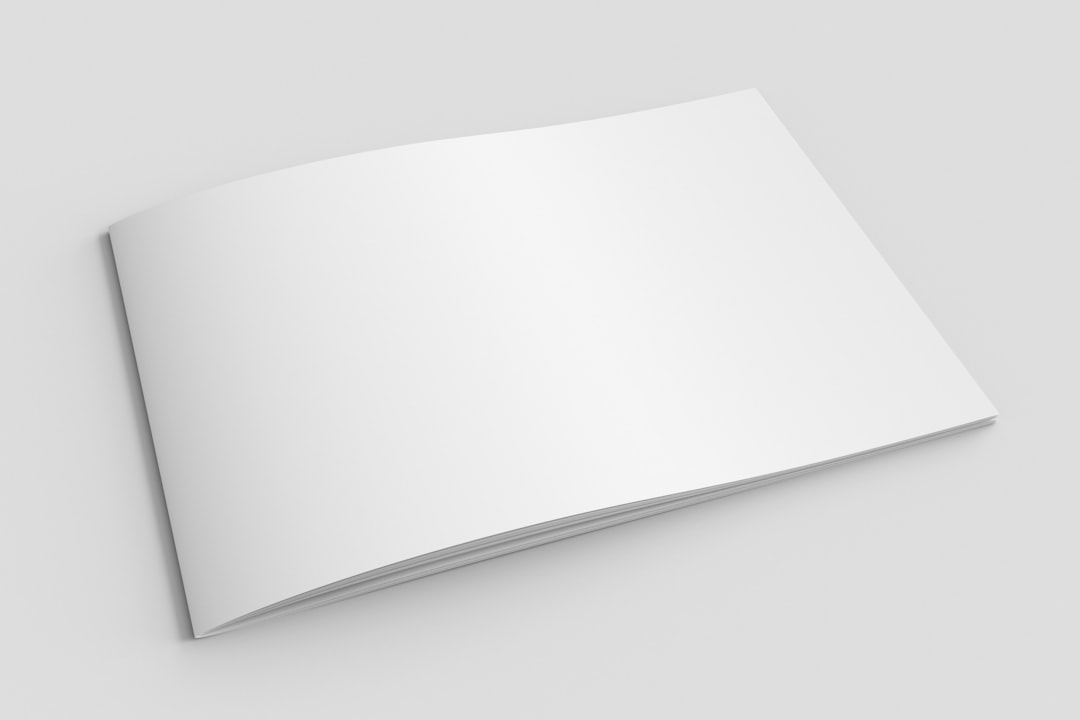
Method 4: Combining Background Color and Custom Fonts
To fully immerse your readers in a historical or artistic document style, a parchment texture alone may not suffice. Enhancing the look with matching fonts and color schemes improves the aesthetic impact and helps maintain consistency.
How to Complement the Background:
- Font selection: Choose fonts such as “Old English Text MT”, “Garamond”, or “Lucida Calligraphy” to mimic handwritten or serif-heavy historical documentation.
- Text color: Opt for deep brown or dark sepia to reflect traditional ink on parchment. Avoid bright black as it may clash with textured backgrounds.
- Formatting: Consider using drop caps or stylized headings for special sections to increase visual engagement.
These small enhancements align with the parchment’s tone and give your document a polished, serious look fitting for invitations, historical recreations, or academic presentations.
Final Checks and Print Considerations
Once your parchment background and formatting are in place, make sure to preview your document in both digital and print formats. Microsoft Word will often show differences between on-screen rendering and printed output, particularly where background images are involved.
Tips Before Printing or Sharing:
- Check “Print Background Colors and Images” under File > Options > Display to ensure the background will appear in your printed output.
- Export to PDF format to maintain design integrity across any platform.
- Test print a single page before moving forward with batch production to check alignment and color accuracy.
If your printer struggles with pigment-heavy backgrounds, consider printing on actual parchment-style paper purchased from office supply stores, using a transparent Word background to simulate the effect with minimal ink use.
Conclusion
Incorporating a parchment background in Microsoft Word documents is a great way to elevate their aesthetic appeal and historical authenticity. Whether you opt for a background image, a texture fill, or a layered header image, each method offers advantages suited for different situations. By combining thoughtful design choices with the power of Microsoft Word, even everyday documents can be transformed into visually compelling pieces.
Carefully applying these methods ensures your work is not only attractive but also legible and professional. With a bit of experimentation, you’ll find the perfect parchment style that resonates with your project’s theme and purpose.


