With the rise of contactless payments and digital wallets, many people are turning to Apple Pay for safe and convenient transactions. While most users know how to add a traditional credit or debit card to their Apple Wallet, adding a prepaid Visa Gift Card can be a little less straightforward. Fortunately, you can add a Visa Gift Card to your Apple Pay Wallet—making it even more versatile by allowing you to use the card without carrying it physically.
This guide walks you through the process step-by-step and provides helpful tips along the way to ensure that you get the most out of your Visa Gift Card in a digital environment.
Why Add a Visa Gift Card to Apple Pay?
Visa Gift Cards are a popular gift for birthdays, graduations, and holidays. Most of these cards are network-branded and can be used at any location that accepts Visa. But carrying physical cards can be inconvenient or risky. That’s where Apple Pay comes in.
Benefits include:
- Convenience: Use your Visa Gift Card from your iPhone or Apple Watch—no need to carry the physical card.
- Security: Apple Pay uses Face ID, Touch ID, or your passcode to ensure every transaction is secure.
- Digital Organization: Keep all your cards, including gift cards, in one place for easier management.
Now that the advantages are clear, let’s go through how to actually do it.
Making Sure Your Visa Gift Card Is Compatible
Before you start the process, you need to ensure that the Visa Gift Card you’re attempting to add is compatible with Apple Pay. Most Visa-branded gift cards from major providers like Vanilla, GiftCards.com, or through banks and retail stores are accepted.
Important: The card must be in good standing and registered with your billing information. Some Visa gift cards require online activation or registration before they can be used digitally.
You can usually register your Visa Gift Card by visiting the website printed on the back of the card and entering your name, address, and card details.
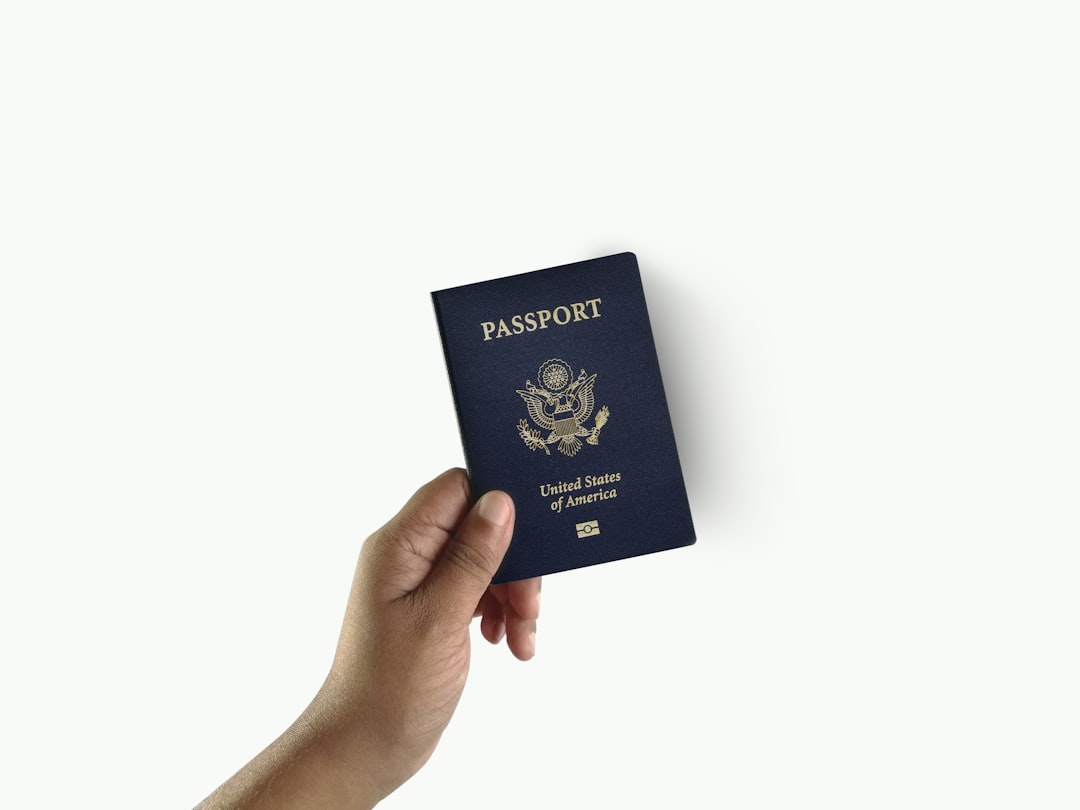
How to Add a Visa Gift Card to Apple Pay Wallet
Once your Visa Gift Card is activated and registered, follow these steps to add it to Apple Pay:
- Open the Wallet App: Locate and open the Wallet app on your iPhone.
- Tap the Plus (+) Button: Usually found at the top-right corner of your screen.
- Select “Debit or Credit Card”: Although it’s a gift card, it’s treated like a debit card on Apple Pay.
- Enter Card Details: You can either scan the card using your camera or manually enter the card number, expiration date, and security code (CVV).
- Verify with the Issuer: The app may take a few moments to verify your card. In some cases, you’ll receive a code via text or email for verification.
- Start Using Your Card: Once verified, the card will appear in your Wallet, ready for contactless payments.
Troubleshooting Common Issues
Sometimes, you may encounter issues while trying to add your Visa Gift Card to Apple Pay. Here are a few common problems and their solutions:
- Error Message When Adding the Card: This could mean the card hasn’t been activated or isn’t registered. Visit the issuer’s website to activate or register it.
- Verification Not Working: Make sure the issuer has your correct contact information. Try resending the verification code or restart your device.
- Card Declined at Checkout: Check the balance on the gift card. If the purchase amount exceeds the card’s balance, it may be declined.
If issues persist, contacting the Visa Gift Card provider’s customer service is a smart next step. They may need to adjust the card or offer specific instructions for Apple Pay compatibility.
Managing the Visa Gift Card in Your Wallet
Once added, using a Visa Gift Card in Apple Pay is similar to using any other card. Here’s how to manage it:
- Check the Balance: Apple Pay doesn’t track your balance on prepaid cards. Visit the card issuer’s website to verify how much remains.
- Remove When Empty: When your Visa Gift Card is spent, you can remove it from Wallet by tapping the card, then tapping the three-dot icon (…) in the upper right corner and choosing “Remove This Card.”
- Use Across Devices: If you have multiple Apple devices (like an Apple Watch or iPad), you can add the card to each separately for ease of access.
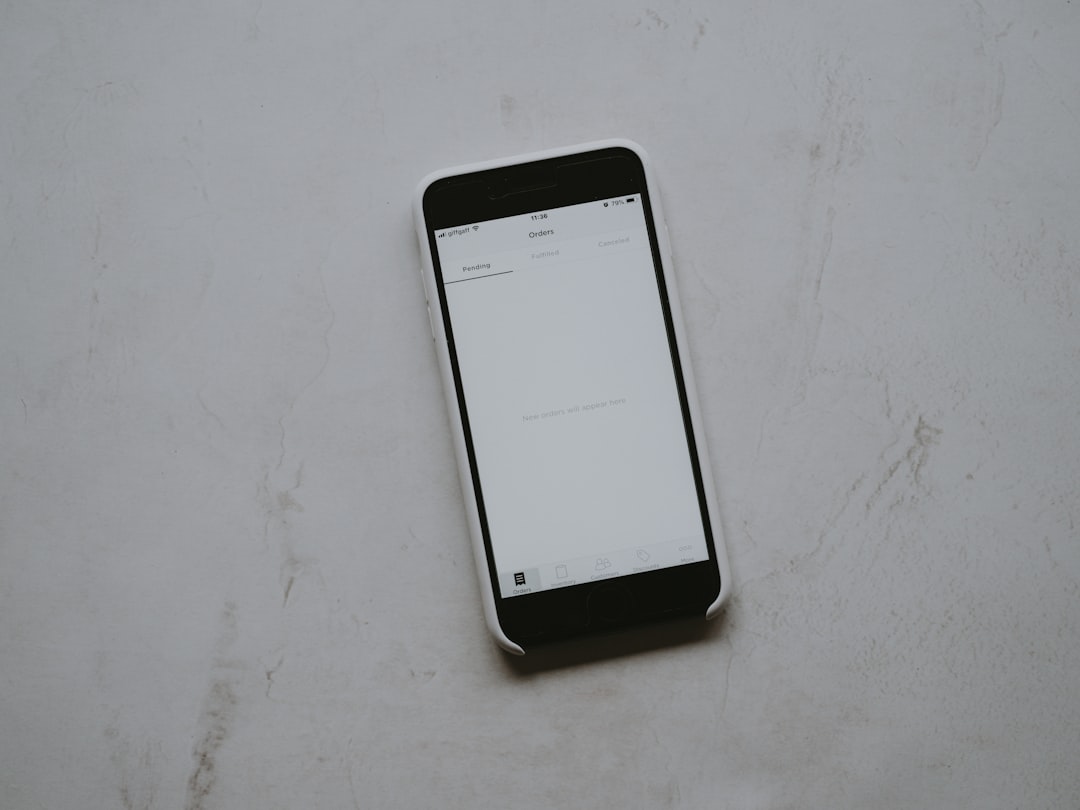
Tips for Maximizing Your Visa Gift Card
To get the most out of your Visa Gift Card in Apple Pay, keep the following suggestions in mind:
- Use for Small Purchases: These cards are great for low-value buys like coffee, snacks, or quick errands.
- Combine with Other Payments: If your purchase exceeds the gift card balance, ask the cashier to process a split payment; use the gift card first and then use another form of payment for the remainder.
- Always Know Your Balance: Because Apple Pay won’t notify you when the card is low or spent, manually tracking the balance is crucial.
Use Cases: When Keeping a Gift Card in Your Wallet Makes Sense
Visa Gift Cards aren’t just for spending down impulsively—they’re a fantastic budgeting tool. Say you want to allocate $100 a month for dining out. Buying a $100 gift card and adding it to Apple Pay can help you stay disciplined, while enjoying the convenience of digital payment methods.
Additionally, many online surveys and cashback sites reward users with Visa Gift Cards—a perfect option for adding “free money” to your mobile wallet for flexible usage.
Alternative Options and Considerations
If your Visa Gift Card doesn’t work with Apple Pay despite troubleshooting, consider these alternatives:
- Use with Apple ID Balance: Some users suggest trying to load the gift card to your Apple Account’s balance. Note: This may not always be allowed and depends on the card’s issuing bank.
- Consolidate Gift Card Funds: Services like Square’s Cash App or Venmo may let you input the gift card as a payment method and transfer funds, which can potentially later be added to Apple Pay via a linked bank card.
While these methods may require additional steps, they can essentially allow you to move value from a Visa Gift Card into your Apple ecosystem, even if indirectly.
Final Thoughts
Adding your Visa Gift Card to Apple Pay Wallet is a smart way to streamline spending and take advantage of digital convenience. With a few simple steps—activation, registration, and adding via the Wallet app—you can start using your prepaid card just like any other debit or credit card on your iPhone.
The process may take a bit of patience upfront, especially if activation or verification is required, but once done, you’ll enjoy a smooth, contactless payment experience anywhere Apple Pay is accepted. So the next time someone gifts you a Visa Gift Card, make the most of it—digitally.


