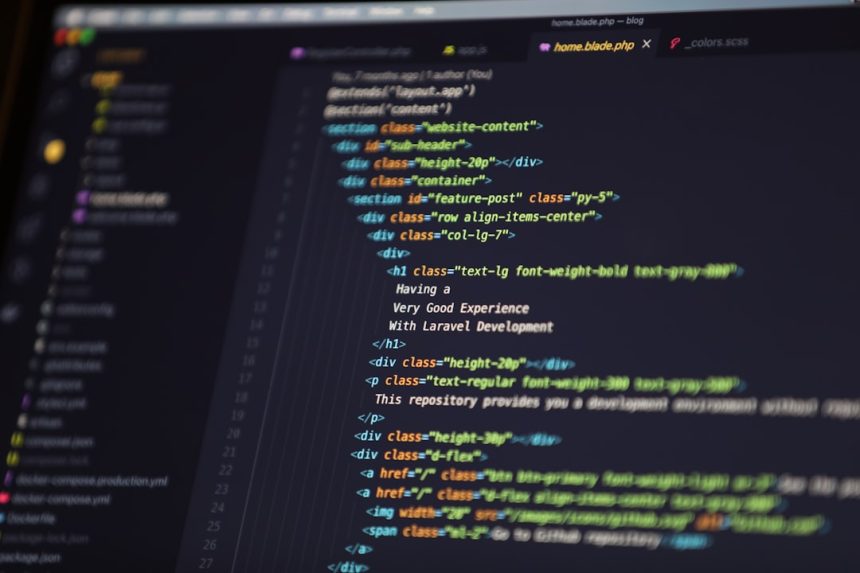Adding a search bar to your WordPress blog archive page can significantly enhance user experience, making it easier for readers to find specific posts. Whether you’re running a personal blog or managing a content-heavy site, including a functional search feature ensures better navigation and boosts engagement. WordPress provides several ways to integrate a search bar on your archive page—from manual coding to using plugins. Here’s a complete guide that takes you through the process.
Why Add a Search Bar to the Blog Archive Page?
Improved Navigation: A search bar empowers visitors to access the exact content they’re looking for without endlessly scrolling through archives.
Better User Experience: It keeps users on your site longer by making relevant content readily accessible.
Enhanced SEO: Search functionality allows users to explore your blog more deeply, increasing your click-through rate and reducing bounce rate.
How to Add a Search Bar
There are multiple methods to add a search bar to your WordPress blog archive page. Here are the most reliable approaches.
1. Use a WordPress Search Widget
- Navigate to your WordPress Dashboard.
- Go to Appearance > Widgets.
- Locate the Search widget and drag it to the widget area designated for your blog archive page.
- Save your changes.
This method is straightforward and perfect for sites with compatible themes.
2. Customize Your Theme Using Code
For those with some technical knowledge, adding a custom search bar via code offers more control over its design and placement. Follow these steps:
- Access Appearance > Theme File Editor in your WordPress dashboard.
- Find the template file for your archive page, usually
archive.php. - Add the following code snippet where you want the search bar to appear:
<?php get_search_form(); ?>
Save your changes and preview the page to confirm the placement.
If you wish to customize the appearance of the search bar, you can tweak the CSS in your theme’s stylesheet by navigating to Appearance > Customize > Additional CSS.
3. Use a WordPress Plugin
Plugins make it easy to add advanced search functionality without writing any code. Here’s how to do it:
- Install a plugin like SearchWP, Relevanssi, or Ajax Search Lite from the WordPress plugin repository.
- Activate the plugin and navigate to its settings page for customization.
- Most plugins provide a shortcode or widget that can be added directly to your archive page.
Plugins often enhance the default WordPress search functionality, offering features like auto-suggestions and Ajax loading.
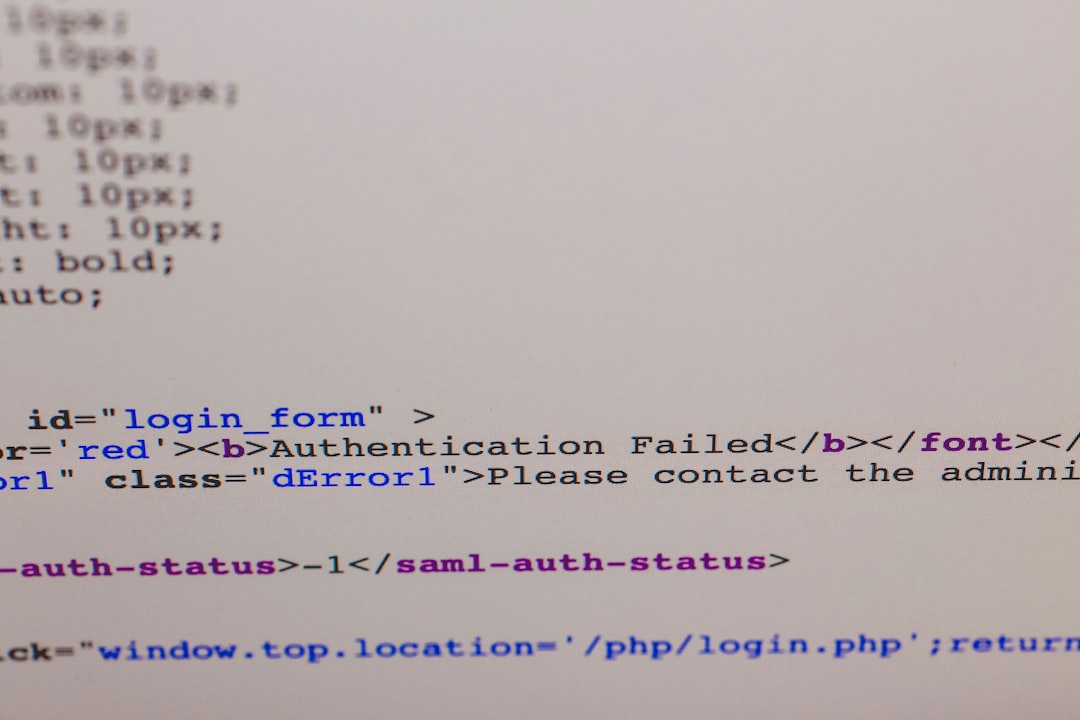
Best Practices for Adding a Search Bar
To ensure the search bar is most effective, follow these best practices:
- Position: Place it prominently at the top of the archive page for maximum visibility.
- Design: Match the search bar design with your site’s theme for a cohesive look.
- Test Responsiveness: Check that the search bar works well on both desktop and mobile devices.
- Monitor Usage: Use analytics to see how visitors are interacting with the search bar to optimize its utility.
Conclusion
Adding a search bar to your WordPress blog archive page can greatly enhance your site’s usability and visitors’ satisfaction. Whether you opt for a simple widget, custom code, or a feature-rich plugin, the process is manageable even for beginners. Each method comes with its own benefits, so choose the one that best fits your technical skill level and site needs.

Frequently Asked Questions (FAQs)
- Q: Can I add a search bar without coding knowledge?
A: Absolutely! You can use the WordPress search widget or install a plugin to add a search bar without any coding. - Q: Which is the best plugin for adding a search bar?
A: Some popular options include SearchWP, Relevanssi, and Ajax Search Lite. The best choice depends on your specific needs and budget. - Q: How do I make the search bar accessible from all pages?
A: You can add the search widget to a site-wide widget area, such as the header or sidebar, ensuring it appears on all pages, not just the archive. - Q: Will adding a search bar slow down my site?
A: If you use a lightweight plugin or the native WordPress search widget, the impact on site speed will be minimal. Heavy plugins may slightly affect performance, so choose wisely.
 mobile friendly, search bar, wordpress[/ai-img>
mobile friendly, search bar, wordpress[/ai-img>