In a world where digital content reigns supreme, the size and accessibility of files play a crucial role in our everyday communication. Whether you’re sharing documents with colleagues or sending images to friends, those hefty PDFs can often become unwieldy roadblocks. But what if we told you that mastering the art of lowering PDF quality could be your secret weapon? Not only does it make file transfers smoother and faster, but it also opens up realms of possibilities for creative presentations or web use.
Imagine needing to send an important report via email but hitting a frustrating file size limit. Or perhaps you want to upload an image-heavy brochure onto your website without causing it to lag. Lowering the quality of a PDF might sound counterintuitive at first—after all, why would anyone intentionally degrade their precious content? Yet, this strategic maneuver can enhance usability while preserving essential information. In this article, we’ll explore various methods and tools at your disposal to effectively reduce PDF quality without sacrificing clarity where it counts most. Get ready to unlock new efficiencies in your digital workflow!
Reasons to Lower PDF Quality
Lowering the quality of a PDF can seem counterintuitive, especially when we often seek to preserve every detail. However, there are several compelling reasons to embrace this approach. For one, reducing the file size can significantly enhance user experience, especially for those sharing documents over email or less robust internet connections. A lighter document is not only easier and faster to download but also improves accessibility for users on mobile devices with limited storage.
Moreover, when it comes to archiving documents or sharing drafts, high-quality images and graphics may be unnecessary. Simplifying a PDF’s resolution can help streamline workflows without compromising essential content. This is particularly relevant in collaborative environments where multiple stakeholders need access; lowering the quality ensures that everyone contributes without bogging down systems with large files unnecessarily. Adopting this strategy allows professionals to prioritize functionality while still maintaining core information integrity—maximizing both efficiency and effectiveness in document management practices.

Tools for Reducing PDF Quality
When it comes to reducing PDF quality, many users overlook the wide variety of tools available that cater specifically to this need. Online platforms like Smallpdf and ILovePDF offer intuitive interfaces where you can adjust settings such as image resolution and compression levels with just a few clicks. These tools not only make the process accessible for non-tech-savvy users but also allow for quick file management without needing to install software. You simply upload your document, select your desired quality level, and download your optimized file within moments.
For those who prefer a more hands-on approach, downloading desktop applications like Adobe Acrobat Pro or Nitro PDF provides more granular control over compression settings. With these programs, you can target specific elements of the PDF—such as fonts or vector images—to finely tune the output quality according to your needs. Additionally, some lesser-known gems like PDFsam Basic or pdfsizeopt help optimize PDFs while preserving crucial information. Experimenting with different tools not only saves storage space but also enhances user experience by streamlining sharing processes over email or other platforms where file size restrictions apply.
Adjusting Image Resolution in PDFs
When it comes to lowering the quality of a PDF, adjusting image resolution is one of the most impactful strategies. Many PDFs, especially those created from images or graphics-heavy documents, can be quite large in size due to high-resolution images embedded within. By reducing the resolution of these images—often from 300 DPI (dots per inch), which is optimal for print quality, to around 72-150 DPI for screen viewing—you can significantly decrease file size without sacrificing readability. This not only facilitates easier sharing and quicker loading times but also ensures that your document remains accessible across various devices.
Moreover, adjusting image resolution doesn’t have to mean sacrificing visual integrity entirely. Consider applying selective downsampling; you might choose to maintain higher resolutions for critical visuals while reducing others where detail isn’t as pivotal. Tools like Adobe Acrobat and various online services offer batch processing options, allowing users to efficiently manage multiple images at once. This targeted approach provides a balance between clarity and performance—perfect for digital distribution or web use—while opening up pathways for enhanced engagement with your audience through smoother interactions with your content.

Compressing PDF Files with Online Services
Compressing PDF files using online services can be a game-changer for anyone managing large documents. These user-friendly platforms harness advanced algorithms to reduce file size without requiring any specialized software. By simply uploading your PDF, you can instantly see a noticeable drop in size, making it easier to store and share files effortlessly.
Moreover, many online services offer customizable compression levels, allowing you to choose the right balance between quality and file size—ideal when dealing with high-resolution images or complex graphics in professional presentations. As an added benefit, these tools often cater to various needs by ensuring compatibility across different devices and operating systems. However, users should remain aware of potential privacy concerns associated with uploading sensitive information online; opting for reputable services that ensure data encryption can alleviate some of these worries while maximizing efficiency in document management.
Using Software for Manual Adjustments
When it comes to lowering the quality of a PDF, harnessing software for manual adjustments offers a unique blend of control and creativity. Unlike automated compression tools that might leave you with subpar results or files that are too small for your needs, taking the reins allows you to fine-tune your document precisely how you want it. Many PDF editing platforms provide options to adjust elements like image resolution, text clarity, and overall file size with just a few clicks. By manually selecting which components to compress or modify, you can maintain a balance between visual integrity and functionality.
Moreover, software tools allow for the iterative process of trial-and-error—giving users the flexibility to preview changes before finalizing them. This means you can experiment with various settings in different sections of your PDF without risking irreversible damage. For instance, if you’re preparing an e-book or sending out presentation materials where visuals aren’t crucial, reducing image sizes while keeping text crisp might suffice. You’ll not only reduce file size but also ensure that content delivery remains effective and engaging for your audience, all through mindful manual adjustments tailored to specific use cases.
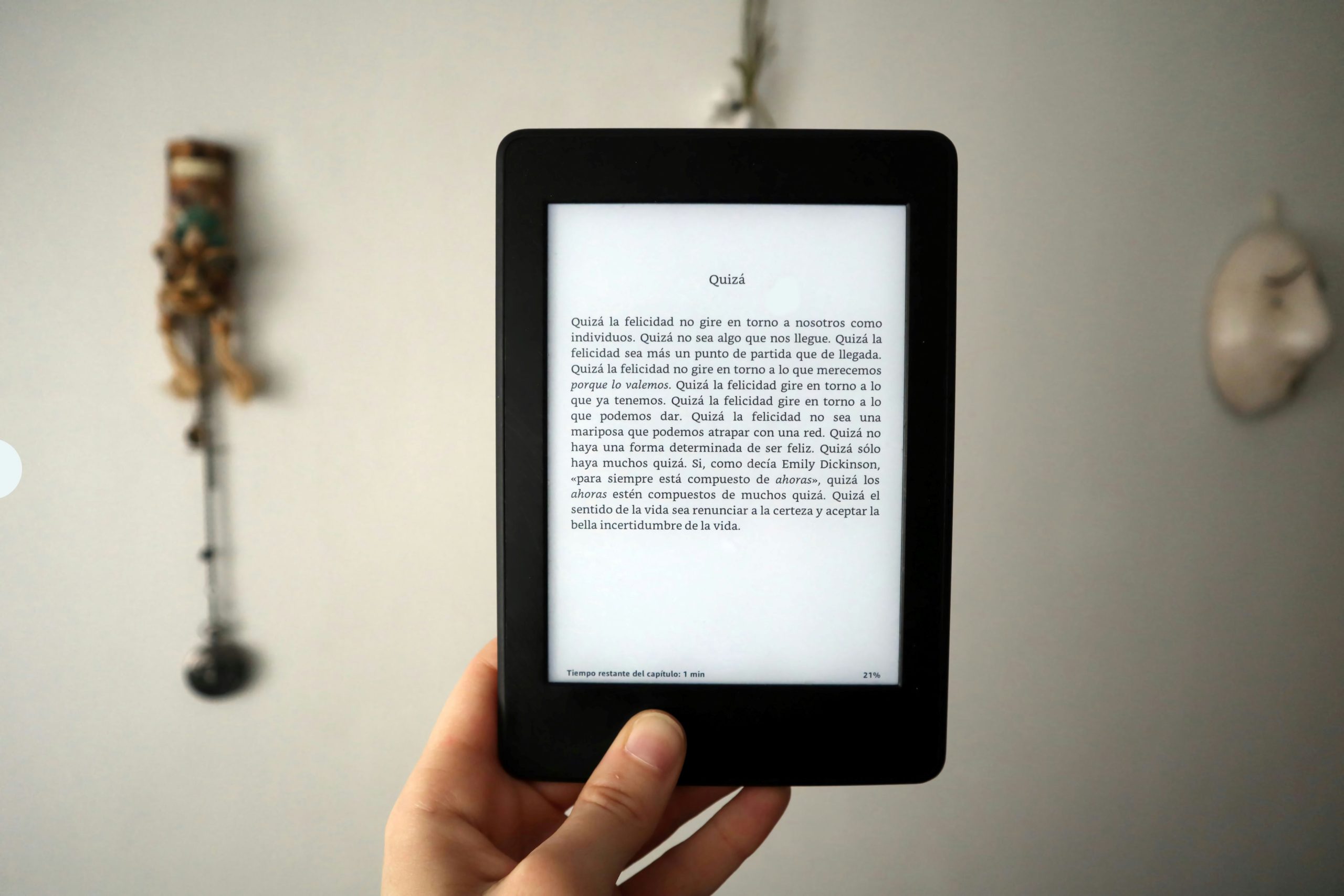
Common Issues After Quality Reduction
One of the most common issues that arise after reducing the quality of a PDF is loss of clarity in critical images and graphics. For professionals relying on detailed visuals—such as architects or designers—this can significantly impact the integrity of their work, making previously sharp lines and colors appear blurry or pixelated. Furthermore, compressing images can introduce artifacts or distortions that distract from the overall message, undermining both aesthetics and effectiveness.
Another often-overlooked consequence is text readability. While many assume basic text conversion remains intact, reduced quality can lead to subtle changes in font rendering, making certain characters less clear or even leading to missed letterforms. This basic yet crucial aspect can hinder comprehension for readers who rely on precision in communication. Consequently, balancing file size against presentation quality becomes paramount; it’s essential to find a middle ground that maintains legibility while enabling easy sharing and storage.
Additionally, metadata loss is an unfortunate byproduct that deserves attention. In pursuit of smaller file sizes, users may inadvertently strip valuable embedded information such as author details or copyright notices. This might not seem critical at first glance but could have significant implications for intellectual property rights or content attribution in academic circles. Ultimately, when reducing your PDF’s quality, understanding these ramifications will help you implement better strategies that preserve essential elements without compromising end-user experience.
Conclusion: Final Thoughts on PDF Quality Management
In the realm of PDF management, the quest for reduced file quality isn’t merely about minimizing size; it’s an exploration into how we handle digital content. Understanding the delicate balance between quality and functionality can lead to innovative ways of optimizing documents without sacrificing essential information. For businesses and individuals alike, striking this balance is crucial not just for storage efficiency but also for ensuring that important data remains accessible and responsive in various environments.
As we navigate through differing needs—from rapid file sharing to preserving crucial visual elements—embracing thoughtful strategies becomes imperative. By implementing tiered quality reductions based on purpose, stakeholders can decrease loading times while still delivering a satisfactory user experience. In a world where digital clarity often conflicts with accessibility concerns, taking a nuanced approach to PDF quality management opens doors to enhanced productivity and collaboration across diverse platforms.


