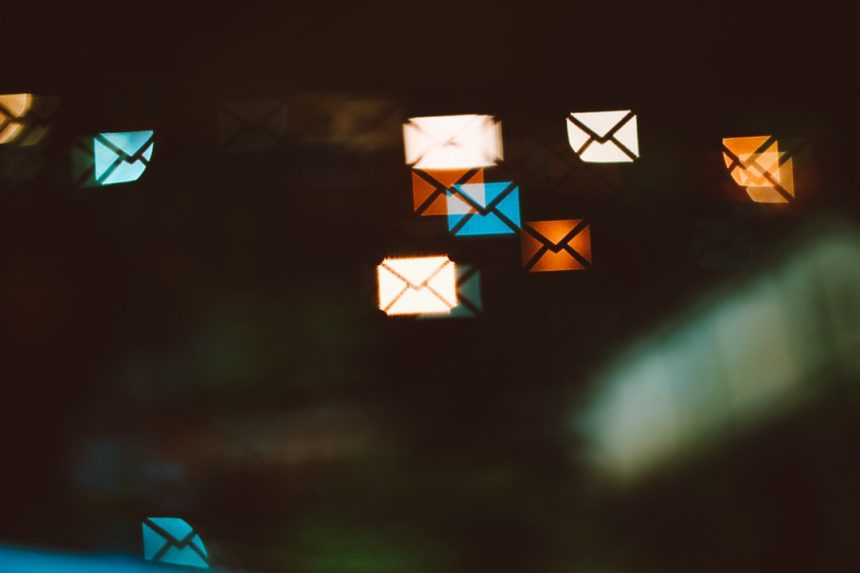Netflix has become an essential part of home entertainment, offering a vast library of movies, TV shows, and original content. However, in recent months, users have reported a troubling message when trying to access their accounts: “Your device isn’t part of your Netflix Household.” This error can be both confusing and frustrating, especially for those who believe they are accessing Netflix via legitimate means. Understanding what causes this error and how to fix it is crucial for uninterrupted viewing.
Understanding the Netflix Household Policy
To address this issue effectively, it’s important first to understand what Netflix means by a “Household.” Introduced as part of Netflix’s global crackdown on password sharing, the Household feature is meant to ensure that only people living at the same physical address as the account holder can access the account. This policy ties account access to a primary location — usually the user’s home Wi-Fi network.
Netflix determines your “Household” using IP addresses, device IDs, and account activity. If a device attempts to access Netflix from a different location or network, it may be flagged as outside the Household, triggering the error message.

Common Scenarios That Trigger This Error
Several situations may result in this message being displayed:
- Access from a mobile device or laptop while traveling: If you’re using Netflix on a different network, especially in another city or country, the platform might block the device.
- Newly added devices not yet verified: Devices added to your account but not connected to the Household Wi-Fi within a certain period can be rejected.
- Using VPNs or proxies: These tools can mask your real IP address, confusing Netflix’s location detection algorithms.
- Shared accounts across families or friends in different locations: This is often the root cause Netflix is targeting with the Household enforcement.
Steps to Fix the “Your Device Isn’t Part of Your Netflix Household” Error
Getting around this issue isn’t impossible, but it requires a clear understanding of what Netflix expects and how to align your usage with their policies.
1. Connect to the Primary Wi-Fi Network
If your device is being flagged, first try connecting it to the primary Wi-Fi network registered as your Netflix Household. Netflix requires all devices to connect to this primary location at least once every 31 days to remain authorized.
Steps to follow:
- Connect your device to the home Wi-Fi network associated with your Netflix account.
- Open the Netflix app or website and log in to your account.
- Make sure to stream something for a few minutes to trigger device authentication.
This ensures the system recognizes the device as part of your Household.
2. Update or Set Your Netflix Household
For devices on a Smart TV, game console, or streaming box, you can set your Netflix Household manually. This is essential if you’ve recently moved or changed your internet provider.
Here’s how to set or update your Household:
- Use a TV that’s connected to your home network and is logged into your Netflix account.
- Go to the Netflix menu and select Get Help.
- Select Manage Netflix Household and follow the on-screen instructions.
After completing this, other devices using the same Wi-Fi network should sync accordingly.
3. Verify Device Usage for Traveling Users
If you’re traveling, Netflix recognizes that temporary access outside the Household is needed. You can request temporary access for a device outside your home location.
To do this:
- Attempt to stream Netflix on the device you’re using while away.
- Follow the on-screen instructions to request a temporary code.
- Check your email for a link to verify device access and enter the code to continue watching.
This temporary access usually lasts for seven days.
4. Turn Off VPNs or Proxies
If you’re using a virtual private network (VPN) or proxy, disable it and try accessing Netflix again. These services can confuse Netflix’s geo-location systems and may result in the app blocking your device.
Note: Some VPN services offer Netflix-specific servers, but their reliability can vary and may violate Netflix’s usage terms.
5. Contact Netflix Support
If none of the above solutions work, your best option is to contact Netflix Support directly. Provide them with the details of the affected devices, the error message received, and your current location. They may help reset your Household settings or guide you through alternative solutions.

What to Avoid When Trying to Fix This Issue
While it’s tempting to use workarounds to bypass Netflix’s Household restrictions, users should tread carefully. Here are some actions to avoid:
- Repeatedly resetting Household settings: This may temporarily grant access but could trigger account flags or locks.
- Using shared credentials without permission: This violates Netflix’s terms of service and could lead to account suspension.
- Using unreliable third-party software to spoof location or device IDs could result in data loss or worse.
Preventing Future Errors
To avoid reencountering this issue, consider the following best practices:
- Ensure all streaming devices connect to the Household Wi-Fi at least once every 31 days.
- Avoid unnecessary use of VPNs and make sure devices are updated with the latest Netflix app version.
- Keep your account information secure to prevent unauthorized access from unknown locations.
Final Thoughts
Netflix’s Household policy is a clear attempt to manage account sharing while maintaining service integrity and subscription fairness. Although this may disrupt traditional viewing habits, especially for users who travel frequently or share accounts across multiple locations, it is possible to navigate the new rules effectively with the right approach.
By ensuring your devices stay linked to your official Netflix Household and using the platform’s built-in options for travel and temporary access, you can still enjoy seamless streaming without running into frustrating errors.
Should these steps fail, contacting Netflix should be your next course of action — their support channels are equipped to handle these newer account verification issues.
Ultimately, embracing the updated protocol and understanding its implications can help ensure uninterrupted streaming and maintain access for all legitimate users within your household.