So, you’ve stumbled upon the dreaded Windows Update Error Code 80244010. It probably popped up just when Windows was trying to update itself. You may have yelled at your screen. Totally normal!
But don’t worry — we’re here to save the day with a fun, easy-to-follow guide to fix this pesky error. Let’s dive in!
🎯 What is Windows Error 80244010?
In simple terms, it means your computer tried to check for updates but couldn’t connect to Microsoft’s servers. This can happen because:
- Your internet connection isn’t behaving
- Windows services are misfiring
- Something is blocking the connection (like a firewall)
- Your system is out of sync with update servers
Basically, your PC is slightly confused. Let’s gently un-confuse it.
🛠️ Step-by-Step Fixes
1. Restart the Windows Update service
Sometimes all your system needs is a little nap. Restarting the update service can do wonders.
- Hit Windows + R, type services.msc, and hit Enter.
- Scroll down and find Windows Update.
- Right-click it and choose Restart.
Go back and try checking for updates again. Fixed it? Cool! If not, keep reading.
2. Run the Windows Update Troubleshooter
Yes, Windows actually has its own repair team built right in!
- Go to Settings > Update & Security > Troubleshoot.
- Click on Additional troubleshooters.
- Select Windows Update and click Run the troubleshooter.
Follow the steps and let the magic happen.
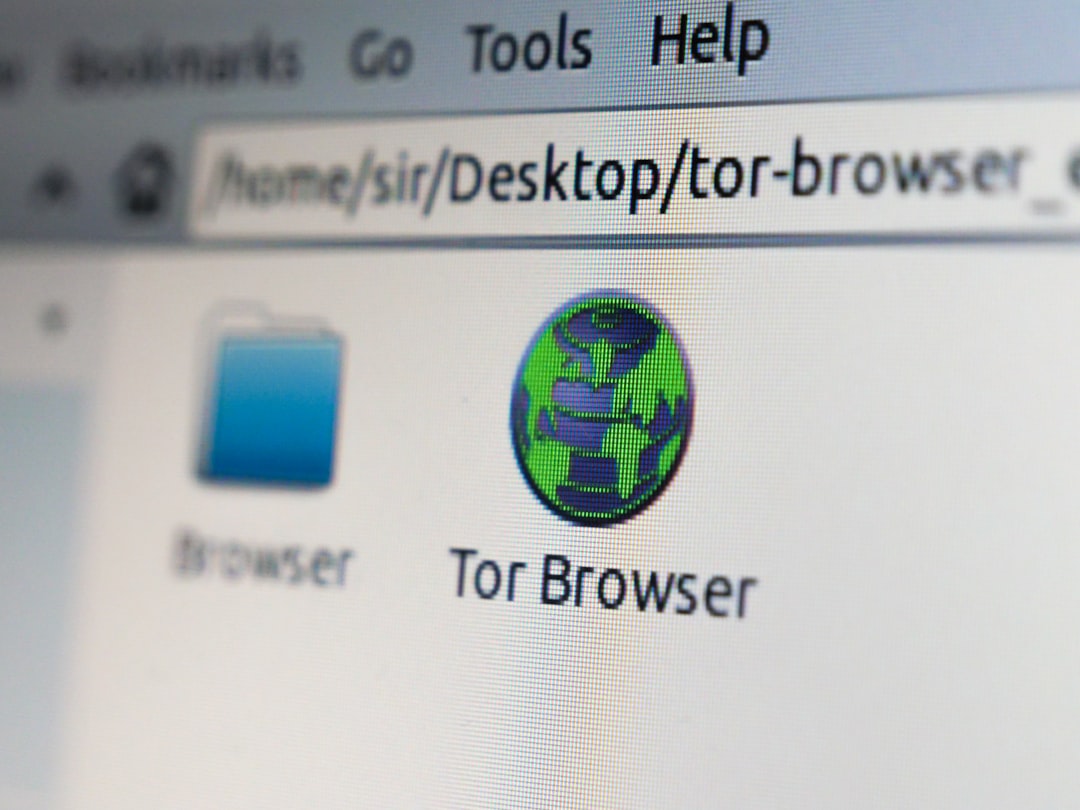
3. Check your internet connection
Don’t skip this! Sometimes the issue isn’t deep — it’s just your Wi-Fi being moody.
- Try opening a few websites to test your speed.
- Restart your router/modem.
- If using VPN or proxy, turn it off and try again.
Still seeing 80244010? Onto the next one!
4. Use Command Prompt to refresh update components
Now we’re getting into superhero mode — using the Command Prompt! 😎
- Type cmd in the Start menu, right-click it, and select Run as administrator.
- Enter the following commands, one by one:
net stop wuauserv
net stop bits
net stop cryptsvc
ren C:\Windows\SoftwareDistribution SoftwareDistribution.old
ren C:\Windows\System32\catroot2 catroot2.old
net start wuauserv
net start bits
net start cryptsvc
This resets your update files. Now try checking for updates again. Fingers crossed!
5. Check your system date and time
You’d be surprised — even a small time error can freak Windows out.
- Right-click the clock on your taskbar and choose Adjust date/time.
- Make sure Set time automatically is turned on.
- Click Sync now.
Once synced, try the update again.
6. Temporarily disable your firewall or antivirus
Sometimes your firewall is just being overprotective.
- Temporarily disable your antivirus or third-party firewall.
- Make sure to turn it back on after the update.
Now check for updates again and see if the error has been crushed!

💡 Bonus Tip: Use a Different DNS
Stuck in the same loop? Try switching your DNS to Google’s. It’s fast and reliable.
- Go to Network and Sharing Center.
- Select your connection and hit Properties.
- Select Internet Protocol Version 4 (TCP/IPv4), then click Properties.
- Choose Use the following DNS server addresses.
- Enter:
Preferred DNS: 8.8.8.8
Alternate DNS: 8.8.4.4
Click OK, and you’re good to go.
🎉 That’s it!
Error 80244010 defeated! Wasn’t that so much better than endless frustration? Next time Windows acts up, you’ve got the tools to handle it like a pro.
Keep your system updated and keep on rockin’ your PC! 🖥️✨


