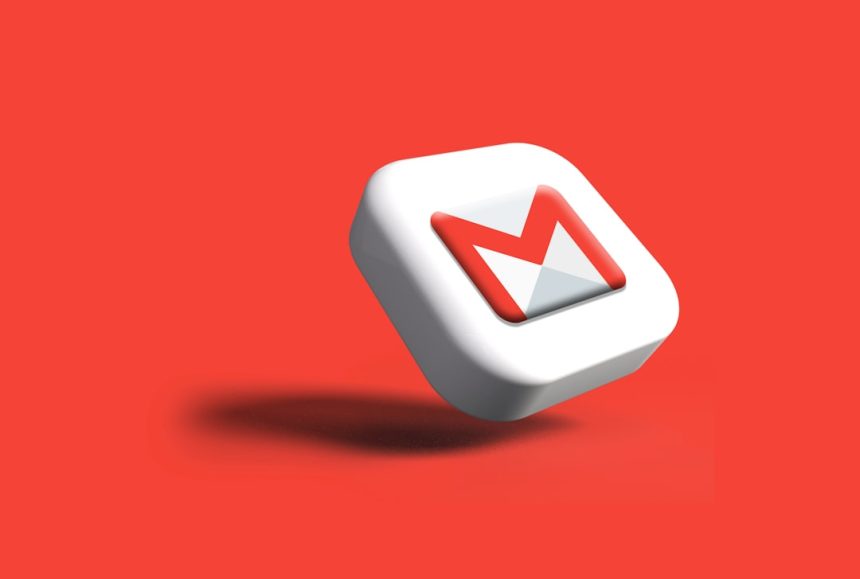Windows Update is critical for keeping your system secure and up to date with the latest features and patches. However, sometimes users encounter errors that can halt the update process altogether. One of the more persistent and frustrating errors is Windows Update Error 800F0902. This article outlines the causes of this error and provides step-by-step solutions to fix it effectively.
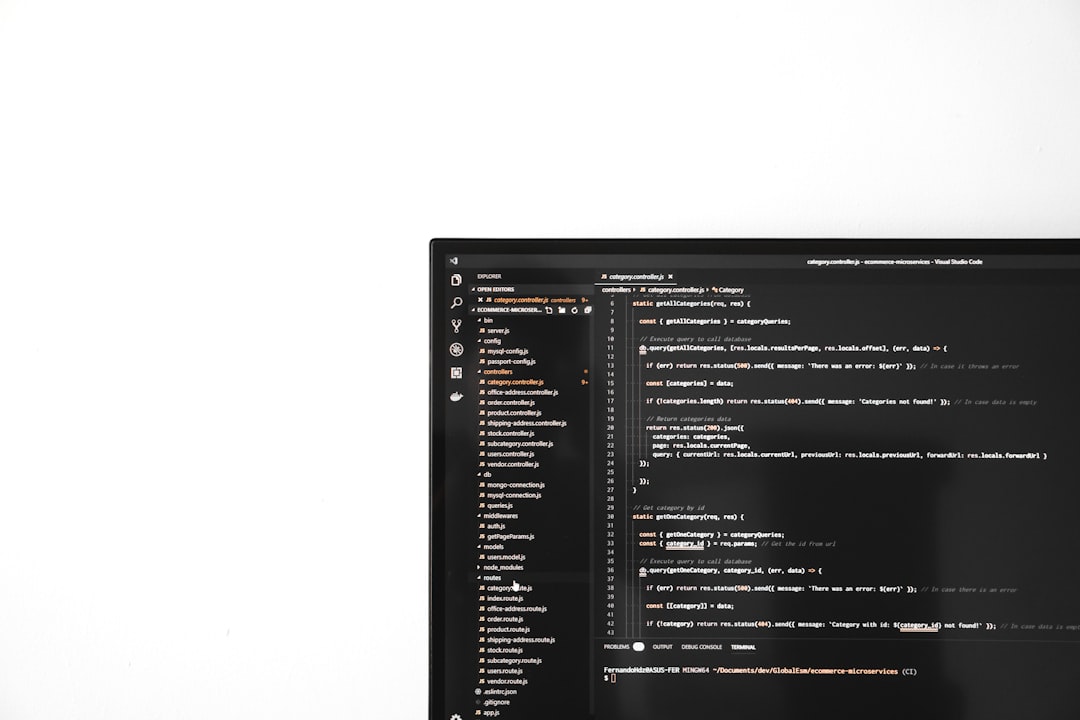
What is Windows Update Error 800F0902?
Error code 800F0902 typically occurs during the installation of Windows updates. It’s a common issue for users on Windows 7, 8, and even some versions of Windows 10. The error suggests that the Windows Update client was unable to access the update server or that something interrupted the update process.
This error can occur for various reasons, including:
- Corrupted or missing system files
- Conflicting background services or software
- An overburdened or stuck Windows Update component
- Insufficient permissions due to corrupt registry entries
How to Fix Error 800F0902
There are several methods you can try to resolve Error 800F0902. Follow these solutions in the order listed below for the best chance of success.
1. Reboot Your Computer
Before proceeding with more advanced techniques, try restarting your system. Sometimes a simple reboot clears up background processes and completes any pending updates which may be causing the issue.
2. Run the Windows Update Troubleshooter
Microsoft provides an in-built Windows Update Troubleshooter to detect and fix common update problems automatically.
- Click on Start and go to Settings > Update & Security > Troubleshoot.
- Select Windows Update and run the troubleshooter.
- Follow the on-screen instructions and restart when prompted.
3. Restart Windows Update Components Manually
Sometimes, reset operations are required to fix a stuck update service. To do this manually:
- Open Command Prompt as an administrator.
- Type the following commands one by one, pressing Enter after each:
net stop wuauserv
net stop cryptSvc
net stop bits
net stop msiserver
ren C:\Windows\SoftwareDistribution SoftwareDistribution.old
ren C:\Windows\System32\catroot2 catroot2.old
net start wuauserv
net start cryptSvc
net start bits
net start msiserver
Once completed, try updating your system again.
4. Perform a System File Check
Corrupt system files can also cause Error 800F0902. You can run the System File Checker (SFC) to detect and fix these issues.
- Open Command Prompt as an administrator.
- Enter the command: sfc /scannow
- Wait for the scan to complete and follow any prompts to repair found issues.

5. Check for Conflicting Software
Third-party software such as antivirus or backup utilities can sometimes interfere with Windows Update. Consider temporarily disabling or uninstalling your antivirus software and trying the update again. Ensure you re-enable it afterward for continued protection.
6. Perform a Clean Boot
Running Windows in a clean boot state can help identify if background processes are interfering with updates. Here’s how to do it:
- Press Windows + R, type msconfig, and press Enter.
- Go to the Services tab, check Hide all Microsoft services, and click Disable All.
- Then go to the Startup tab and click Open Task Manager.
- Disable all startup items.
- Restart your computer and try updating again.
7. Use the DISM Tool (Windows 10/11)
If you are on Windows 10 or later, using the Deployment Imaging Service and Management Tool (DISM) can help fix deeper corruption issues:
DISM /Online /Cleanup-Image /RestoreHealth
Once it completes, try running the update again.
When All Else Fails
If none of the solutions above work, you may need to manually download and install the failing update from the Microsoft Update Catalog. Use the update code (e.g., KB5021234) to search and download the correct package.
As a last resort, consider performing a repair installation of Windows, or contacting Microsoft Support for specialized assistance. Always back up your files before taking significant steps like repair or reinstallation.
Conclusion
While Error 800F0902 can be frustrating, it is generally fixable with the right approach. Whether it’s clearing out Windows Update components, checking for corrupted files, or using Microsoft’s own tools, you can resolve the issue and regain full use of Windows Update. Be methodical in your troubleshooting and maintain regular backups to avoid data loss in the future.