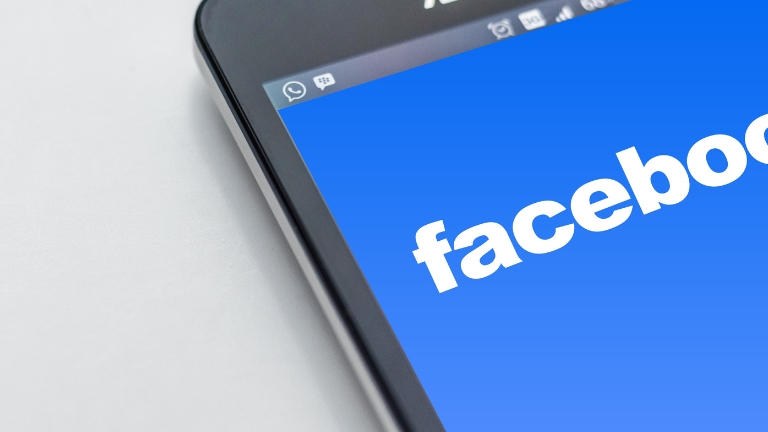Dark mode has become a popular feature for users who prefer a more comfortable viewing experience while browsing websites or using applications. However, some Facebook users have reported that their dark mode keeps turning off, even after they have turned it on. This can be frustrating, but there are several ways to fix the issue.
Update Facebook App
Make sure that you have the latest version of the Facebook app installed on your device. Developers often release updates that fix bugs, improve performance, and add new features. Updating the app may resolve the issue of dark mode turning off.
Clear Cache and Data
Sometimes, cached data and temporary files can interfere with the proper functioning of the Facebook app. Clearing cache and data can fix the issue of dark mode turning off. Here’s how to do it:
- Go to Settings on your device
- Tap on Apps or Application Manager
- Find Facebook and tap on it
- Tap on Storage
- Tap on Clear cache and Clear data
Note: Clearing data will log you out of the Facebook app. You will need to sign in again.
Restart Device
Restarting your device can sometimes fix issues with the Facebook app, including dark mode turning off. Try restarting your device and see if the issue persists.
Check Battery Saver
Mode Battery saver mode can affect the display settings of your device, including dark mode on Facebook. Check if the battery saver mode is turned on, and if so, turn it off.
Toggle Dark Mode On and Off
Sometimes, simply turning the dark mode on and off can fix the issue. Here’s how to do it:
- Open the Facebook app
- Tap on the three horizontal lines in the top right corner
- Scroll down and tap on Settings & Privacy
- Tap on Dark Mode
- Toggle the switch to turn it off and then on again
Contact Facebook Support
If none of the above solutions work, you can contact Facebook support for assistance. They may be able to help you fix the issue of the dark mode turning off.
Conclusion
In conclusion, if your Facebook dark mode keeps turning off, try updating the app, clearing cache and data, restarting your device, checking battery saver mode, toggling dark mode on and off, and contacting Facebook support if necessary. These solutions should help you fix the issue and enjoy the benefits of a dark mode on Facebook.