Let’s say you have a Roku. Great! You love streaming movies, TV shows, and maybe even cat videos. But what if you want your Roku to show on more than one screen? Or connect it to a setup with other devices? That’s where HDMI splitters come in. But wait — can a Roku actually work with an HDMI splitter? Let’s break it down, plain and simple.
First, what’s an HDMI splitter?
An HDMI splitter is a small gadget. Its job is to take one HDMI input and send it to two or more displays. Think of it like a movie projector that beams the same show to two screens at once.
Here’s an easy way to picture it:
- You plug your Roku into the HDMI splitter input.
- Then, connect two TVs (or monitors) to the splitter outputs.
- Now your Roku shows the same thing on both screens!
Cool, right? But it’s not always that simple.
So… does Roku work with an HDMI splitter?
Yes, it can! But — and this is important — you need the right kind of HDMI splitter.
Some splitters just won’t work well with streaming devices like Roku. They might not pass along the video properly. Or you may only get sound but no picture. That’s usually because of something called HDCP.
HDCP stands for High-bandwidth Digital Content Protection. It’s a sort of digital lock that protects movies and shows from being copied without permission.
Roku requires HDCP. If your splitter can’t handle HDCP, your screen might just go black. Not cool.
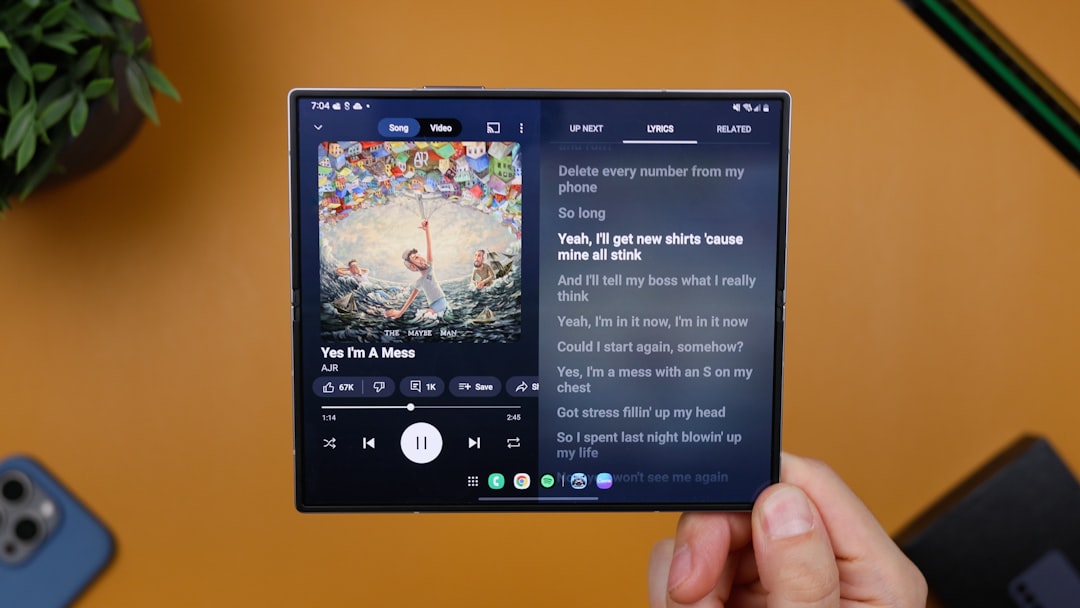
How to pick an HDMI splitter that works
Here’s what to look for when buying an HDMI splitter for Roku:
- HDCP 2.2 compliant: This is a must! Newer Rokus need this to work.
- 4K support: If you’re using a Roku Ultra or streaming in 4K, make sure your splitter can handle that resolution.
- Powered splitter: Some splitters get power through USB or a wall plug. These are better at keeping signal strength strong.
Cheap splitters might save you money, but they could give you headaches. No one wants movie night ruined by a no-signal message!
How to set it all up
Here’s how simple it is:
- Take your Roku and plug its HDMI cable into the splitter’s input.
- Connect TVs or monitors to the HDMI outputs on the splitter.
- If it’s a powered splitter, plug it in!
- Turn everything on — voilà! Your Roku should now be mirrored.
Remember: you’ll only see the same thing on both screens. This isn’t like having two separate Roku menus. It just mirrors the same content.
When to use an HDMI splitter with Roku
There are fun and handy reasons to use a splitter:
- You want to watch the same show in the living room and kitchen.
- You have a projector and a TV, and switch between them.
- You’re hosting a party and want the same music video playing in two rooms.

But if you want to watch different channels on different TVs, a splitter won’t help. You’d need a second Roku for that.
Final thoughts
So, does Roku work with an HDMI splitter? Yes — if you use the right one.
Look for words like “HDCP 2.2 supported” and “4K capable”. Invest in a quality splitter. Test it with your setup. Keep your Roku’s firmware updated too.
And just like that, your smart little Roku is now a master of multiple screens. Happy streaming!


