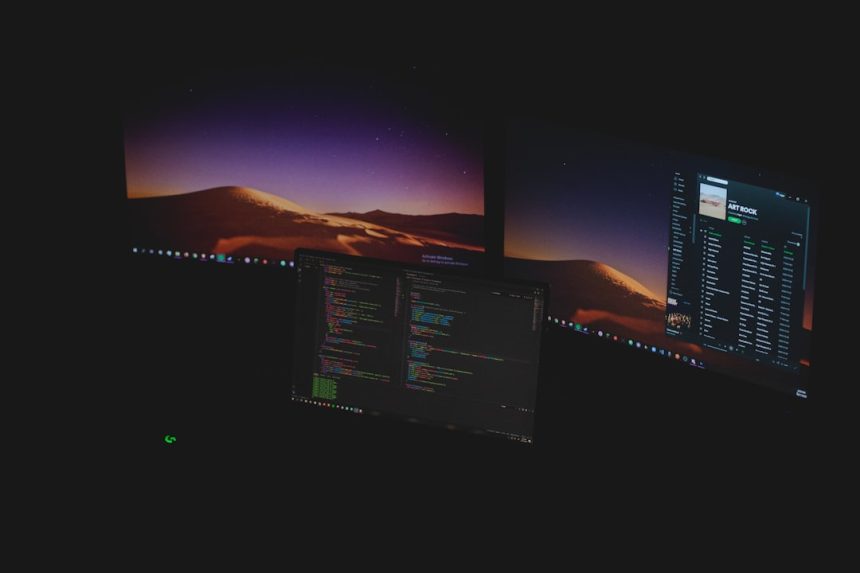Ever tried running Disk Cleanup and found it stuck at “Windows Update Cleanup”? You’re not alone. This can be super frustrating, especially when all you’re trying to do is free up space. Fear not! We’ve got some fun, simple steps to fix this annoying little problem.

Why Does It Get Stuck?
Disk Cleanup scans for files that are safe to delete. When it gets to Windows Update Cleanup, it checks for leftover update files. These take time to analyze. Sometimes, things get stuck.
This happens because of:
- Too many leftover update files
- System file conflicts
- Corrupted Windows Update cache
Now, let’s dive into the fix!
Step-by-Step Fix: Let’s Clean It Right
1. Restart Your PC (Yes, Seriously)
We know this almost sounds too easy, but it works. A fresh restart often gets things rolling again.
2. Run Disk Cleanup as Administrator
Here’s how:
- Click Start
- Type Disk Cleanup
- Right-click and select Run as Administrator
This gives Disk Cleanup extra permissions to dig deeper into system files.
3. Use Command Prompt to Reset Windows Update
If it’s still stuck, time to get a little geeky (but it’s easy, promise):
- Open Command Prompt as Admin
- Type these commands one by one, hitting Enter after each:
net stop wuauserv
net stop bits
rd /s /q %windir%\SoftwareDistribution
net start wuauserv
net start bits
What does this do? It resets the update components. Basically, it kicks out the stuck files.
4. Use the Windows Update Troubleshooter
This built-in tool fixes common problems automatically. Here’s how to use it:
- Go to Settings > Update & Security > Troubleshoot
- Click Additional troubleshooters
- Run the Windows Update troubleshooter
5. Try DISM and SFC Tools
These amazing tools fix corrupted system files.
- Open Command Prompt as Administrator
- Type this and press Enter:
sfc /scannow
Let it run. Then, type:
DISM /Online /Cleanup-Image /RestoreHealth
Now let Windows heal itself.

6. Wait It Out
If you’re not in a hurry, sometimes patience is key. It might look stuck, but it’s actually chugging away bit by bit. You can leave it overnight just in case.
7. Use Storage Sense Instead
Windows 10 and 11 have a feature called Storage Sense. It’s like Disk Cleanup, but smarter!
- Go to Settings > System > Storage
- Turn on Storage Sense
- Click Configure to run or schedule a cleanup
This method can handle update files better and is less buggy.
Bonus: Use a Third-Party Tool
Still no luck? There are safe tools like CCleaner that can clear Windows Update files. Just make sure you download it from a trusted source.
Final Thoughts
No one likes seeing Disk Cleanup stuck forever. The good news? It’s fixable with a little know-how and a lot of clicking. Try the tips above and get your PC running smoothly again.
So, the next time you’re stuck watching that spinning wheel, take a deep breath. A cleaner, faster computer is just a few steps away.