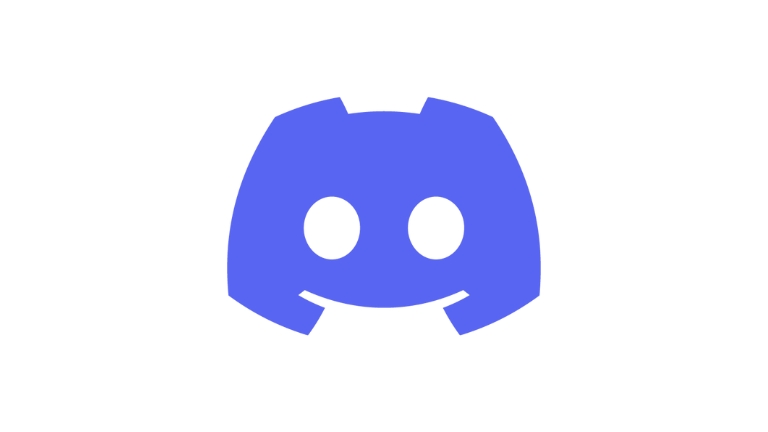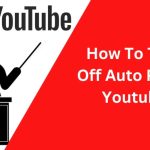Discord is a popular communication app that allows users to chat, call, and share files with friends, family, or colleagues. However, some users have reported issues with Discord not working on mobile data. If you’re experiencing this problem, don’t worry, as we’ve got you covered with this troubleshooting guide. In this article, we’ll take a look at some of the most common reasons why Discord might not work on mobile data and provide solutions to fix the issue.
Check your mobile data connection
The first thing you should do is check your mobile data connection. If you don’t have an active mobile data plan or your data plan has expired, Discord won’t work. Make sure your data plan is active and you have enough data allowance to use Discord. You can also try toggling your mobile data on and off to see if that resolves the issue.
Check your app settings
- If your mobile data connection is active and you still can’t use Discord, the problem might be with your app settings. Here are some things you can do:
Check if Discord has permission to use mobile data
On Android, go to Settings > Apps > Discord > Permissions, and make sure the “Mobile data” toggle is on. On iOS, go to Settings > Cellular > Discord, and make sure the toggle is on.
Disable battery optimization
Battery optimization settings can prevent apps from using mobile data in the background. To disable battery optimization for Discord, go to Settings > Battery > Battery optimization > All apps > Discord > Don’t optimize (or Battery optimization disabled).
Clear cache and data
Sometimes, app data can get corrupted, causing issues with mobile data usage. To clear Discord’s cache and data, go to Settings > Apps > Discord > Storage > Clear cache/clear data (or Clear storage).
Restart your device
Restarting your device can sometimes resolve issues with mobile data connectivity. Try turning off your device, waiting for a few seconds, and turning it back on again. This can refresh your network connection and resolve any issues that might be preventing Discord from working on mobile data.
Try a different network
If you’re still having issues with Discord on mobile data, try switching to a different network. For example, if you’re using cellular data, try connecting to a different Wi-Fi network. If Discord works on the other network, the problem might be with your original network. You can contact your network provider for assistance.
Update Discord
Make sure you have the latest version of Discord installed on your device. An outdated version of Discord can cause issues with mobile data usage. You can check for updates on the App Store (for iOS) or Google Play Store (for Android).
Conclusion
Discord not working on mobile data can be frustrating, but there are several solutions you can try. Start by checking your mobile data connection, then move on to check your app settings, restart your device, trying a different network, and update Discord.