If you’ve ever wondered how well you actually sleep at night, your Apple Watch can offer surprising insight. With built-in sleep tracking capabilities and integration with the Health app, your Apple Watch has evolved into more than just a daytime accessory. It’s now a powerful tool for your nighttime wellness too. Whether you’re trying to improve your sleep quality or simply stay informed, understanding how to track your sleep using the Apple Watch is essential. In this article, we’ll take a deep dive into how to set up and use sleep tracking on your Apple Watch effectively.
Why Track Your Sleep?
Sleep plays a vital role in your overall health. From brain function and emotional well-being to immune support and metabolism, getting adequate rest is foundational. Tracking your sleep enables you to:
- Identify patterns and trends
- Correlate sleep behaviors with daytime performance
- Pinpoint disruptions or insomnia triggers
- Make informed decisions to improve sleep hygiene
Your Apple Watch, especially from Series 3 onward, offers native sleep tracking that is seamlessly integrated and easy to use. Here’s how to get started.
Setting Up Sleep Tracking on Apple Watch
Before you can track your sleep, you’ll need to set up the Sleep feature in the Health app on your iPhone. Follow these steps to get everything configured:
- Open the Health app on your iPhone.
- Tap Browse at the bottom right, then select Sleep.
- Tap Get Started under “Set Up Sleep.”
- Follow the on-screen prompts:
– Set a sleep goal (e.g., 8 hours a night)
– Choose bedtime and wake-up time
– Enable Wind Down and Sleep Mode
Wind Down helps ease you into bedtime by removing distractions, dimming your screen, and optionally launching meditation or music apps. Sleep Mode automatically turns on Do Not Disturb and dims your Apple Watch screen to prevent interruptions.
Once you’ve completed the setup, your Apple Watch will begin tracking your sleep when you wear it to bed. For the most accurate results, wear the watch snugly on your wrist and make sure it has at least 30% battery life before you go to sleep.
How the Apple Watch Tracks Your Sleep
Unlike some other sleep trackers that use a combination of heart rate monitoring, motion sensors, and even sounds, Apple keeps its native sleep tracking relatively conservative. It primarily uses your accelerometer and gyroscope to detect minimal movements that indicate whether you’re asleep or awake. When paired with heart rate data, it gives a solid estimate of your sleep time and quality.
Here’s what your Apple Watch logs while you sleep:
- Total Time Asleep
- Stages of Sleep (REM, Core, Deep – available in watchOS 9 and later)
- Average Heart Rate During Sleep
- Sleep Consistency
The beauty of this is integration — you don’t need to sync or export data. Once you wake up, all of your sleep details are available in the Health app or on your Watch in the Sleep app.
Using the Sleep App on Apple Watch
The Sleep app on the Apple Watch makes tracking and understanding data easy. Upon opening the app, you’ll see key highlights such as:
- Time you went to bed and woke up
- Amount of time spent asleep
- A sleep chart showing trends over the week
If your Apple Watch is running watchOS 9 or later, you even get more detailed Sleep Stage Analysis. This feature gives you a breakdown showing how much time you spent in each stage—REM, Core (light sleep), and Deep sleep.
Syncing and Viewing Data in the Health App
To get a deeper and more detailed analysis, open the Health app on your iPhone:
- Launch the Health app.
- Tap the Browse tab and select Sleep.
- Scroll down to view Sleep Analysis, heart rate during sleep, respiratory rate, and more.
- Tap on any section to see graphs over days, weeks, or months.
By consistently reviewing this data, you can begin to recognize patterns. For example, you may notice you sleep much better on nights you turn off screen time earlier or when you avoid caffeine in the evening.
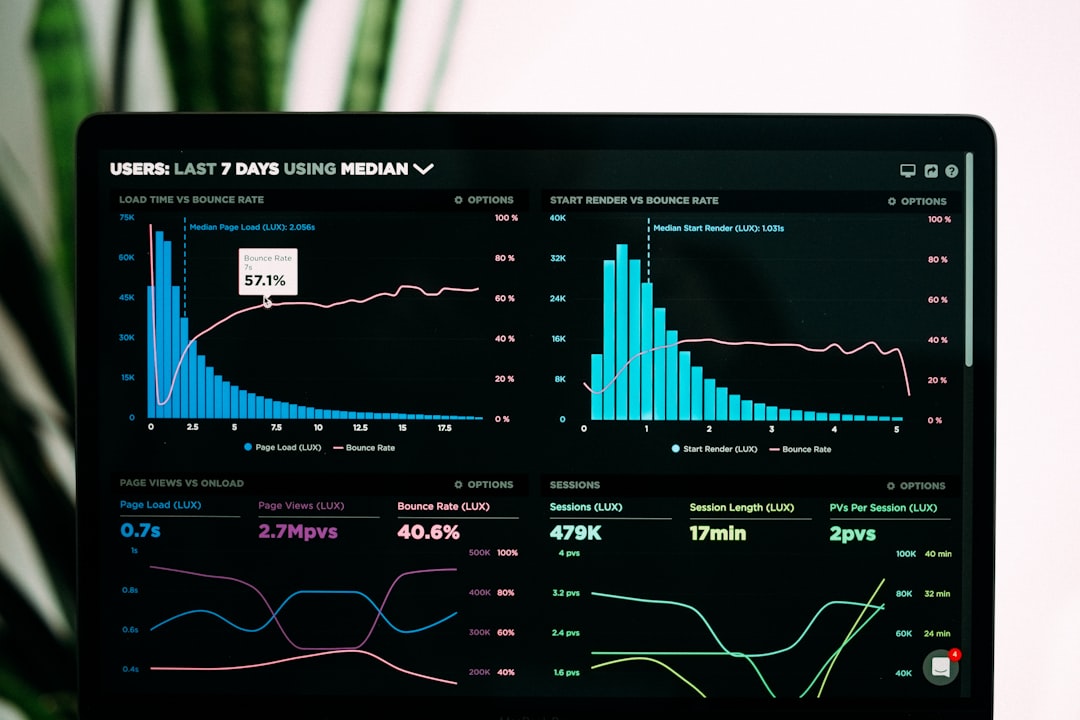
Optimizing Battery Life for Sleep Tracking
A common concern for users is whether they need to charge their Apple Watch at night. To make the most of sleep tracking without worrying about battery life:
- Develop a charging routine: Charge your Watch during dinner or while getting ready in the morning.
- Enable Optimized Charging to prolong battery health.
- Keep track of battery using Battery widget on iPhone or Watch face complications.
Newer models, like the Apple Watch Series 7 and later, charge more rapidly, giving you about 80% charge in 45 minutes — enough for a full night’s sleep tracking.
Third-Party Apps for Advanced Sleep Tracking
While Apple’s built-in features are convenient, some users may crave more detailed analytics. Several third-party apps offer enhanced sleep metrics and smart alarms. Here are a few popular options:
- AutoSleep – Offers detailed sleep graphs, readiness scores, and integration with Shortcuts.
- Pillow – Features automatic sleep detection, audio recordings, and heart rate analysis.
- Sleep Cycle – Uses AI to analyze sleep quality and wake you during the lightest stage of sleep.
These apps typically require permissions to access Health data and may offer in-app purchases or subscriptions for premium features.
Tips for Getting Better Sleep with Apple Watch
Once you’re comfortable with your sleep tracking setup, consider using your data to actively improve your sleep quality. Here are some tips:
- Set realistic and consistent sleep goals – The more regular your sleep schedule, the better your overall health.
- Use Wind Down shortcuts – Launch meditation apps or calming music as part of your nightly routine.
- Adjust your environment – The Watch can help you create a better sleep zone. Use smart home integrations to dim lights or lower room temperature.
- Review trends weekly – Identify what’s working and what’s not by comparing week-to-week data.
Final Thoughts
The Apple Watch makes sleep tracking automatic, seamless, and part of your overall wellness toolkit. With minimal setup and rich integration with the Health app, most users can derive meaningful insights within just a few weeks of use. Whether you’re trying to boost daytime energy, combat insomnia, or simply gain more awareness, using Apple Watch for sleep tracking is an excellent step toward better health.
Remember, it’s not just about tracking — it’s about turning that insight into restful action. Sweet dreams!


