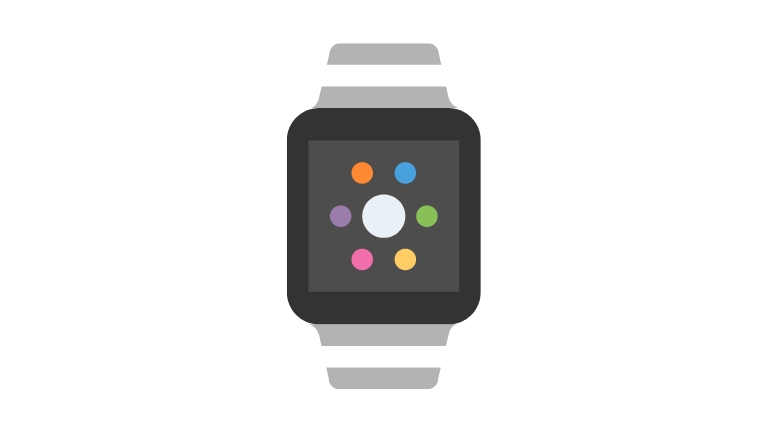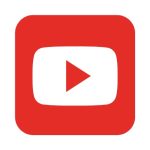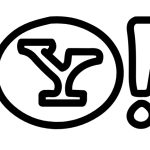The Apple Watch is a popular wearable device that offers various features to enhance the user’s daily life. One of the most common issues that users face is when the watch can’t swipe up.
This can be frustrating, as it prevents users from accessing important features and apps on their watch. In this article, we’ll explore several solutions to fix the apple watch can’t swipe up.
Restart your Apple Watch
The first and easiest solution to try is to restart your Apple Watch. This simple action can solve many issues, including the one where the watch can’t swipe up. Here are the steps to restart your watch:
- Press and hold the side button until the Power Off slider appears.
- Drag the slider to the right to turn off your watch.
- Press and hold the side button again until the Apple logo appears.
After your watch restarts, try swiping up to see if the issue has been resolved. Restarting the watch can also enhance its overall performance and fix other minor issues.
Update the Software on your Apple Watch
Another reason why your Apple Watch can’t swipe up is that the software is outdated. Apple regularly releases software updates to improve the device’s functionality and fix known issues. To update the software on your watch, follow these steps:
- Connect your Apple Watch to its charger.
- Make sure your iPhone is connected to Wi-Fi and has enough battery life.
- Open the Apple Watch app on your iPhone.
- Go to My Watch > General > Software Update.
- Tap Download and Install.
The update process may take several minutes or even hours, depending on your internet speed and the size of the update. During the process, make sure your Apple Watch is connected to the charger and stays within the range of your iPhone. If you encounter any issues during the update, try restarting both your iPhone and Apple Watch and try again.
Reset your Apple Watch
If restarting and updating the software didn’t solve the issue, you can try resetting your Apple Watch. Resetting the watch erases all content and settings, so make sure you have a backup of your data before doing this. To reset your watch, follow these steps:
- Open the Settings app on your Apple Watch.
- Go to General > Reset.
- Tap Erase All Content and Settings.
- Enter your passcode when prompted.
- Tap Erase All.
After the reset is complete, set up your watch as new and see if the issue has been resolved.
Erase and Restore your Apple Watch
If none of the above solutions worked, you can try erasing and restoring your Apple Watch. This solution is more drastic than resetting the watch, as it involves erasing everything and restoring from a backup. To erase and restore your watch, follow these steps:
- Connect your Apple Watch to its charger.
- Open the Apple Watch app on your iPhone.
- Go to My Watch > General > Reset.
- Tap Erase Apple Watch Content and Settings.
- Follow the prompts to complete the erasing process.
- Once the watch is erased, pair it with your iPhone and choose Restore from Backup.
This process may take some time, depending on the size of your backup and the speed of your internet connection. After the restoration is complete, see if the issue has been resolved.
Contact Apple Support
If none of the above solutions worked, or if you’re unsure about performing these steps yourself, you can contact Apple Support for further assistance.
Apple Support can guide you through the process and provide additional solutions to fix the issue. To contact Apple Support, go to the Apple Support website or the Apple Support app on your iPhone.
Conclusion
If your Apple Watch can’t swipe up, there are several solutions you can try to fix the issue. First, try restarting your watch, as this can solve many issues. If that doesn’t work, update the software on your watch or reset it.
If the issue still persists, try erasing and restoring your watch. Finally, if none of these solutions worked, you can contact Apple Support for further assistance. By trying these solutions, you can fix the issue yourself and enjoy using your Apple Watch to its full potential.
Additionally, it’s important to keep your watch up to date with the latest software updates and take good care of it to prevent future issues from occurring. Remember, the Apple Watch is a valuable device that can enhance your daily life in many ways.
By taking the time to fix any issues that arise, you can continue to enjoy all the features and benefits it has to offer.