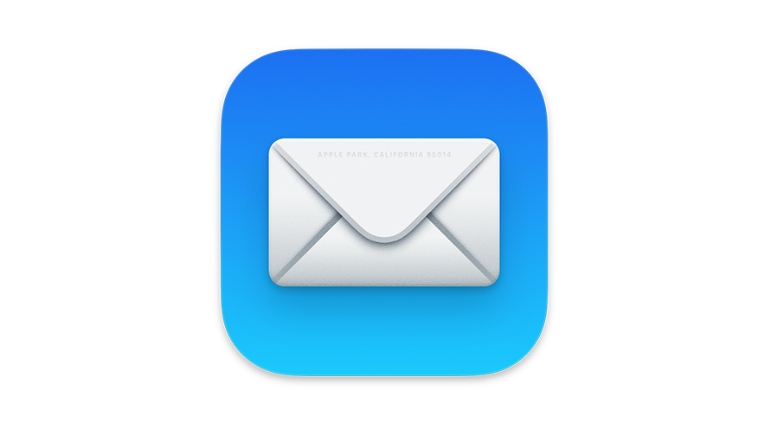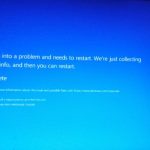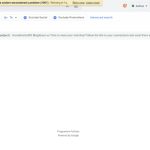Apple Mail is a popular email client used by millions of users worldwide. It offers a range of features and functionality to manage email accounts. However, sometimes, users may face the issue of Apple Mail not syncing across devices, which can be quite frustrating.
This issue can occur due to various reasons such as incorrect account settings, poor network connectivity, or software bugs. In this article, we will discuss some common reasons behind this issue and how to fix them.
Reasons why Apple Mail may not be syncing across devices:
Incorrect account settings
One of the common reasons why Apple Mail may not be syncing across devices is due to incorrect account settings. Ensure that your account settings are correct and consistent across all your devices.
Poor network connectivity
Another reason why Mail may not be syncing across devices is due to poor network connectivity. Check your internet connection and ensure that it is stable and strong.
Software bugs
Apple Mail is a complex piece of software and sometimes, software bugs may cause issues with syncing across devices. Ensure that you are using the latest version of Apple Mail and that your operating system is up to date.
Steps to troubleshoot Apple Mail not syncing across devices:
Check your account settings
- On your Mac, open Apple Mail and go to the Mail menu.
- Select Preferences and click on Accounts.
- Check that your account settings are correct and consistent across all devices.
Check your internet connection
- Ensure that your internet connection is stable and strong.
- Check that you have a good Wi-Fi signal or mobile network coverage.
Restart your devices
- Restart your Mac, iPhone, or iPad, and try syncing your email again.
Update your software
- Ensure that you are using the latest version of Apple Mail and that your operating system is up to date.
- Go to the App Store on your device and check for any available updates.
Remove and re-add your email account
- On your Mac, open Apple Mail and go to the Mail menu.
- Select Preferences and click on Accounts.
- Select the email account that is not syncing and click on the minus sign to remove it.
- After removing the account, click on the plus sign to add it again.
Contact Apple Support
- If the above steps do not resolve the issue, contact Apple Support for further assistance.
Conclusion
In conclusion, the issue of Apple Mail not syncing across devices can be resolved by ensuring that your account settings are correct, your internet connection is stable, and your software is up to date, and by removing and re-adding your email account. If these steps do not work, you can contact Apple Support for further assistance.