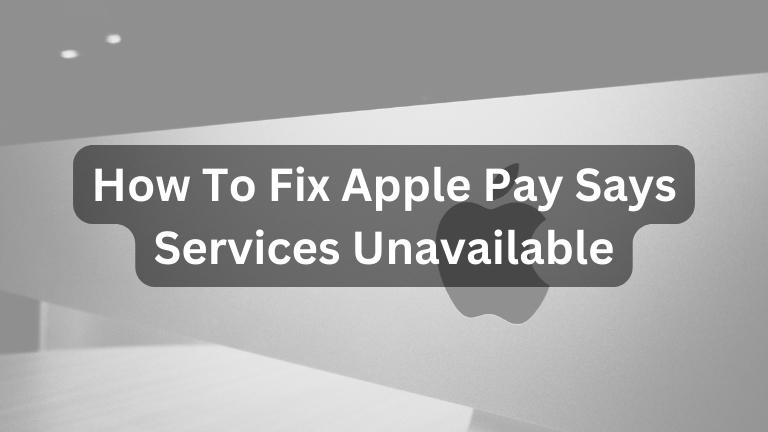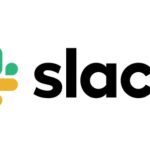Apple Pay is a convenient and secure way to make payments using your iPhone, iPad, or Apple Watch. However, sometimes you may encounter an issue where Apple Pay says “Services Unavailable” and you are unable to make a payment. This can be frustrating, but there are several solutions you can try to fix the problem.
In this article, we will discuss the possible reasons why Apple Pay may be saying “Services Unavailable” and provide you with step-by-step instructions on how to fix the issue.
Why Apple Pay May Say “Services Unavailable”
There are several reasons why Apple Pay may be saying “Services Unavailable”. Here are some of the common reasons:
Poor Internet Connection
Apple Pay requires a stable internet connection to function properly. If you have a poor or unstable internet connection, you may encounter issues with Apple Pay.
Outdated Software
Apple Pay requires the latest version of iOS or watchOS to function properly. If you have an outdated version of the software, you may encounter issues with Apple Pay.
Incorrect Date and Time Settings
Apple Pay uses the date and time settings on your device to verify transactions. If your device’s date and time settings are incorrect, you may encounter issues with Apple Pay.
Server Outage
Sometimes, Apple’s servers may experience an outage or maintenance, which can cause issues with Apple Pay.
Bank or Card Issuer Issues
If your bank or card issuer is experiencing issues, you may encounter issues with Apple Pay.
Now that you know some of the common reasons why Apple Pay may be saying “Services Unavailable”, let’s discuss how to fix the issue.
How to Fix Apple Pay Saying “Services Unavailable”
Here are some of the solutions you can try to fix the issue of Apple Pay saying “Services Unavailable”:
Solution 1: Check Your Internet Connection
The first solution to try is to check your internet connection. Apple Pay requires a stable internet connection to function properly. Here’s how to check your internet connection:
- Go to Settings on your device.
- Tap Wi-Fi or Cellular.
- Make sure that Wi-Fi or Cellular data is turned on and that your device is connected to a stable network.
If you have a poor internet connection, try moving closer to the router or resetting your network settings. To reset your network settings, follow these steps:
- Go to Settings on your device.
- Tap General.
- Scroll down and tap Reset.
- Tap Reset Network Settings.
- Enter your passcode if prompted.
- Tap Reset Network Settings again to confirm.
Solution 2: Update Your Software
The next solution to try is to update your software. Apple Pay requires the latest version of iOS or watchOS to function properly. Here’s how to update your software:
- Go to Settings on your device.
- Tap General.
- Tap Software Update.
- If an update is available, tap Download and Install.
Solution 3: Check Your Date and Time Settings
The next solution to try is to check your date and time settings. Apple Pay uses the date and time settings on your device to verify transactions. Here’s how to check your date and time settings:
- Go to Settings on your device.
- Tap General.
- Tap Date & Time.
- Make sure that Set Automatically is turned on.
If Set Automatically is already turned on and you are still encountering issues with Apple Pay, try turning it off and then back on again.
Solution 4: Wait for the Server Outage to be Resolved
If Apple’s servers are experiencing an outage or maintenance, you may encounter issues with Apple Pay. In this case, there’s not much you can do except wait for the issue to be resolved. You can check Apple’s System Status page to see if there are any reported issues with Apple Pay.
Solution 5: Contact Your Bank or Card Issuer
If you’ve tried all of the above solutions and are still encountering issues with Apple Pay, it’s possible that your bank or card issuer is experiencing issues. Contact your bank or card issuer to see if there are any known issues.
Solution 6: Contact Apple Support
If none of the above solutions have worked, you may need to contact Apple Support for further assistance. Here’s how to contact Apple Support:
- Go to the Apple Support website.
- Select your device and the issue you are experiencing.
- Choose a contact method (phone, chat, or email).
- Follow the on-screen instructions to get in touch with an Apple Support representative.
Conclusion
In conclusion, if you encounter the issue of Apple Pay saying “Services Unavailable”, try checking your internet connection, updating your software, checking your date and time settings, waiting for the server outage to resolve, contacting your bank or card issuer, or contacting Apple Support. By following these solutions, you should be able to resolve the issue and continue using Apple Pay for your purchases.