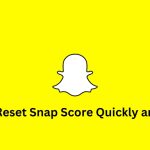Facebook is one of the most popular social media platforms with over 2 billion monthly active users. With so many people using Facebook to communicate and share information, it can be challenging to find specific comments on posts. However, there are several methods you can use to search for comments on Facebook, and in this guide, we’ll show you how.
Method 1: Using the Facebook Search Bar
The easiest and most straightforward way to search for comments on Facebook is by using the search bar. Follow the steps below:
- Step 1: Log in to your Facebook account and go to the search bar at the top of the page.
- Step 2: Type in the keywords or phrases you’re looking for in the search bar.
- Step 3: Click on the “See More Results” option at the bottom of the dropdown menu.
- Step 4: In the left-hand menu, click on the “Posts” option.
- Step 5: Scroll down to find the post you want to search for comments on and click on it.
- Step 6: Once the post is open, click on the “Comments” section to see all the comments on the post.
- Step 7: Use the browser’s search function (Ctrl+F on Windows and Command+F on Mac) to find specific keywords or phrases in the comments.
Method 2: Using Facebook’s Graph Search
Facebook’s Graph Search is a powerful tool that allows you to search for specific posts, comments, and people. Here’s how to use it to search for comments:
- Step 1: Log in to your Facebook account and click on the search bar at the top of the page.
- Step 2: Type in the following search query: “Posts by [Name] containing [keyword or phrase]”
- Replace [Name] with the name of the person who posted the content you’re looking for and [keyword or phrase] with the words you’re trying to find in the comments.
- Step 3: Hit Enter and Facebook will display all the posts that match your search query.
- Step 4: Click on the post you want to search for comments on.
- Step 5: Once the post is open, click on the “Comments” section to see all the comments on the post.
- Step 6: Use the browser’s search function (Ctrl+F on Windows and Command+F on Mac) to find specific keywords or phrases in the comments.
Method 3: Using Third-Party Tools
Several third-party tools can help you search for comments on Facebook. One of the most popular tools is Social Searcher. Here’s how to use it:
- Step 1: Go to the Social Searcher website (social-searcher.com).
- Step 2: Click on the “Facebook Search” option on the left-hand side of the page.
- Step 3: Enter the keywords or phrases you want to search for in the search bar.
- Step 4: Use the filter options to narrow down your search by date, post type, location, and more.
- Step 5: Click on the “Search” button.
- Step 6: Social Searcher will display all the posts that match your search query, along with their comments.
- Step 7: Use the browser’s search function (Ctrl+F on Windows and Command+F on Mac) to find specific keywords or phrases in the comments.
Conclusion
Searching for comments on Facebook can be a bit of a challenge, but with the methods outlined in this guide, you should be able to find what you need quickly and efficiently. Using Facebook’s search bar, Graph Search, and third-party tools like Social Searcher, you can search for comments on specific posts or across the entire platform. With these tools, you can easily find information, opinions, or feedback on a topic that interests you, or search for comments that you have previously made.
Remember to use specific keywords or phrases when searching for comments, and to use the search filters to narrow down your search results. Additionally, using the browser’s search function can help you quickly find the information you’re looking for within the comments section.
Overall, Facebook’s search capabilities allow you to search for comments on posts, making it easier to find the information you need. We hope this guide has helped you understand how to search for comments on Facebook, and we encourage you to explore these methods for yourself. Happy searching!