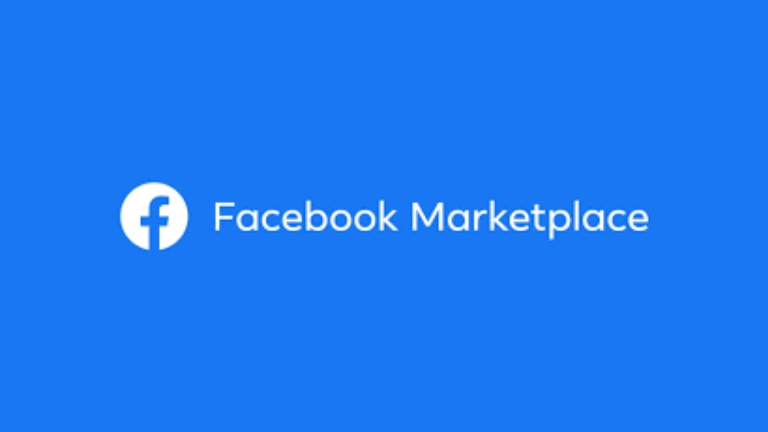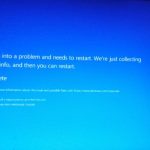Facebook Marketplace is a great platform to buy and sell items locally. It offers a wide range of products at affordable prices, and you can find almost anything you need. However, sometimes you may come across a listing that you’re interested in but not ready to buy just yet. In such cases, it’s useful to know how to save items on Facebook Marketplace, so you can easily find and revisit them later.
In this article, we’ll guide you through the steps to save items on Facebook Marketplace.
Step 1: Log in to Your Facebook Account
To use Facebook Marketplace, you must have a Facebook account. If you don’t have one, you’ll need to create an account before you can access Marketplace. Once you’ve logged in, click on the Marketplace icon located on the left-hand side of your Facebook homepage.
Step 2: Find the Item You Want to Save
After clicking on the Marketplace icon, you’ll be directed to the Marketplace homepage. Here you can browse through various categories or search for a specific item. Once you find an item you’re interested in, click on the listing to open it.
Step 3: Click on the “Save” Icon
On the item’s page, you’ll see a “Save” icon located at the bottom of the listing. Click on this icon to save the item to your “Saved Items” folder.
Step 4: Access Your Saved Items
To view your saved items, go back to the Marketplace homepage and click on the “Saved” tab located at the top of the page. Here you’ll find a list of all the items you’ve saved. You can also access your saved items by clicking on the “Saved” section on the left-hand side of your Facebook homepage.
Step 5: Remove Items from Your Saved Items Folder
If you decide you no longer want to save an item, simply click on the “X” icon located on the item’s image in your “Saved Items” folder. This will remove the item from your saved items list.
Step 6: Contact the Seller
Once you’re ready to purchase an item you’ve saved, click on the listing to open it and click on the “Message” button to contact the seller. Here you can ask any questions you have about the item or arrange a meeting to purchase it.
Conclusion
Saving items on Facebook Marketplace is an easy and convenient way to keep track of products you’re interested in. With just a few clicks, you can save an item and easily find it later when you’re ready to make a purchase. So, start browsing and saving items on Facebook Marketplace today!